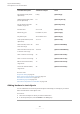User manual
Table Of Contents
- Table of Contents
- New features
- Introduction
- First steps
- Dorico concepts
- User interface
- Windows
- Workspace setup
- Switching between layouts
- Opening new tabs
- Closing tabs
- Switching between tabs
- Changing the order of tabs
- Showing multiple tabs in the same project window
- Moving tabs to another tab group
- Moving tabs to other windows
- Opening multiple project windows
- Changing to full screen mode
- Switching to galley/page view
- Changing the window color theme
- Changing your preferred unit of measurement
- Preferences dialog
- Key Commands page in the Preferences dialog
- Project and file handling
- Setup mode
- Project window in Setup mode
- Project Info dialog
- Layout Options dialog
- Players, layouts, and flows
- Players
- Ensembles
- Instruments
- Instrument numbering
- Instrument changes
- Transposing instruments
- Fretted instrument tuning
- Adding instruments to players
- Adding empty percussion kits to players
- Combining individual percussion instruments into kits
- Changing instruments
- Moving instruments
- Deleting instruments
- Edit Percussion Kit dialog
- Adding instruments to percussion kits
- Changing instruments in percussion kits
- Defining percussion kits as drum sets
- Creating groups of instruments within grid presentation percussion kits
- Renaming groups in grid presentation percussion kits
- Deleting groups within grid presentation percussion kits
- Changing the positions of instruments within percussion kits
- Changing the size of gaps between lines in percussion grids
- Removing individual instruments from percussion kits
- Edit Strings and Tuning dialog
- Player groups
- Flows
- Layouts
- Player, layout, and instrument names
- Flow names and flow titles
- Videos
- Write mode
- Project window in Write mode
- Inputting vs. editing
- Rhythmic grid
- Note input
- Caret
- Inputting notes
- Selecting note/rest durations
- Inputting notes with rhythm dots
- Inputting notes into multiple voices
- Inputting notes and notations onto multiple staves
- Inputting notes in Insert mode
- Inputting notes in percussion kits
- Inputting notes on tablature
- Inputting accidentals
- Inputting rests
- Inputting ties
- Inputting grace notes
- Inputting chords
- Inputting tuplets
- Adding notes above/below existing notes
- Changing the pitch of individual notes
- MIDI recording
- Notations input
- Inputting articulations
- Inputting slurs
- Inputting fingerings
- Input methods for key signatures
- Input methods for time signatures
- Input methods for tempo marks
- Input methods for bars and barlines
- Input methods for dynamics
- Input methods for chord symbols
- Input methods for clefs and octave lines
- Input methods for holds and pauses
- Input methods for ornaments, arpeggio signs, glissando lines, guitar bends, and jazz articulations
- Ornaments popover
- Ornaments panel
- Inputting ornaments with the popover
- Inputting ornaments with the panel
- Inputting arpeggio signs with the popover
- Inputting arpeggio signs with the panel
- Inputting glissando lines with the popover
- Inputting glissando lines with the panel
- Inputting jazz articulations with the popover
- Inputting jazz articulations with the panel
- Inputting guitar bends with the popover
- Inputting guitar bends with the panel
- Inputting guitar pre-bends
- Input methods for playing techniques, pedal lines, string indicators, and harp pedal diagrams
- Playing techniques popover
- Playing Techniques panel
- Inputting playing techniques with the popover
- Inputting playing techniques with the panel
- Inputting pedal lines and retakes with the popover
- Inputting pedal lines and retakes with the panel
- Inputting harp pedal diagrams
- Inputting string indicators outside the staff with the popover
- Inputting string indicators outside the staff with the panel
- Inputting string indicators inside the staff
- Input methods for lines
- Inputting lyrics
- Inputting rehearsal marks
- Inputting markers/timecodes
- Input methods for repeats and tremolos
- Repeats popover
- Repeat Structures panel
- Inputting repeat endings with the popover
- Inputting repeat endings with the panel
- Inputting repeat markers with the popover
- Inputting repeat markers with the panel
- Inputting tremolos with the popover
- Inputting tremolos with the panel
- Inputting slash regions
- Inputting bar repeats
- Inputting text
- Editing and selecting
- Selecting/Deselecting notes and items individually
- Selecting more items of the same type
- Selecting multiple items using marquee selections
- Large selections
- System track
- Filters
- Playing/Muting notes during note input/selection
- Playing all/individual notes in chords during note input/selection
- Disabling automatic linking of dynamics and slurs when pasting
- Changing existing items
- Changing the staff-relative placement of items
- Resetting the appearance of items
- Resetting the position of items
- Navigation
- Signposts
- Arranging tools
- Splitting flows
- Comments
- Layout and formatting
- Engrave mode
- Frames
- Master pages
- Flow headings
- Page formatting
- Changing page margins
- Changing the page size and orientation
- Changing the default staff size
- Changing the default staff/system spacing
- Changing the vertical justification of staves/systems
- Hiding/Showing empty staves
- Starting layouts on left-hand pages
- Allowing/Disallowing multiple flows on the same page
- Changing when the First master page is used
- Hiding/Showing flow headings
- Changing the margins above/below flow headings
- Hiding/Showing information in running headers above flow headings
- Changing the default music frame margins
- Changing the horizontal justification of final systems
- Staff size
- Casting off
- Frame breaks
- System breaks
- Tacets
- Condensing
- Part formatting propagation
- Music Fonts dialog
- Text objects vs. text in text frames
- Note spacing
- Staff spacing
- Play mode
- Project window in Play mode
- Event display
- Tracks
- Playhead
- Playing back music
- Swing playback
- Mixer
- Transport window
- Playback templates
- Endpoints
- Expression maps
- Percussion maps
- Played vs. notated note durations
- Print mode
- Notation reference
- Introduction
- Accidentals
- Articulations
- Bars
- Barlines
- Bar numbers
- Beaming
- Note and rest grouping
- Brackets and braces
- Chord symbols
- Chord diagrams
- Clefs
- Octave lines
- Cues
- Dynamics
- Types of dynamics
- Positions of dynamics
- Showing dynamics in parentheses
- Copying dynamics
- Deleting dynamics
- Voice-specific dynamics
- Niente hairpins
- Dynamic modifiers
- Gradual dynamics
- Groups of dynamics
- Linked dynamics
- VST Expression Maps for volume types
- Fingering
- General placement conventions for fingering
- Changing fingerings to substitution fingerings
- Changing existing fingerings
- Changing the staff-relative placement of fingerings
- Hiding/Showing fingering
- Deleting fingerings
- Cautionary fingerings
- Fingerings for fretted instruments
- Fingering slides
- Fingerings for valved brass instruments
- Hiding/Showing string fingering shift indicators
- Fingerings imported from MusicXML files
- String indicators
- Front matter
- Grace notes
- Holds and pauses
- Key signatures
- Lyrics
- Notes
- Harmonics
- Ornaments
- Arpeggio signs
- Glissando lines
- Guitar bends
- Jazz articulations
- Page numbers
- Harp pedaling
- Pedal lines
- Playing techniques
- Lines
- Rehearsal marks
- Markers
- Timecodes
- Repeat endings
- Repeat markers
- Bar repeats
- Rhythm slashes
- Rests
- Slurs
- Staff labels
- Staves
- Divisi
- Tablature
- Stems
- Tempo marks
- Ties
- Time signatures
- Tremolos
- Tuplets
- Unpitched percussion
- Percussion kits vs. individual percussion instruments
- Percussion kits and drum sets
- Changing the playing techniques of notes on percussion kit staves
- Moving notes to different instruments in percussion kits
- Notations on notes in percussion kits
- Percussion kit presentation types
- Playing techniques for unpitched percussion instruments
- Percussion legends
- Voices in percussion kits
- Unpitched percussion in Play mode
- Universal Indian Drum Notation
- Voices
- Glossary
- Index
2 Event display
Allows you to view, input, and edit the playback of each ow in your project, including
changing the played duration of notes and the tempo at any rhythmic position.
3
VST and MIDI Instruments panel
Allows you to load new VST and MIDI instruments. You can also select existing VST and MIDI
instruments and edit their settings.
Play toolbox
The Play toolbox contains tools that allow you to select and edit the note events in the event
display in Play mode. It is located on the left of the window in Play mode.
Played Durations
Allows you to change when notes start/end in playback without affecting their notated
durations. When Played Durations is selected, the played durations of notes are
shown as a lighter event, above a thinner line that shows the notated duration of
notes.
Notated Durations
Allows you to change the rhythmic duration of notes, which affects the position and
notation of those notes. When Notated Durations is selected, the full, notated
durations of notes are shown as single events in the piano roll editor.
Object Selection
Allows you to select events, such as notes in the piano roll editor/drum editor and
points in automation lanes and dynamics lanes.
You can also select Object Selection by pressing S .
Draw
Allows you to input and edit notes in the piano roll editor and drum editor. You can
click and drag in the piano roll editor to input notes with the durations you want. The
ends of the notes you draw snap to rhythmic positions according to the current
rhythmic grid resolution.
It also allows you to add points in the Time track and automation and velocity lanes.
Using the Draw tool rather than the Line tool adds a point at regular intervals
according to the current rhythmic grid resolution.
You can also select Draw by pressing D .
Line
Allows you to draw straight lines between two points in the Time track and automation
and velocity lanes, without adding extra values between those points.
Draw Percussion
Allows you to add notes to percussion staves in the drum editor with one click. You do
not have to click and drag to a duration when using Draw Percussion.
Play mode
Project window in Play mode
368
Dorico SE 3.1.10