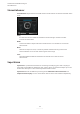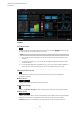Plug-in Reference
Table Of Contents
- Table of Contents
- Included VST Audio Effect Plug-ins
- AmpSimulator
- AutoPan
- Brickwall Limiter
- Chorus
- Compressor
- Distortion
- DJ-EQ
- DualFilter
- EnvelopeShaper
- Flanger
- Gate
- Limiter
- Lin One Dither
- Maximizer
- MonoDelay
- MonoToStereo
- MorphFilter
- Octaver
- Phaser
- PingPongDelay
- REVerence
- RoomWorks SE
- Rotary
- StereoEnhancer
- SuperVision
- ToneBooster
- Tremolo
- Tube Compressor
- Vibrato
- VintageCompressor
- VST Amp Rack
- VST Bass Amp
- VSTDynamics
- WahWah
- Index
Channel The signal from this source… …was recorded with this
microphone
RR right source right microphone
REVerence
automatically works in true-stereo mode if you load a 4-channel impulse response.
Therefore, if you are working with surround les, that is, 4-channel impulse responses recorded
with a Quadro conguration (L/R, LS/RS), these les would be processed in true-stereo mode,
too.
So how can you prevent REVerence from unintentionally processing surround les in true-stereo
mode? The answer is a
Recording Method attribute that can be written to the iXML chunk of the
corresponding impulse response le. Whenever you load an impulse response with a 4-channel
conguration, REVerence searches the iXML chunk of the le. If the plug-in nds the Recording
Method attribute, the following happens:
●
If the attribute is set to TrueStereo, the plug-in works in true-stereo mode.
●
If the attribute is set to A/B or Quadro, the plug-in works in normal stereo mode and
processes only the L/R channels of the surround le.
Relocating Content
Once you have imported your own impulse responses to REVerence, you can comfortably work
with them on your computer. But what if you need to transfer your content to another computer,
for example, because you work sometimes with a PC and sometimes with a notebook, or you
need to hand over a project to a colleague in the studio?
The factory content is not a problem because it is also present on the other computer. For these
impulse responses, you just need to transfer your REVerence programs and presets to be able to
access your setups.
User content is a different matter, though. If you have transferred your audio les to an external
drive or a different hard disk location on the other computer,
REVerence cannot access the
impulse responses any more because the old le paths have become invalid.
PROCEDURE
1. Transfer you audio les to a location that you can access from the second computer (for
example, an external hard disk).
If you keep the les in the same folder structure as on the rst computer, REVerence
automatically nds all les contained in this structure.
2.
Transfer any REVerence presets or programs that you need to the second computer.
If you are unsure where the presets need to be stored, you can nd the paths in the
MediaBay (see the Operation Manual).
3.
Open REVerence on the second computer and try to load the preset or program that you
want to work with.
The Locate Impulse Response dialog opens.
4.
Navigate to the folder that contains your impulse responses.
5.
Click Open.
RESULT
REVerence is now able to access all the impulse responses stored in this location.
Included VST Audio Effect Plug-ins
REVerence
32
Dorico 4.0.31