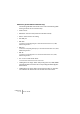3.0
Table Of Contents
CUBASE SX/SL
Radikal Technologies SAC-2K 8 – 31
• The Play, Stop, Record, "<<" and ">>" transport controls control the
equivalent functions in Cubase SX/SL.
• The jog wheel is used to move the project cursor position in Cubase
SX/SL.
• The Scrub button is currently not supported.
• The status of the Num button (in the Software Navigation section) de-
termines the assignment of the "1" to "0" and Enter buttons:
With Num-LED on, use the buttons to set the project cursor position:
• Immediately after you enter a numeric character, the SAC-2k time display will
no longer show the project cursor position but the new value.
• You don’t have to enter decimal points, colons, or semicolons for a new value.
• Num button: delete the new value and deactivate locate functionality.
• Enter button: set the project cursor to the position according to the new
value.
• Store Marker button: set the project cursor to the position according to the
new value, and create a marker at the new project cursor position.
With the Num-LED off:
• Use the "1" button for page up (step through pages of one parameter group).
• Hold down Shift and press the "1" button to jump to the last page.
• Use the "6" button for page down.
• Hold down Shift and press the "6" button to jump to the first page.
• Press the Enter button to switch the display of names of the available para-
meters in the lower row on or off.
• The function keys "2" to "5", "7" to "0" and function key combinations with the
Shift button can be used to access functions in Cubase SX/SL. Refer to the
Cubase SX/SL operation manual for information about how to assign pro-
gram functions to remote controller function keys.
Some of the keys are already pre-assigned (and/but can be modified):
"5" button: undo the last operation in Cubase SX/SL. Hold down Shift and
press the "5" button to “undo the undo”.
"7" button: copy; hold down Shift and press the "7" button to cut.
"9" button: paste.
"0" button: save the current project; hold down Shift and press the "0" button
to save a backup copy of the current project.
Hold down Shift and press the "2", "3", "4" or "8" buttons to control zooming
in the Project window.