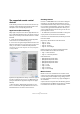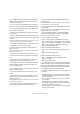4.0
Table Of Contents
11
Remote controlling Cubase Essential
• For details about parameters and hands-on mixing tech-
niques, please see the separate pdf documentation de-
scribing the use of Mackie Control with Cubase Essential.
Mackie HUI
Mackie HUI can control any number of channels in groups
of 8.
• Use the left and right Bank buttons to select channels
1–8, 9–16 etc.
• Use the left and right Channel buttons to shift the fader
assignment in steps of one channel.
• The Fader button in the Auto Enable section is used to
disable/enable the motors.
• The Mute, Pan, Send, Plug In and Send Mute buttons in
the Auto Enable section are currently not supported.
• Use the Rec/Rdy buttons to arm a track for recording.
• Use the Select buttons to select a single track for de-
tailed settings.
• With the Mute and Solo buttons you can mute or solo a
track.
• Use the Default button to un-solo all tracks.
• Use the Assign button to un-mute all tracks.
• To the right of the time display, you find an LED labeled
“Rude Solo Light”. This LED lights up as soon as any
channel is soloed.
• Use the Insert buttons to bypass all inserts of one track.
Pan button in the Select Assign section:
• Fader Set: panning left/right or panning front/rear. Press but-
ton repeatedly to cycle through the assignments (the eight V-
Pots control the pan parameters).
• V-Sel button in the Select Assign section: monitor track.
Send A to Send E buttons in the Select Assign section:
• Fader Set: Send 1 level to Send 8 level (Send A to Send D
assigns Send 1 to Send 4, Send E assigns Send 5 to Send 8:
press button repeatedly to cycle through the assignments).
• V-Sel button in the Select Assign section: send on/off switch
(depending on selected Send).
• V-Sel button with Shift in the Select Assign section selected:
pre/post fader switch (depending on selected Send).
• The SELECT ASSIGN four character display in the Se-
lect Assign section displays Send or Pan assignment for
V-Pots and V-Sel buttons.
• The four character displays above the Select buttons
display the assigned track names.
• The Bypass button in the Select Assign section is al-
ways selected to indicate the bypass function of the Insert
buttons.
• The Mute, Rec/Rdy All, Input and Output buttons in the
Select Assign section are currently not supported.
• Use the Auto buttons to control the status of the Read
and Write buttons in the Mixer of Cubase Essential, de-
pending on the Read/Write status in the Auto Mode sec-
tion.
• Use the Off button in the Auto Mode section to control
the Read All or Write All button in the mixer of Cubase Es-
sential, depending on the Read/Write status in the Auto
Mode section.
• The Touch, Latch and Trim buttons in the Auto Mode
section are currently not supported.
• Use the Transport button in the Window section to
open or close the Transport panel.
• Use the Edit button in the Window section to bring the
current Project window to the front.
• Use the Status button in the Window section to open or
close the VST Performance window.
• Use the Mix button in the Window section to open or
close the Mixer window.
• Use the Mem-Loc button in the Window section to
open the Marker window.
• The Alt button in the Window section is used for user-
assigned functions.
• The Undo button in the Keyboard Shortcuts section un-
does the last performed operation in Cubase Essential.
Hold down the Shift button and press Undo to redo the last undone op-
eration.
• Press the Save button in the Keyboard Shortcuts sec-
tion to save the current project.
Hold down the Shift button and press the Save button to save a backup
copy of the current project.