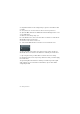6.0
Table Of Contents
54 — Mixing and effects
6. In the File Format section, select the file type.
Most common is the “Wave File” format. Which format to choose depends on the application that
you want to use the exported file in.
7. In the “Audio Engine Output” section, choose the sample rate and bit depth
for your export.
44.100 kHz and 16 bit are common for CD burning.
8. In the “Import into Project” section, activate the Pool and “Audio Track”
options.
That way the audio is imported back into Cubase after the export and placed on a new audio track.
9. Activate the “Real-Time Export” option.
This ensures that the MIDI data is sent to the external MIDI instrument in realtime and recorded
back in properly.
10. Click the Export button.
Your audio is exported to the specified location and imported on a new audio track in your project.
You can check if the audio mixdown sounds the way you want it by soloing the
mixdown track.