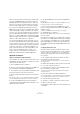6.0
Table Of Contents
- Table of Contents
- Part I: Getting into the details
- About this manual
- Setting up your system
- VST Connections
- The Project window
- Working with projects
- Creating new projects
- Opening projects
- Closing projects
- Saving projects
- The Archive and Backup functions
- Startup Options
- The Project Setup dialog
- Zoom and view options
- Audio handling
- Auditioning audio parts and events
- Scrubbing audio
- Editing parts and events
- Range editing
- Region operations
- The Edit History dialog
- The Preferences dialog
- Working with tracks and lanes
- Playback and the Transport panel
- Recording
- Quantizing MIDI and audio
- Fades, crossfades and envelopes
- The arranger track
- The transpose functions
- Using markers
- The Mixer
- Control Room (Cubase only)
- Audio effects
- VST instruments and instrument tracks
- Surround sound (Cubase only)
- Automation
- Audio processing and functions
- The Sample Editor
- The Audio Part Editor
- The Pool
- The MediaBay
- Introduction
- Working with the MediaBay
- The Define Locations section
- The Locations section
- The Results list
- Previewing files
- The Filters section
- The Attribute Inspector
- The Loop Browser, Sound Browser, and Mini Browser windows
- Preferences
- Key commands
- Working with MediaBay-related windows
- Working with Volume databases
- Working with track presets
- Track Quick Controls
- Remote controlling Cubase
- MIDI realtime parameters and effects
- Using MIDI devices
- MIDI processing
- The MIDI editors
- Introduction
- Opening a MIDI editor
- The Key Editor – Overview
- Key Editor operations
- The In-Place Editor
- The Drum Editor – Overview
- Drum Editor operations
- Working with drum maps
- Using drum name lists
- The List Editor – Overview
- List Editor operations
- Working with SysEx messages
- Recording SysEx parameter changes
- Editing SysEx messages
- The basic Score Editor – Overview
- Score Editor operations
- Expression maps (Cubase only)
- Note Expression (Cubase only)
- The Logical Editor, Transformer, and Input Transformer
- The Project Logical Editor (Cubase only)
- Editing tempo and signature
- The Project Browser (Cubase only)
- Export Audio Mixdown
- Synchronization
- Video
- ReWire
- File handling
- Customizing
- Key commands
- Part II: Score layout and printing (Cubase only)
- How the Score Editor works
- The basics
- About this chapter
- Preparations
- Opening the Score Editor
- The project cursor
- Playing back and recording
- Page Mode
- Changing the zoom factor
- The active staff
- Making page setup settings
- Designing your work space
- About the Score Editor context menus
- About dialogs in the Score Editor
- Setting clef, key, and time signature
- Transposing instruments
- Printing from the Score Editor
- Exporting pages as image files
- Working order
- Force update
- Transcribing MIDI recordings
- Entering and editing notes
- About this chapter
- Score settings
- Note values and positions
- Adding and editing notes
- Selecting notes
- Moving notes
- Duplicating notes
- Cut, copy, and paste
- Editing pitches of individual notes
- Changing the length of notes
- Splitting a note in two
- Working with the Display Quantize tool
- Split (piano) staves
- Strategies: Multiple staves
- Inserting and editing clefs, keys, or time signatures
- Deleting notes
- Staff settings
- Polyphonic voicing
- About this chapter
- Background: Polyphonic voicing
- Setting up the voices
- Strategies: How many voices do I need?
- Entering notes into voices
- Checking which voice a note belongs to
- Moving notes between voices
- Handling rests
- Voices and Display Quantize
- Creating crossed voicings
- Automatic polyphonic voicing – Merge All Staves
- Converting voices to tracks – Extract Voices
- Additional note and rest formatting
- Working with symbols
- Working with chords
- Working with text
- Working with layouts
- Working with MusicXML
- Designing your score: additional techniques
- Scoring for drums
- Creating tablature
- The score and MIDI playback
- Tips and Tricks
- Index
506
Synchronization
Hearing the network audio
If you are using an external mixing desk, hearing your audio
really is not an issue – just plug the outputs of each com-
puter into the desired channels on the external mixing
desk, start playback on one of the computers, and you are
good to go.
However, many people prefer to mix internally inside the
computer and just use a desk for monitoring (or maybe not
use any external mixer at all). In this case you will need to
select one computer to be your “main mix computer” and
send the audio from your other computers into this.
In the following example, we assume you are using two
computers, with computer 1 as your main mix computer
and computer 2 running two additional stereo audio
tracks, an FX channel track with a reverb plug-in and a
VST instrument plug-in with stereo outputs.
Proceed as follows:
1. Set things up so that you can listen to the audio play-
back from computer 1.
In other words, you need an unused set of outputs, e. g. an analog stereo
output, connected to your monitoring equipment.
2. On computer 2, route each of the two audio tracks to
a separate output bus.
These should be busses connected to the digital outputs – let’s call
them Bus 1 and 2.
3. Route the FX channel track to another VST System
Link bus (Bus 3).
4. Route the VST instrument channel to yet another bus
(Bus 4).
5. Go back to computer 1 and check the corresponding
four VST System Link input busses.
If you start playback on computer 2, the audio should “appear” on the in-
put busses on computer 1. However, to mix these audio sources you
need actual Mixer channels.
6. Add four new stereo audio tracks on computer 1 and
route these to the output bus you use for listening, e.
g. to
the analog stereo outputs.
7. For each of the audio tracks, select one of the four in-
put busses.
Now, each computer 2 bus is routed to a separate audio channel on
computer 1.
8. Activate monitoring for the four tracks.
If you now start playback, the audio from computer 2 will
be sent “live” to the new tracks on computer 1, allowing
you to hear them together with any tracks you play back
on computer 1.
For more information about Monitoring, see “About moni-
toring” on page 30.
Adding more tracks
What if you have more audio tracks than you have VST
System Link busses (physical outputs)? Then you just use
the computer 2 mixer as a submixer: Route several audio
channels to the same output bus and adjust the output
bus level if needed.
Ö If your audio cards have multiple sets of input and out-
put connections, you can link up multiple ADAT cables
and send audio via any of the busses on any of the cables.
Internal mixing and latency
One problem with mixing inside the computer is the latency
issue we mentioned earlier. The VST engine always com
-
pensates for record latencies, but if you are monitoring
through computer 1 you will hear a processing delay while
you listen to signals coming from your other computers
(not on your recording!). If your audio card in computer 1
supports ASIO Direct Monitoring you should definitely turn
this on. You can find the setting on the VST Audio System
device panel for your hardware (see
“ASIO Direct Monitor-
ing” on page 97). Most modern ASIO cards support this
function. If yours does not, you may want to change the
Offset Samples value on the VST System Link page to
compensate for any latency issues.
Setting up a larger network
Setting up a larger network is not much more difficult than
a two-computer network. The main thing to remember is
that VST System Link is a daisy chain system. In other
words, the output of computer 1 goes to the input of com
-
puter 2, the output of computer 2 goes to the input of
computer 3, and so on around the chain. The output of the
last computer in the chain must always go back into the
input of computer 1, to complete the ring.