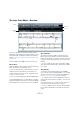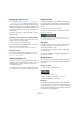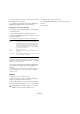6.0
Table Of Contents
- Table of Contents
- Part I: Getting into the details
- About this manual
- Setting up your system
- VST Connections
- The Project window
- Working with projects
- Creating new projects
- Opening projects
- Closing projects
- Saving projects
- The Archive and Backup functions
- Startup Options
- The Project Setup dialog
- Zoom and view options
- Audio handling
- Auditioning audio parts and events
- Scrubbing audio
- Editing parts and events
- Range editing
- Region operations
- The Edit History dialog
- The Preferences dialog
- Working with tracks and lanes
- Playback and the Transport panel
- Recording
- Quantizing MIDI and audio
- Fades, crossfades and envelopes
- The arranger track
- The transpose functions
- Using markers
- The Mixer
- Control Room (Cubase only)
- Audio effects
- VST instruments and instrument tracks
- Surround sound (Cubase only)
- Automation
- Audio processing and functions
- The Sample Editor
- The Audio Part Editor
- The Pool
- The MediaBay
- Introduction
- Working with the MediaBay
- The Define Locations section
- The Locations section
- The Results list
- Previewing files
- The Filters section
- The Attribute Inspector
- The Loop Browser, Sound Browser, and Mini Browser windows
- Preferences
- Key commands
- Working with MediaBay-related windows
- Working with Volume databases
- Working with track presets
- Track Quick Controls
- Remote controlling Cubase
- MIDI realtime parameters and effects
- Using MIDI devices
- MIDI processing
- The MIDI editors
- Introduction
- Opening a MIDI editor
- The Key Editor – Overview
- Key Editor operations
- The In-Place Editor
- The Drum Editor – Overview
- Drum Editor operations
- Working with drum maps
- Using drum name lists
- The List Editor – Overview
- List Editor operations
- Working with SysEx messages
- Recording SysEx parameter changes
- Editing SysEx messages
- The basic Score Editor – Overview
- Score Editor operations
- Expression maps (Cubase only)
- Note Expression (Cubase only)
- The Logical Editor, Transformer, and Input Transformer
- The Project Logical Editor (Cubase only)
- Editing tempo and signature
- The Project Browser (Cubase only)
- Export Audio Mixdown
- Synchronization
- Video
- ReWire
- File handling
- Customizing
- Key commands
- Part II: Score layout and printing (Cubase only)
- How the Score Editor works
- The basics
- About this chapter
- Preparations
- Opening the Score Editor
- The project cursor
- Playing back and recording
- Page Mode
- Changing the zoom factor
- The active staff
- Making page setup settings
- Designing your work space
- About the Score Editor context menus
- About dialogs in the Score Editor
- Setting clef, key, and time signature
- Transposing instruments
- Printing from the Score Editor
- Exporting pages as image files
- Working order
- Force update
- Transcribing MIDI recordings
- Entering and editing notes
- About this chapter
- Score settings
- Note values and positions
- Adding and editing notes
- Selecting notes
- Moving notes
- Duplicating notes
- Cut, copy, and paste
- Editing pitches of individual notes
- Changing the length of notes
- Splitting a note in two
- Working with the Display Quantize tool
- Split (piano) staves
- Strategies: Multiple staves
- Inserting and editing clefs, keys, or time signatures
- Deleting notes
- Staff settings
- Polyphonic voicing
- About this chapter
- Background: Polyphonic voicing
- Setting up the voices
- Strategies: How many voices do I need?
- Entering notes into voices
- Checking which voice a note belongs to
- Moving notes between voices
- Handling rests
- Voices and Display Quantize
- Creating crossed voicings
- Automatic polyphonic voicing – Merge All Staves
- Converting voices to tracks – Extract Voices
- Additional note and rest formatting
- Working with symbols
- Working with chords
- Working with text
- Working with layouts
- Working with MusicXML
- Designing your score: additional techniques
- Scoring for drums
- Creating tablature
- The score and MIDI playback
- Tips and Tricks
- Index
411
The MIDI editors
The basic Score Editor – Overview
This section describes the basic Score Editor, which is
available in Cubase Artist. The full-featured version of the
Score Editor that is available in Cubase is described in
detail in
“Part II: Score layout and printing (Cubase only)”
on page 550.
The Score Editor shows MIDI notes as a musical score.
The toolbar
The Score Editor toolbar is similar to the toolbar in the Key
Editor, but tailored to working with scores:
• There are an Insert Note tool and an Insert Text tool in-
stead of the Pencil, Trim, Mute, Zoom, and Line tools.
• Parts on different tracks are shown on different staves.
Therefore there are no part controls.
• There are only two Snap types: Grid and Grid Relative.
• The Independent Track Loop, Auto-Select Controllers,
and Indicate Transpositions buttons, as well as the Nudge
palette and Event Colors pop-up menu are not available.
The status line
The status line features the Mouse Time Position, the
Mouse Note Position, and the Current Chord displays.
Unlike in the Key Editor, you need to select the notes mak
-
ing up the chord to make it appear in the Current Chord
Display.
• To show or hide the status line, click the “Set up Win-
dow Layout” button and activate or deactivate the “Status
Line” option.
The info line
The info line shows information about selected MIDI
notes, just like in the Key and Drum Editors. You can edit
all values on the info line using regular value editing (see
“Editing on the info line” on page 386 for details).
• To configure which items are available on the info line,
right-click the info line and select “Setup…” from the con-
text menu.
In the dialog that appears you can configure where the separate items
will be placed and save/recall different setup configurations.
• To show or hide the info line, click the “Set up Window
Layout” button and activate or deactivate the “Info Line”
option.
Toolbar
Status line
Extended
toolbar
Info line