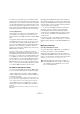6.0
Table Of Contents
- Table of Contents
- Part I: Getting into the details
- About this manual
- Setting up your system
- VST Connections
- The Project window
- Working with projects
- Creating new projects
- Opening projects
- Closing projects
- Saving projects
- The Archive and Backup functions
- Startup Options
- The Project Setup dialog
- Zoom and view options
- Audio handling
- Auditioning audio parts and events
- Scrubbing audio
- Editing parts and events
- Range editing
- Region operations
- The Edit History dialog
- The Preferences dialog
- Working with tracks and lanes
- Playback and the Transport panel
- Recording
- Quantizing MIDI and audio
- Fades, crossfades and envelopes
- The arranger track
- The transpose functions
- Using markers
- The Mixer
- Control Room (Cubase only)
- Audio effects
- VST instruments and instrument tracks
- Surround sound (Cubase only)
- Automation
- Audio processing and functions
- The Sample Editor
- The Audio Part Editor
- The Pool
- The MediaBay
- Introduction
- Working with the MediaBay
- The Define Locations section
- The Locations section
- The Results list
- Previewing files
- The Filters section
- The Attribute Inspector
- The Loop Browser, Sound Browser, and Mini Browser windows
- Preferences
- Key commands
- Working with MediaBay-related windows
- Working with Volume databases
- Working with track presets
- Track Quick Controls
- Remote controlling Cubase
- MIDI realtime parameters and effects
- Using MIDI devices
- MIDI processing
- The MIDI editors
- Introduction
- Opening a MIDI editor
- The Key Editor – Overview
- Key Editor operations
- The In-Place Editor
- The Drum Editor – Overview
- Drum Editor operations
- Working with drum maps
- Using drum name lists
- The List Editor – Overview
- List Editor operations
- Working with SysEx messages
- Recording SysEx parameter changes
- Editing SysEx messages
- The basic Score Editor – Overview
- Score Editor operations
- Expression maps (Cubase only)
- Note Expression (Cubase only)
- The Logical Editor, Transformer, and Input Transformer
- The Project Logical Editor (Cubase only)
- Editing tempo and signature
- The Project Browser (Cubase only)
- Export Audio Mixdown
- Synchronization
- Video
- ReWire
- File handling
- Customizing
- Key commands
- Part II: Score layout and printing (Cubase only)
- How the Score Editor works
- The basics
- About this chapter
- Preparations
- Opening the Score Editor
- The project cursor
- Playing back and recording
- Page Mode
- Changing the zoom factor
- The active staff
- Making page setup settings
- Designing your work space
- About the Score Editor context menus
- About dialogs in the Score Editor
- Setting clef, key, and time signature
- Transposing instruments
- Printing from the Score Editor
- Exporting pages as image files
- Working order
- Force update
- Transcribing MIDI recordings
- Entering and editing notes
- About this chapter
- Score settings
- Note values and positions
- Adding and editing notes
- Selecting notes
- Moving notes
- Duplicating notes
- Cut, copy, and paste
- Editing pitches of individual notes
- Changing the length of notes
- Splitting a note in two
- Working with the Display Quantize tool
- Split (piano) staves
- Strategies: Multiple staves
- Inserting and editing clefs, keys, or time signatures
- Deleting notes
- Staff settings
- Polyphonic voicing
- About this chapter
- Background: Polyphonic voicing
- Setting up the voices
- Strategies: How many voices do I need?
- Entering notes into voices
- Checking which voice a note belongs to
- Moving notes between voices
- Handling rests
- Voices and Display Quantize
- Creating crossed voicings
- Automatic polyphonic voicing – Merge All Staves
- Converting voices to tracks – Extract Voices
- Additional note and rest formatting
- Working with symbols
- Working with chords
- Working with text
- Working with layouts
- Working with MusicXML
- Designing your score: additional techniques
- Scoring for drums
- Creating tablature
- The score and MIDI playback
- Tips and Tricks
- Index
407
The MIDI editors
The Hide section (filtering out event types)
The Hide section on the Filters bar allows you to hide spe-
cific event types from view. For example, it may be hard to
find note events if the part contains a lot of controller data.
By hiding the controllers, the list becomes more manage
-
able.
• To hide an event type, activate the corresponding
checkbox on the Filters bar.
• To hide all event types except one, press [Ctrl]/[Com-
mand] and click the checkbox of the event type you want
to view.
If you [Ctrl]/[Command]-click again, all checkboxes are cleared.
Ö The event types remain hidden even if you hide the Fil-
ters bar. To make sure that you see all events, show the
Filters bar and verify that all checkboxes are deactivated
and that the Show pop-up menu is set to “No Focus”.
Ö Filtering events out does not remove, mute, or change
the events in any way.
Editing in the value display
The value display to the right of the event display is a tool
for quick viewing and editing of multiple values, e. g. veloc-
ities or controller amounts. The values are shown as hori-
zontal bars, with the bar length corresponding to the value.
A velocity ramp in the value display
You edit the values by clicking and dragging. Note that the
pointer automatically takes on the shape of the Pencil tool
when you move it over the value display – you do not have
to select the Pencil tool for this.
Exactly which value is shown for an event depends on the
event type. The following table shows what is displayed
and edited in the Data columns and the value display:
• For note events there will also be a value in the Data 3
column, which is used for note-off velocity.
• Note that for SMF and text events no values are dis-
played.
Working with SysEx messages
SysEx (System Exclusive) messages are model-specific
messages for setting various parameters of a MIDI device.
This makes it possible to address device parameters that
would not be available via normal MIDI syntax.
Every major MIDI manufacturer has its own SysEx identity
code. SysEx messages are typically used for transmitting
patch data, i. e. the numbers that make up the settings of
one or more sounds in a MIDI instrument.
Cubase allows you to record and manipulate SysEx data
in various ways. The following sections point to various
features that help you manage and create SysEx data.
To learn about the possibilities of the MIDI Device Man-
ager for controlling your device, see the chapter “Using
MIDI devices” on page 356.
Bulk dumps
Recording a bulk dump in Cubase
In any programmable device, the settings are stored as
numbers in computer memory. Change those numbers,
and you will change the settings.
Event type Data 1 Data 2 Value display
Note Pitch
(note number)
Note-on
velocity
Velocity
Controller Controller type Controller
amount
Controller
amount
Program
Change
Program
number
Not used Program
number
Aftertouch Aftertouch
amount
Not used Aftertouch amount
Pitchbend Bend amount Not used Bend amount
SysEx Not used Not used Not used