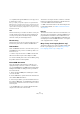6.0
Table Of Contents
- Table of Contents
- Part I: Getting into the details
- About this manual
- Setting up your system
- VST Connections
- The Project window
- Working with projects
- Creating new projects
- Opening projects
- Closing projects
- Saving projects
- The Archive and Backup functions
- Startup Options
- The Project Setup dialog
- Zoom and view options
- Audio handling
- Auditioning audio parts and events
- Scrubbing audio
- Editing parts and events
- Range editing
- Region operations
- The Edit History dialog
- The Preferences dialog
- Working with tracks and lanes
- Playback and the Transport panel
- Recording
- Quantizing MIDI and audio
- Fades, crossfades and envelopes
- The arranger track
- The transpose functions
- Using markers
- The Mixer
- Control Room (Cubase only)
- Audio effects
- VST instruments and instrument tracks
- Surround sound (Cubase only)
- Automation
- Audio processing and functions
- The Sample Editor
- The Audio Part Editor
- The Pool
- The MediaBay
- Introduction
- Working with the MediaBay
- The Define Locations section
- The Locations section
- The Results list
- Previewing files
- The Filters section
- The Attribute Inspector
- The Loop Browser, Sound Browser, and Mini Browser windows
- Preferences
- Key commands
- Working with MediaBay-related windows
- Working with Volume databases
- Working with track presets
- Track Quick Controls
- Remote controlling Cubase
- MIDI realtime parameters and effects
- Using MIDI devices
- MIDI processing
- The MIDI editors
- Introduction
- Opening a MIDI editor
- The Key Editor – Overview
- Key Editor operations
- The In-Place Editor
- The Drum Editor – Overview
- Drum Editor operations
- Working with drum maps
- Using drum name lists
- The List Editor – Overview
- List Editor operations
- Working with SysEx messages
- Recording SysEx parameter changes
- Editing SysEx messages
- The basic Score Editor – Overview
- Score Editor operations
- Expression maps (Cubase only)
- Note Expression (Cubase only)
- The Logical Editor, Transformer, and Input Transformer
- The Project Logical Editor (Cubase only)
- Editing tempo and signature
- The Project Browser (Cubase only)
- Export Audio Mixdown
- Synchronization
- Video
- ReWire
- File handling
- Customizing
- Key commands
- Part II: Score layout and printing (Cubase only)
- How the Score Editor works
- The basics
- About this chapter
- Preparations
- Opening the Score Editor
- The project cursor
- Playing back and recording
- Page Mode
- Changing the zoom factor
- The active staff
- Making page setup settings
- Designing your work space
- About the Score Editor context menus
- About dialogs in the Score Editor
- Setting clef, key, and time signature
- Transposing instruments
- Printing from the Score Editor
- Exporting pages as image files
- Working order
- Force update
- Transcribing MIDI recordings
- Entering and editing notes
- About this chapter
- Score settings
- Note values and positions
- Adding and editing notes
- Selecting notes
- Moving notes
- Duplicating notes
- Cut, copy, and paste
- Editing pitches of individual notes
- Changing the length of notes
- Splitting a note in two
- Working with the Display Quantize tool
- Split (piano) staves
- Strategies: Multiple staves
- Inserting and editing clefs, keys, or time signatures
- Deleting notes
- Staff settings
- Polyphonic voicing
- About this chapter
- Background: Polyphonic voicing
- Setting up the voices
- Strategies: How many voices do I need?
- Entering notes into voices
- Checking which voice a note belongs to
- Moving notes between voices
- Handling rests
- Voices and Display Quantize
- Creating crossed voicings
- Automatic polyphonic voicing – Merge All Staves
- Converting voices to tracks – Extract Voices
- Additional note and rest formatting
- Working with symbols
- Working with chords
- Working with text
- Working with layouts
- Working with MusicXML
- Designing your score: additional techniques
- Scoring for drums
- Creating tablature
- The score and MIDI playback
- Tips and Tricks
- Index
375
The MIDI editors
Introduction
There are several ways to edit MIDI in Cubase. You can use
the tools and functions in the Project window for large-
scale editing, or the functions on the MIDI menu to process
MIDI parts in various ways (see
“What is affected by the
MIDI functions?” on page 367). For hands-on graphical ed-
iting of the contents of MIDI parts, you use the MIDI editors:
• The Key Editor is the default MIDI editor, presenting
notes graphically in an intuitive piano roll-style grid.
The Key Editor also allows for detailed editing of non-note events such
as MIDI controllers. For more information, see
“The Key Editor – Over-
view” on page 377.
• The Score Editor shows MIDI notes as a musical score
and comes with advanced tools and functions for notation,
layout and printing.
The Score Editor in Cubase is described in detail in “Part II: Score layout
and printing (Cubase only)” on page 550. Cubase Artist features a basic
version of the Score Editor, see “The basic Score Editor – Overview” on
page 411.
• The Drum Editor is similar to the Key Editor, but takes
advantage of the fact that with drum parts, each key corre-
sponds to a separate drum sound.
This is the editor to use when you are editing drum or percussion parts.
For more information, see
“The Drum Editor – Overview” on page 397.
• The List Editor shows all events in the selected MIDI
parts as a list, allowing you to view and edit their properties
numerically. It also allows you to edit SysEx messages.
For more information, see “The List Editor – Overview” on page 404 and
“Working with SysEx messages” on page 407.
• The Edit In-Place function allows you to edit MIDI parts
directly in the Project window.
This is similar to working in the Key Editor, but makes it easier to edit MIDI
in context with other track types, see
“The In-Place Editor” on page 396.
• Cubase only: You can also edit MIDI in the Project
Browser.
The Project Browser is described in the chapter “The Project Browser
(Cubase only)” on page 477.
Ö You can define each of the editors mentioned above
as your default MIDI editor, see below.
This chapter describes how to use the MIDI editors. Fea-
tures that are identical in these editors are described in
the Key Editor section. The sections about the Drum Edi-
tor, the In-Place Editor, the List Editor, and the basic
Score Editor only describe the features that are specific to
these editors. The Score Editor for Cubase is described in
detail in
“Part II: Score layout and printing (Cubase only)”
on page 550.
Opening a MIDI editor
There are two ways to open a MIDI editor:
• Select one or several parts (or a MIDI track, with no parts
selected), open the MIDI menu and select Open Key Editor,
Open Score Editor, Open Drum Editor, Open List Editor, or
Open In-Place Editor (or use the corresponding key com
-
mand).
In Cubase Artist, the Score Editor is opened via the Scores submenu of
the MIDI menu.
The selected parts (or all parts on the track, if no part was selected) will
open in the selected editor.
• Double-click a part.
The default editor opens. Which editor this is, depends on the Default
Edit Action setting in the Preferences dialog (Event Display–MIDI page).
If the “Edit as Drums when Drum Map is assigned” option
is activated and a drum map is selected for the edited
track (see “Selecting a drum map for a track” on page
401), the Drum Editor will open.
If the part you open for editing is a shared copy, any edit-
ing you perform will affect all shared copies of this part.
Shared copies are created by pressing [Alt]/[Option]-
[Shift] and dragging, or by using the Repeat function with
the “Shared copies” option activated. In the Project win
-
dow, shared copies are indicated by an equal sign (=) in
the top right corner of the part.