6.0
Table Of Contents
- Table of Contents
- Part I: Getting into the details
- About this manual
- Setting up your system
- VST Connections
- The Project window
- Working with projects
- Creating new projects
- Opening projects
- Closing projects
- Saving projects
- The Archive and Backup functions
- Startup Options
- The Project Setup dialog
- Zoom and view options
- Audio handling
- Auditioning audio parts and events
- Scrubbing audio
- Editing parts and events
- Range editing
- Region operations
- The Edit History dialog
- The Preferences dialog
- Working with tracks and lanes
- Playback and the Transport panel
- Recording
- Quantizing MIDI and audio
- Fades, crossfades and envelopes
- The arranger track
- The transpose functions
- Using markers
- The Mixer
- Control Room (Cubase only)
- Audio effects
- VST instruments and instrument tracks
- Surround sound (Cubase only)
- Automation
- Audio processing and functions
- The Sample Editor
- The Audio Part Editor
- The Pool
- The MediaBay
- Introduction
- Working with the MediaBay
- The Define Locations section
- The Locations section
- The Results list
- Previewing files
- The Filters section
- The Attribute Inspector
- The Loop Browser, Sound Browser, and Mini Browser windows
- Preferences
- Key commands
- Working with MediaBay-related windows
- Working with Volume databases
- Working with track presets
- Track Quick Controls
- Remote controlling Cubase
- MIDI realtime parameters and effects
- Using MIDI devices
- MIDI processing
- The MIDI editors
- Introduction
- Opening a MIDI editor
- The Key Editor – Overview
- Key Editor operations
- The In-Place Editor
- The Drum Editor – Overview
- Drum Editor operations
- Working with drum maps
- Using drum name lists
- The List Editor – Overview
- List Editor operations
- Working with SysEx messages
- Recording SysEx parameter changes
- Editing SysEx messages
- The basic Score Editor – Overview
- Score Editor operations
- Expression maps (Cubase only)
- Note Expression (Cubase only)
- The Logical Editor, Transformer, and Input Transformer
- The Project Logical Editor (Cubase only)
- Editing tempo and signature
- The Project Browser (Cubase only)
- Export Audio Mixdown
- Synchronization
- Video
- ReWire
- File handling
- Customizing
- Key commands
- Part II: Score layout and printing (Cubase only)
- How the Score Editor works
- The basics
- About this chapter
- Preparations
- Opening the Score Editor
- The project cursor
- Playing back and recording
- Page Mode
- Changing the zoom factor
- The active staff
- Making page setup settings
- Designing your work space
- About the Score Editor context menus
- About dialogs in the Score Editor
- Setting clef, key, and time signature
- Transposing instruments
- Printing from the Score Editor
- Exporting pages as image files
- Working order
- Force update
- Transcribing MIDI recordings
- Entering and editing notes
- About this chapter
- Score settings
- Note values and positions
- Adding and editing notes
- Selecting notes
- Moving notes
- Duplicating notes
- Cut, copy, and paste
- Editing pitches of individual notes
- Changing the length of notes
- Splitting a note in two
- Working with the Display Quantize tool
- Split (piano) staves
- Strategies: Multiple staves
- Inserting and editing clefs, keys, or time signatures
- Deleting notes
- Staff settings
- Polyphonic voicing
- About this chapter
- Background: Polyphonic voicing
- Setting up the voices
- Strategies: How many voices do I need?
- Entering notes into voices
- Checking which voice a note belongs to
- Moving notes between voices
- Handling rests
- Voices and Display Quantize
- Creating crossed voicings
- Automatic polyphonic voicing – Merge All Staves
- Converting voices to tracks – Extract Voices
- Additional note and rest formatting
- Working with symbols
- Working with chords
- Working with text
- Working with layouts
- Working with MusicXML
- Designing your score: additional techniques
- Scoring for drums
- Creating tablature
- The score and MIDI playback
- Tips and Tricks
- Index
37
The Project window
Window Overview
The Project window is the main window in Cubase. This provides you with an overview of the project, allowing you to
navigate and perform large scale editing. Each project has one Project window.
About tracks
The Project window is divided vertically into tracks, with a
timeline running horizontally from left to right. The follow
-
ing track types are available:
Project
overview
The event display, showing audio parts and events, MIDI parts, automation, markers, etc.
Inspector
Ruler
Status line
Toolbar
The track list with various track types
Info line
Track type Description
Audio For recording and playing back audio events and audio
parts. Each audio track has a corresponding audio chan
-
nel in the Mixer.
An audio track can have any number of automation tracks
for automating Mixer channel parameters, effect settings,
etc.
Folder Folder tracks function as containers for other tracks, mak-
ing it easier to organize and manage the track structure.
They also allow you to edit several tracks at the same
time, see
“Organizing tracks in folder tracks” on page 79.
FX Channel FX channel tracks are used for adding send effects. Each
FX channel can contain up to eight effect processors – by
routing effect sends from an audio channel to an FX chan
-
nel, you send audio from the audio channel to the effect(s)
on the FX channel. Each FX channel has a corresponding
channel strip in the Mixer – in essence an effect return
channel, see the chapter
“Audio effects” on page 187.
All FX channel tracks are automatically placed in a special
FX channel folder in the track list, for easy management.
An FX channel can also have any number of automation
tracks for automating Mixer channel parameters, effect
settings, etc.
Group
Channel
By routing several audio channels to a Group channel,
you can submix them, apply the same effects to them, etc.
(see
“Using group channels” on page 165).
A Group channel track contains no events as such, but
displays settings and automation curves for the corre
-
sponding Group channel. Each Group channel track has
a corresponding channel strip in the Mixer. In the Project
window, Group channels are organized as tracks in a
special Group Tracks folder.
Track type Description