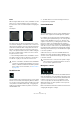6.0
Table Of Contents
- Table of Contents
- Part I: Getting into the details
- About this manual
- Setting up your system
- VST Connections
- The Project window
- Working with projects
- Creating new projects
- Opening projects
- Closing projects
- Saving projects
- The Archive and Backup functions
- Startup Options
- The Project Setup dialog
- Zoom and view options
- Audio handling
- Auditioning audio parts and events
- Scrubbing audio
- Editing parts and events
- Range editing
- Region operations
- The Edit History dialog
- The Preferences dialog
- Working with tracks and lanes
- Playback and the Transport panel
- Recording
- Quantizing MIDI and audio
- Fades, crossfades and envelopes
- The arranger track
- The transpose functions
- Using markers
- The Mixer
- Control Room (Cubase only)
- Audio effects
- VST instruments and instrument tracks
- Surround sound (Cubase only)
- Automation
- Audio processing and functions
- The Sample Editor
- The Audio Part Editor
- The Pool
- The MediaBay
- Introduction
- Working with the MediaBay
- The Define Locations section
- The Locations section
- The Results list
- Previewing files
- The Filters section
- The Attribute Inspector
- The Loop Browser, Sound Browser, and Mini Browser windows
- Preferences
- Key commands
- Working with MediaBay-related windows
- Working with Volume databases
- Working with track presets
- Track Quick Controls
- Remote controlling Cubase
- MIDI realtime parameters and effects
- Using MIDI devices
- MIDI processing
- The MIDI editors
- Introduction
- Opening a MIDI editor
- The Key Editor – Overview
- Key Editor operations
- The In-Place Editor
- The Drum Editor – Overview
- Drum Editor operations
- Working with drum maps
- Using drum name lists
- The List Editor – Overview
- List Editor operations
- Working with SysEx messages
- Recording SysEx parameter changes
- Editing SysEx messages
- The basic Score Editor – Overview
- Score Editor operations
- Expression maps (Cubase only)
- Note Expression (Cubase only)
- The Logical Editor, Transformer, and Input Transformer
- The Project Logical Editor (Cubase only)
- Editing tempo and signature
- The Project Browser (Cubase only)
- Export Audio Mixdown
- Synchronization
- Video
- ReWire
- File handling
- Customizing
- Key commands
- Part II: Score layout and printing (Cubase only)
- How the Score Editor works
- The basics
- About this chapter
- Preparations
- Opening the Score Editor
- The project cursor
- Playing back and recording
- Page Mode
- Changing the zoom factor
- The active staff
- Making page setup settings
- Designing your work space
- About the Score Editor context menus
- About dialogs in the Score Editor
- Setting clef, key, and time signature
- Transposing instruments
- Printing from the Score Editor
- Exporting pages as image files
- Working order
- Force update
- Transcribing MIDI recordings
- Entering and editing notes
- About this chapter
- Score settings
- Note values and positions
- Adding and editing notes
- Selecting notes
- Moving notes
- Duplicating notes
- Cut, copy, and paste
- Editing pitches of individual notes
- Changing the length of notes
- Splitting a note in two
- Working with the Display Quantize tool
- Split (piano) staves
- Strategies: Multiple staves
- Inserting and editing clefs, keys, or time signatures
- Deleting notes
- Staff settings
- Polyphonic voicing
- About this chapter
- Background: Polyphonic voicing
- Setting up the voices
- Strategies: How many voices do I need?
- Entering notes into voices
- Checking which voice a note belongs to
- Moving notes between voices
- Handling rests
- Voices and Display Quantize
- Creating crossed voicings
- Automatic polyphonic voicing – Merge All Staves
- Converting voices to tracks – Extract Voices
- Additional note and rest formatting
- Working with symbols
- Working with chords
- Working with text
- Working with layouts
- Working with MusicXML
- Designing your score: additional techniques
- Scoring for drums
- Creating tablature
- The score and MIDI playback
- Tips and Tricks
- Index
225
Surround sound (Cubase only)
For example, by using the front divergence, you can
acoustically intensify the distance from the action on
screen as perceived by the audience.
•At 0 % the perception is very focused (concentrated in one
spot).
•At 100 % the perception is very diffuse (hard to locate).
Ö The Center Distribution value and the front divergence
are combined. If the front divergence is set to 100 %, the
Center Distribution has no effect.
Scaling
The Scale controls allow you to control the horizontal
(Width) and vertical (Depth) expansion of the sound
source. 100
% corresponds to the complete width or
depth of the surround field. If you reduce both values to
0
%, the distance is reduced to zero and all source chan-
nels are centered in one spot.
These controls influence the perception of spatiality and
ambience, as well as the traceability of signals.
•At 100 % you get a very transparent, clear sound that conveys
much spatiality.
•At 0 % the signal is less transparent and movements cannot
be traced easily.
Ö The Depth parameter is only available for configura-
tions with front and rear channels.
Input and output level meters
The meters to the left and right of the pan area show the
volume of all input and output speaker channels, respec
-
tively. The numeric values below the meters indicate the
peak level that has been measured for any of the channels.
General plug-in controls
The Bypass Effect button
At the top left of the plug-in panel you will find a button to
bypass the SurroundPanner V5. If this is activated, the
panner attempts to route the input signals to the appropri
-
ate output channels (e. g. the left and right front speakers if
panning a stereo signal to a 5.1 configuration).
Mute/Solo buttons
At the top of the plug-in panel you will find a Mute and a
Solo button that are identical with the channel’s Mute/
Solo controls (see
“Using Solo and Mute” on page 153).
Read/Write buttons
Like any other effect plug-in, the SurroundPanner V5 has
Read and Write buttons at the top of the window to apply
and record automation data (see below).
Automation
Most of the parameters in the SurroundPanner V5 plug-in
can be automated just like any other channel or insert pa-
rameter (see “Enabling and disabling the writing of auto-
mation data” on page 228).
Recording automation for the Orbit controls and the inde-
pendent positioning mode is handled differently, however.
Automation data for these parameters is written as a com-
bination of the front-rear panning, left-right panning and
the Rotate Signal parameters. For the independent posi-
tioning mode, Scaling is added. Due to this you cannot
easily modify existing automation data since this would in
-
volve too many different parameters. If an automation pass
did not yield the desired result, simply try again.