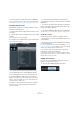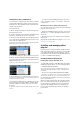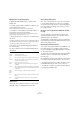6.0
Table Of Contents
- Table of Contents
- Part I: Getting into the details
- About this manual
- Setting up your system
- VST Connections
- The Project window
- Working with projects
- Creating new projects
- Opening projects
- Closing projects
- Saving projects
- The Archive and Backup functions
- Startup Options
- The Project Setup dialog
- Zoom and view options
- Audio handling
- Auditioning audio parts and events
- Scrubbing audio
- Editing parts and events
- Range editing
- Region operations
- The Edit History dialog
- The Preferences dialog
- Working with tracks and lanes
- Playback and the Transport panel
- Recording
- Quantizing MIDI and audio
- Fades, crossfades and envelopes
- The arranger track
- The transpose functions
- Using markers
- The Mixer
- Control Room (Cubase only)
- Audio effects
- VST instruments and instrument tracks
- Surround sound (Cubase only)
- Automation
- Audio processing and functions
- The Sample Editor
- The Audio Part Editor
- The Pool
- The MediaBay
- Introduction
- Working with the MediaBay
- The Define Locations section
- The Locations section
- The Results list
- Previewing files
- The Filters section
- The Attribute Inspector
- The Loop Browser, Sound Browser, and Mini Browser windows
- Preferences
- Key commands
- Working with MediaBay-related windows
- Working with Volume databases
- Working with track presets
- Track Quick Controls
- Remote controlling Cubase
- MIDI realtime parameters and effects
- Using MIDI devices
- MIDI processing
- The MIDI editors
- Introduction
- Opening a MIDI editor
- The Key Editor – Overview
- Key Editor operations
- The In-Place Editor
- The Drum Editor – Overview
- Drum Editor operations
- Working with drum maps
- Using drum name lists
- The List Editor – Overview
- List Editor operations
- Working with SysEx messages
- Recording SysEx parameter changes
- Editing SysEx messages
- The basic Score Editor – Overview
- Score Editor operations
- Expression maps (Cubase only)
- Note Expression (Cubase only)
- The Logical Editor, Transformer, and Input Transformer
- The Project Logical Editor (Cubase only)
- Editing tempo and signature
- The Project Browser (Cubase only)
- Export Audio Mixdown
- Synchronization
- Video
- ReWire
- File handling
- Customizing
- Key commands
- Part II: Score layout and printing (Cubase only)
- How the Score Editor works
- The basics
- About this chapter
- Preparations
- Opening the Score Editor
- The project cursor
- Playing back and recording
- Page Mode
- Changing the zoom factor
- The active staff
- Making page setup settings
- Designing your work space
- About the Score Editor context menus
- About dialogs in the Score Editor
- Setting clef, key, and time signature
- Transposing instruments
- Printing from the Score Editor
- Exporting pages as image files
- Working order
- Force update
- Transcribing MIDI recordings
- Entering and editing notes
- About this chapter
- Score settings
- Note values and positions
- Adding and editing notes
- Selecting notes
- Moving notes
- Duplicating notes
- Cut, copy, and paste
- Editing pitches of individual notes
- Changing the length of notes
- Splitting a note in two
- Working with the Display Quantize tool
- Split (piano) staves
- Strategies: Multiple staves
- Inserting and editing clefs, keys, or time signatures
- Deleting notes
- Staff settings
- Polyphonic voicing
- About this chapter
- Background: Polyphonic voicing
- Setting up the voices
- Strategies: How many voices do I need?
- Entering notes into voices
- Checking which voice a note belongs to
- Moving notes between voices
- Handling rests
- Voices and Display Quantize
- Creating crossed voicings
- Automatic polyphonic voicing – Merge All Staves
- Converting voices to tracks – Extract Voices
- Additional note and rest formatting
- Working with symbols
- Working with chords
- Working with text
- Working with layouts
- Working with MusicXML
- Designing your score: additional techniques
- Scoring for drums
- Creating tablature
- The score and MIDI playback
- Tips and Tricks
- Index
202
Audio effects
2. Select “Save Preset…” from the pop-up menu.
The Save Preset dialog opens.
3. In the New Preset section, enter a name for the new
preset.
• If you want to save attributes for the preset, click the
button below the “New Preset” section at the bottom left.
The Attribute Inspector section opens, allowing you to define attributes
for the preset. For further information about attributes, see
“The Attribute
Inspector” on page 323.
4. Click OK to store the preset and exit the dialog.
User-defined presets are saved in the following location:
• Windows: \Users\<user name>\AppData\Roaming\VST3
presets\<company>\<plug-in name>
• Mac: /Users/<user name>/Library/Audio/Presets/<com-
pany>/<plug-in name>
Ö You cannot change the default folders, but you can
add further subfolders inside the individual effect preset
folders (by clicking the New Folder button).
About earlier VST effect presets
As stated previously, you can use any VST 2.x plug-ins in
Cubase. For a description of how to add VST plug-ins, see
“Installing and managing effect plug-ins” on page 203.
When you add a VST 2 plug-in, any previously stored pre-
sets for it will be in the old FX program/bank format (.fxp/
.fxb). You can import such files, but the preset handling will
be slightly different. You will not be able to use the new fea
-
tures like the Attribute Inspector until you have converted
the old “.fxp/.fxb” presets to VST
3 presets. If you save new
presets for the included VST 2 plug-ins, these will automat
-
ically be saved in the new “.vstpreset” format.
Importing and converting FXB/FXP files
To import FXB/FXP files, proceed as follows:
1. Load any VST 2 effect you may have installed, and
open the Preset Management pop-up menu.
2. Select “Import FXB/FXP…” from the pop-up menu.
This menu item is only available for VST 2 plug-ins.
3. In the file dialog that opens, locate the FXP file and
click Open.
If you load a bank (.fxb), it will replace the current set of all effect pro-
grams. If you load a single program, it will replace the currently selected
effect program only. Note that such files exist only if you created your
own .fxp/.fxb presets with a previous version of Cubase (or any other
VST
2 application).
4. After importing, you can convert the current program
list to VST presets by selecting “Convert Program List to
VST Presets” from the Preset Management pop-up menu.
After converting, the presets will be available in the Presets browser, and
you can use the Attribute Inspector to add attributes and audition the
presets. The converted presets will be stored in the VST3 Preset folder.
!
All VST 2 presets can be converted to VST 3 presets.