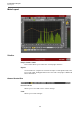8.5
Table Of Contents
- Table of Contents
- Included Effect Plug-ins
- MIDI Effects
- Included VST Instruments
Included Effect Plug-ins
EQ Plug-ins
65
History
Opens a change log that lists up to 32 changes in the order you have made
them.
Parameter changes are logged with the group name in parentheses, for
example, Gain (Ls) change.
Redo
Allows you to redo changes that were undone.
A/B
By pressing the A/B button, you can switch between two plug-in states (A
and B).
A>B (B>A)
Copies the current plug-in state to the other state (A or B). This is useful to
copy programs between Session Bank slots.
Reset
This is the master reset button. It resets the plug-in to its default state. The
default state can be chosen in the Preset Manager window.
Routing selector
The Routing button opens the Channel Routing Window, where you can
change several routing options. The pop-up menu provides access to
common routing options.
Save CSV
Allows you to save the selected EQ curve in a comma-separated text file. The
EQ curve is stored as series of frequency/gain pairs, one per line, in the
following form:
20.00,3.00
400.00,2.51
1000.00,1.45 # comment
5000.00,3.40
20000.00,1.05
Each pair defines the position of a single control point on the CurveEQ’s
control surface. Write decimal points as a period, not as a comma. Comments
can be added at any position, starting with a hash character.
Load CSV
Allows you to load a previously saved CSV file or any externally generated EQ
curve specification, such as room correction or RIAA phono correction.
Frequencies defined in the file should lie between 20 and 20000
Hz.
Settings
Allows you to change general settings.