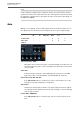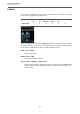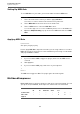8.5
Table Of Contents
- Table of Contents
- Included Effect Plug-ins
- MIDI Effects
- Included VST Instruments
Included Effect Plug-ins
Dynamics Plug-ins
50
Setting Up MIDI Gate
To use MIDI Gate for your audio, you need an audio track and a MIDI track.
PROCEDURE
1. Select the audio track to which you want to apply MIDI Gate.
This can be recorded or realtime audio material from any audio track.
2. Select MIDI Gate as an insert effect for the audio track.
3. Select a MIDI track to control the MIDI Gate effect.
You can either play notes on a connected MIDI keyboard or use recorded MIDI notes.
4. Open the Output Routing pop-up menu for the MIDI track and select MIDI
Gate.
Applying MIDI Gate
PREREQUISITE
Set up the plug-in properly.
How to apply MIDI Gate depends on whether you are using realtime or recorded
MIDI. We assume for the purposes of this manual that you are using recorded audio
and play the MIDI in realtime.
PROCEDURE
1. If you use realtime MIDI to trigger the plug-in, make sure the MIDI track is
selected.
2. Start playback.
3. If you use realtime MIDI, play a few notes on your keyboard.
RESULT
The MIDI notes trigger the Gate. The plug-in gates the audio signals.
MultibandCompressor
MultibandCompressor allows a signal to be split into four frequency bands. You can
specify the level, bandwidth, and compressor characteristics for each band.
Cubase
LE
Cubase
AI
Cubase
Elements
Cubase
Artist
Cubase
Pro
Nuendo NEK
Included with ––––XX–
Side-chain
support
––––XX–