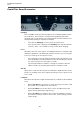8.5
Table Of Contents
- Table of Contents
- Included Effect Plug-ins
- MIDI Effects
- Included VST Instruments
Included VST Instruments
LoopMash
214
Slice Quantize
Move this slider to the right to apply quantizing to the slices, that is, the slices
are aligned to an eighth-note grid. If the slider is all the way to the left, the
slices follow the rhythmic pattern defined by the original master loop.
Slice Timestretch
Allows you to apply realtime timestretching to the slices, filling gaps or
avoiding overlaps between slices that are not played back at their original
tempo, or when combining slices with different original tempos. Applying
timestretch increases the CPU load and may affect the sound quality. Reduce
the need for timestretching by using loops with similar original tempos.
Staccato Amount
If you move this slider to the right, the length of the slices is gradually reduced,
giving the output a staccato feel.
Dry/Wet Mix
Sets the balance between the volumes of the master loop and the selected
slices from the other tracks.
RELATED LINKS
Setting Track Transposition Value and Track Volume on page 206
Performance Controls
Click the Performance Controls button to open the Performance Controls page.
On this page, you find a row of buttons that are arranged according to the keys on
a MIDI keyboard.
• By clicking these buttons during playback, you can apply effects to your
overall performance.
An effect is applied as long as the button is activated.
Most of the available effects correspond to the effects that you can apply to single
slices, with the green buttons corresponding to the stutter and slur effects and the
red buttons to the Mute, Reverse, Staccato effects, etc.
NOTE
Effects triggered with the Performance Controls buttons override the slice effects.
With the blue buttons and the yellow button, you can apply additional effects that
cannot be applied to single slices: