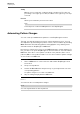8.5
Table Of Contents
- Table of Contents
- Included Effect Plug-ins
- MIDI Effects
- Included VST Instruments
MIDI Effects
StepDesigner
193
Setting Up the Controller Menu
You can specify which two controller types (filter cutoff, resonance, volume, etc.)
should be available on the Controller pop-up menu.
PROCEDURE
1. Click Setup.
2. Select the controllers that you want to have available in the Controller pop-up
menu and click OK.
This selection is global, that is, it applies to all patterns.
Adjusting the Step Length
• To make notes shorter, select Gate on the Controller pop-up menu and lower
the bars in the controller display.
If a bar is set to its maximum value, the corresponding note is the full length of
the step.
• To make notes longer, you can tie two notes together. This is done by
inserting two notes and clicking in the Tie column for the second note.
If 2 notes are tied, the second note is not triggered – the previous note is
lengthened instead. Also, the second note gets the same pitch as the first
note. You can add more notes and tie them in the same way, creating longer
notes.
Other Pattern Functions
Shift Octave up/down
Shift the entire pattern up or down in octave steps.
Shift Steps left/right
Move the pattern one step to the left or right.
Reverse
Reverses the pattern, so that it plays backwards.
Copy/Paste
Allow you to copy the current pattern and paste it in another pattern location
(in the same StepDesigner instance or another).
Reset
Clears the pattern, removing all notes and resetting controller values.
Randomize
Generates a completely random pattern.