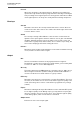8.5
Table Of Contents
- Table of Contents
- Included Effect Plug-ins
- MIDI Effects
- Included VST Instruments
Included Effect Plug-ins
Reverb Plug-ins
122
So how can you prevent REVerence from unintentionally processing surround files
in true-stereo mode? The answer is a Recording Method attribute that can be
written to the iXML chunk of the corresponding impulse response file. Whenever
you load an impulse response with a 4-channel configuration on a stereo track,
REVerence searches the iXML chunk of the file. If the plug-in finds the Recording
Method attribute, the following happens:
• If the attribute is set to TrueStereo, the plug-in works in true-stereo mode.
• If the attribute is set to A/B or Quadro, the plug-in works in normal stereo
mode and processes only the L/R channels of the surround file.
NOTE
You can use the Attribute Inspector in the MediaBay to tag your own impulse
response files with the Recording Method attribute. For more information, see the
Operation Manual.
Relocating Content
Once you have imported your own impulse responses to REVerence, you can
comfortably work with them on your computer. But what if you need to transfer your
content to another computer, for example, because you work sometimes with a PC
and sometimes with a notebook, or you need to hand over a project to a colleague
in the studio?
The factory content is not a problem because it is also present on the other
computer. For these impulse responses, you just need to transfer your REVerence
programs and presets to be able to access your setups.
User content is a different matter, though. If you have transferred your audio files to
an external drive or a different hard disk location on the other computer, REVerence
cannot access the impulse responses any more because the old file paths have
become invalid.
PROCEDURE
1. Transfer you audio files to a location that you can access from the second
computer (for example, an external hard disk).
If you keep the files in the same folder structure as on the first computer, REVerence
automatically finds all files contained in this structure.
2. Transfer any REVerence presets or programs that you need to the second
computer.
If you are unsure where the presets need to be stored, you can find the paths in the
MediaBay (see the Operation Manual).
3. Open REVerence on the second computer and try to load the preset or
program that you want to work with.
The Locate Impulse Response dialog opens.
4. Navigate to the folder that contains your impulse responses.
5. Click Open.