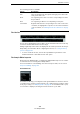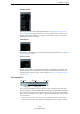User manual
Table Of Contents
- Table of Contents
- Introduction
- Part I: Getting into the details
- Setting up your system
- VST Connections
- The Project window
- Working with projects
- Creating new projects
- Opening projects
- Closing projects
- Saving projects
- The Archive and Backup functions
- The Project Setup dialog
- Zoom and view options
- Audio handling
- Auditioning audio parts and events
- Scrubbing audio
- Editing parts and events
- Range editing
- Region operations
- The Edit History dialog
- The Preferences dialog
- Working with tracks and lanes
- Playback and the Transport panel
- Recording
- Quantizing MIDI and Audio
- Introduction
- Quantizing Audio Event Starts
- AudioWarp Quantize (Cubase Only)
- Quantizing MIDI Event Starts
- Quantizing MIDI Event Lengths
- Quantizing MIDI Event Ends
- Quantizing Multiple Audio Tracks (Cubase Only)
- AudioWarp Quantizing Multiple Audio Tracks (Cubase Only)
- The Quantize Panel
- Additional Quantizing Functions
- Fades, crossfades, and envelopes
- The arranger track
- The transpose functions
- Using markers
- The MixConsole
- Overview
- Configuring the MixConsole
- Keyboard Navigation in the MixConsole
- Working with the Fader Section
- Working with the Channel Racks
- Linking Channels (Cubase only)
- Metering (Cubase only)
- Using Channel Settings
- Saving and Loading Selected Channel Settings
- Resetting MixConsole Channels
- Adding Pictures
- Adding Notes
- The Control Room (Cubase only)
- Audio effects
- VST instruments and instrument tracks
- Surround sound (Cubase only)
- Automation
- Audio processing and functions
- The Sample Editor
- The Audio Part Editor
- The Pool
- The MediaBay
- Introduction
- Working with the MediaBay
- The Define Locations section
- The Locations section
- The Results list
- Previewing files
- The Filters section
- The Attribute Inspector
- The Loop Browser, Sound Browser, and Mini Browser windows
- Preferences
- Key commands
- Working with MediaBay-related windows
- Working with Volume databases
- Working with track presets
- Track Quick Controls
- Remote controlling Cubase
- MIDI realtime parameters and effects
- Using MIDI devices
- MIDI processing
- The MIDI editors
- Introduction
- Opening a MIDI editor
- The Key Editor – Overview
- Key Editor operations
- The In-Place Editor
- The Drum Editor – Overview
- Drum Editor operations
- Working with drum maps
- Using drum name lists
- The List Editor – Overview
- List Editor operations
- Working with SysEx messages
- Recording SysEx parameter changes
- Editing SysEx messages
- The basic Score Editor – Overview
- Score Editor operations
- Working with the Chord Functions
- Introduction
- The Chord Track
- The Chord Track Inspector Section
- The Chord Editor
- The Chord Assistant (Cubase only)
- Creating a Chord Progression from Scratch (Chords to MIDI)
- Extracting Chords from MIDI (Make Chords)
- Controlling MIDI or Audio Playback with the Chord Track (Follow Chords)
- Assigning Chord Events to MIDI Effects or VST Instruments
- Expression maps (Cubase only)
- Note Expression
- The Logical Editor, Transformer, and Input Transformer
- The Project Logical Editor (Cubase only)
- Editing tempo and signature
- The Project Browser (Cubase only)
- Export Audio Mixdown
- Synchronization
- Video
- ReWire
- File handling
- Customizing
- Key commands
- Part II: Score layout and printing (Cubase only)
- How the Score Editor works
- The basics
- About this chapter
- Preparations
- Opening the Score Editor
- The project cursor
- Playing back and recording
- Page Mode
- Changing the zoom factor
- The active staff
- Making page setup settings
- Designing your work space
- About the Score Editor context menus
- About dialogs in the Score Editor
- Setting clef, key, and time signature
- Transposing instruments
- Printing from the Score Editor
- Exporting pages as image files
- Working order
- Force update
- Transcribing MIDI recordings
- Entering and editing notes
- About this chapter
- Score settings
- Note values and positions
- Adding and editing notes
- Selecting notes
- Moving notes
- Duplicating notes
- Cut, copy, and paste
- Editing pitches of individual notes
- Changing the length of notes
- Splitting a note in two
- Working with the Display Quantize tool
- Split (piano) staves
- Strategies: Multiple staves
- Inserting and editing clefs, keys, or time signatures
- Deleting notes
- Staff settings
- Polyphonic voicing
- About this chapter
- Background: Polyphonic voicing
- Setting up the voices
- Strategies: How many voices do I need?
- Entering notes into voices
- Checking which voice a note belongs to
- Moving notes between voices
- Handling rests
- Voices and Display Quantize
- Creating crossed voicings
- Automatic polyphonic voicing – Merge All Staves
- Converting voices to tracks – Extract Voices
- Additional note and rest formatting
- Working with symbols
- Working with chords
- Working with text
- Working with layouts
- Working with MusicXML
- Designing your score: additional techniques
- About this chapter
- Layout settings
- Staff size
- Hiding/showing objects
- Coloring notes
- Multiple rests
- Editing existing bar lines
- Creating upbeats
- Setting the number of bars across the page
- Moving bar lines
- Dragging staves
- Adding brackets and braces
- Displaying the Chord Symbols from the Chord Track
- Auto Layout
- Reset Layout
- Breaking bar lines
- Scoring for drums
- Creating tablature
- The score and MIDI playback
- Tips and Tricks
- Index
322
Audio processing and functions
About time stretch and pitch shift algorithms
About time stretch and pitch shift algorithms
In Cubase, time stretching and pitch shifting algorithms are used for numerous
operations (e.
g. the Time Stretch and Pitch Shift offline processes, in the Sample
Editor, or by the Flatten function). Depending on the feature, some or all of the
following algorithm presets are available.
élastique
The élastique algorithm is suited for both polyphonic and monophonic material. The
algorithm has three modes, and there are three presets for each mode. The following
modes are available:
- élastique Pro – This mode offers the best audio quality, without formant
preservation.
- élastique Pro Formant – This is the same as the Pro mode, but including formant
preservation.
- élastique efficient – This mode requires less computing powers, but has a lower
audio quality than the Pro modes.
These modes are available with the following variants:
- Time – Timing accuracy is favored over pitch accuracy.
- Pitch – Pitch accuracy is favored over timing accuracy.
- Tape – The pitch shift is locked to the time stretch (as when playing back a tape
with varying speed). Stretching the audio material to a longer duration
automatically decreases its pitch. This variant has no effect when used in
combination with event transpose or the transpose track.
Peak Amplitude The largest amplitude in dB.
True Peak The maximum absolute level of the audio signal waveform in the
continuous time domain.
DC Offset The amount of DC Offset as a percentage and in dB, see “Remove
DC Offset” on page 310.
Resolution The current calculated audio resolution.
Estimated Pitch The estimated pitch.
Sample Rate The sample rate.
Average RMS
(AES-17)
The average loudness in accordance with the AES-17 standard.
Max. RMS The highest RMS value.
Max. RMS All
Channels
The highest RMS value of all channels.
Integrated
Loudness
The average loudness over the whole title in LUFS (Loudness Unit,
referenced to Full Scale) in accordance with EBU R-128 that
recommends to normalize audio at -23
LUFS (±1 LU).
Loudness Range The dynamic range over the whole title in LU (Loudness Units). This
value allows you to see if dynamic processing is needed.
Max. True Peak
Level
The maximum value of the audio signal waveform in the continuous
time domain.
Max. Momentary
Loudness
The maximum value of all momentary loudness values, based on a
time window of 400
ms. The measurement is not gated.
Max. Short-Term
Loudness
The maximum value of all short-term loudness values, based on a time
window of 3
s. The measurement is not gated.
Item Description