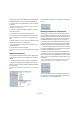MIDI Devices
Table Of Contents
20
MIDI devices
The Channel panel is also listed under “All Templates”.
Combining subpanels
It is now possible to drag a subnode’s panel from the
Views area into the panel of a parent node, thus assem-
bling a complex panel by referencing the subpanels.
1. Click on the node “MotifMixer” and add a new panel in
general size.
Click on the node “Channel 1”, so that the Channel panel
appears in the Views area. Click on this entry and drag it
into the Edit area.
2. Repeat this for Channel 2 and 3 by dragging and
dropping the Channel panel into the MotifMixer panel.
This results in the following arrangement for the MotifMixer panel:
The MotifMixer panel now consists of three panels with
volume faders for Channels 1–3. You can prove that the
volume faders will work independently by activating “Test
Template” and moving the sliders.
However, when you edit the parameters or the design of the
Channel panel, these changes will be mirrored in all panels
in the MotifMixer panel. Therefore, in contrast to “Copying
panel elements” on page 18, combining subpanels pre-
serves the panel design and all assigned parameters.
Identifying the nodes and templates
• Click on a group of elements (green border) in the Edit
area to see the assigned node, e.g. “/MotifMixer/
Channel 2” in the first text line below the Edit area.
• Click on a single element to see the name of the para-
meter, e.g. “CC: Main Volume”, in the second text line.
Ö Editing complex panels is easier when you use the
Depth Focus option, see “Depth Focus” on page 12.