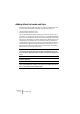User Manual
Table Of Contents
- Introduction
- Requirements
- Installing and setting up
- Overview
- Basic methods
- Editing in the Wave window
- About this chapter
- Creating new empty documents
- Opening Waves
- Window overview and adjustments
- Setting the zoom factor
- Navigating through the file
- Snapshots
- Setting the ruler start position
- Working with a meter based display
- Setting the wave cursor position
- Selecting
- Basic editing commands
- File handling in Wave windows
- Editing attributes and getting information
- About the Loudness envelope display mode
- Playback and recording
- Metering
- Off-line processing
- Introduction
- Applying processing
- Level Normalizer
- Gain Change
- Loudness Normalizer
- Pan Normalizer
- Dynamics
- Level envelope
- Fade-in and fade-out
- Crossfade
- Invert Phase
- Reverse
- Eliminate DC Offset
- Waveform Restorer
- Time Stretch
- Pitch Correction
- Pitch Quantize
- Pitch Bend
- Harmonization
- Hi-fi Chorus
- EQ
- Convert sample rate
- Effect Morphing
- Support for reNOVAtor™
- Master Section
- Spectrum Editor
- Batch processing
- Batch file encoding
- Batch renaming
- Markers
- Using Auto Split
- Preparing a Basic Audio CD
- Creating, opening and saving Basic Audio CDs
- About the Basic Audio CD window
- Adding files to a Basic Audio CD
- Setting the order of the tracks on the CD
- Deleting files from Basic Audio CDs
- Managing list columns
- “Unfolding” a track
- Opening CD tracks for wave editing
- About the relation between the track list and CD markers
- Working with CD markers
- Adjusting pauses
- Naming tracks
- Other settings
- Checking the total length of the CD
- Playing files in the track list
- Creating a disc image
- Exporting audio files from a track list
- Preparations done!
- About the DVD-Audio format
- The Audio Montage
- Introduction
- The Audio Montage window
- Assembling the Montage
- Zooming and navigating
- Playing back
- Recording
- Rearranging clips
- The Zoom view
- Editing in the Clips view
- Managing clips and source files
- The volume envelope
- Using fades and crossfades in the Montage
- The pan envelope
- Transforming clips
- Adding effects to tracks and clips
- Managing effects in the Plug-ins view
- The Meta Normalizer
- Groups
- Using markers in the Montage
- Undo/Redo and History
- File handling in the Audio Montage
- Using video tracks
- Multichannel operation in the Montage
- Mixing down – The Render function
- Preparing the Audio Montage for CD/DVD- Audio burning
- Creating an Audio CD report
- Using DVD-A picture and text tracks
- Exporting and importing AES-31 files
- XML Export/Import of Audio Montages
- DVD-Audio projects
- Burning an audio CD
- Data CD/DVD Projects
- Importing audio CD/DVD tracks
- Creating labels
- Analysis
- Generating signals
- Synchronizing WaveLab to external devices
- Using samplers and creating loops
- Introduction
- Background information
- Setting up your sampler(s)
- Transmitting samples
- Receiving samples
- Deleting and getting information about samples
- The Transmit Back feature
- In case of problems
- Using WaveLab with Steinberg HALion
- Editing sample attributes
- Basic looping
- Using the Crossfade Looper
- Using the Loop Tone Equalizer
- Audio Databases
- What is an Audio Database and why do I need it?
- Creating and opening Audio Databases
- How Audio Databases are saved
- Window overview and adjustments
- Adding files to the Audio Database
- Customizing the File List
- Selecting in the File List
- Finding out where files are located
- Opening a file for editing
- Playing a file
- Other file operations
- Working with categories
- Location operations
- Filtering the list
- Finding files
- Changing the default categories and keywords
- Workspaces
- Using WaveLab for backup
- Customizing
- Plug-in Processor Reference
- Sampler Details
- SDS - Generic Sample Dump Standard
- SMDI (Standard SCSI transfer)
- Akai S1000/1100 including PB models
- Akai S2000/S2800/S3000/S3200, including all “i”, CD, and “XL” derivatives etc.
- Ensoniq, EPS, EPS16+, ASR-10, ASR-88
- E-mu Esi-32
- E-mu EIV, e64 and other samplers running the EOS operating system
- Kurzweil K2000 and K2500
- Roland S-760
- Troubleshooting
- General problems
- Problems with opening files
- Problems with saving files
- Recording problems
- Playback problems
- Editing problems
- Audio database and workspace problems
- Troubleshooting and precautions
- Sampler communication problems
- Problems and solutions
- Questions and Answers
- Day to day precautions for trouble free CD writing
- Hardware and setup issues
- Key commands
- Index
WAVELAB
19 – 476 The Audio Montage
If a clip effect has been added, the number [1] is displayed before the clip
name. This is to indicate that one active effect slot is used for that clip. For
track effects, the number of active effect slots currently used is shown in
the “Add effect slot” button.
You can add effects during playback. However, if you add an effect with a
latency larger than zero (displayed to the right in the Effect dialog, see “La-
tency” on page 479), you should stop and restart playback to avoid timing
discrepancies.
Also, a small number of VST plug-ins may change latency depending on pa-
rameter settings. If that is the case, make sure to stop and restart playback
after the latency is changed.
Removing an effect from a slot
You can’t actually manually remove created effect slots, only the slot’s ef-
fect. Here’s what you do:
1. To remove a clip effect from a slot, open the clip speed menu and select
the effect you want to remove from a slot.
To remove a track effect from a slot, click the “Add effect slot” button (in
the Track Control area) and select the effect you want to remove from a
slot from the menu that appears.
The effect window opens.
2. Click on the “Effects” button, and select “Remove” from the pop-up menu
that appears.
The effect is removed from the slot. You can now either select a new effect for the slot or
leave the slot unused.
• You can also remove effects from slots in the Plug-ins view – see “Man-
aging effects in the Plug-ins view” on page 483.
Unused slots are automatically removed the next time WaveLab is launched,
and do not consume any CPU power.