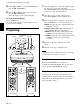User Guide
26 (GB)
To enlarge the image (Digital Zoom
function)
You can enlarge an area on the image you select.
This function works only when a signal from a
computer is input.
1 Project the original size picture and press the D
ZOOM + key on the Remote Commander.
The Digital Zoom icon appears in the center of the
image.
2 Move the icon to a point in the center of the
portion of the image you want to enlarge. Use the
arrow keys (M/m/</,) to move the icon.
3 Press the D ZOOM + key again.
The portion of the image where the icon is located
is enlarged. The magnification ratio is displayed
on the screen for a few seconds.
By pressing the + key repeatedly, the image size
increases (maximum magnification: 4 times) .
Use the arrow keys (M/m/</,) to scroll the
enlarged image.
To return the image to its original size
Press the D ZOOM – key. Pressing the RESET key
returns the image to its original size in one operation.
Digital Zoom icon
Projecting
To freeze the image projected (Freeze
function)
Press the FREEZE key. “FREEZE” appears when the
key is pressed. This function works only when a
signal from a computer is input.
To restore the original screen, press the FREEZE key
again.
To use the Laser Pointer function (VPL-
PX15/PX10 only)
Press the LASER key on the Remote Commander.
The laser pointer appears. The pointer is helpful in
indicating a particular point on the screen.