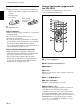User Guide
16 (GB)
Location and Function of Controls
Battery installation
1 Push and slide to open the lid, then install the two
R6 (size AA) batteries (supplied) with the correct
polarity.
2 Replace the lid.
Notes on batteries
•Make sure that the battery orientation is correct when
inserting batteries.
•Do not mix an old battery with a new one, or
different types of batteries.
• If you do not intend to use the Remote Commander
for a long time, remove the batteries to avoid damage
from battery leakage. If batteries have leaked,
remove them, wipe the battery compartment dry and
replace the batteries with new ones.
Notes on Remote Commander operation
•Make sure that there is nothing to obstruct the
infrared beam between the Remote Commander and
the remote control detector on the projector.
• The operation range is limited. The shorter the
distance between the Remote Commander and the
projector is, the wider the angle within which the
commander can control the projector.
Be sure to install
the battery from
the # side.
Slide while pressing
down on the lid.
Remote Commander (supplied with
the VPL-PS10)
Keys which have the same names as those on the
control panel function identically.
1
I
/
1
(on / standby) key
2 APA (Auto Pixel Alignment) key
3 ENTER key
4 Joystick
Functions as the mouse of the computer connected to
this projector.
5 Arrow (M/m/</,) keys
6 R (right) CLICK key
Functions as the right button of a mouse.
7 FUNCTION 1, 2 keys
Functions when the supplied application software is
used. When you connect the projector with a
computer, you can open a file on the screen by just
pressing a FUNCTION key. This will enhance your
presentation. To use this function, allocate a file to the
FUNCTION key by using the application software.
For details, see the README file and HELP file supplied
with the application software.
I / 1
INPUT
FREEZE
MENU ENTER
D KEYSTONE
MS SLIDE
RESET
FUNCTION
D ZOOM
12
APA
+
–
R
CLICK
1
2
3
4
5
6
7
8
9
q;
qa
qs
qd
qf
qg
qh