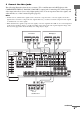4-247-188-14(2) FM Stereo FM/AM Receiver Operating Instructions Owner’s Record The model and serial numbers are located on the rear of the unit. Record the serial number in the space provided below. Refer to them whenever you call upon your Sony dealer regarding this product. Model No. Serial No.
WARNING WARNING To prevent fire or shock hazard, do not expose the unit to rain or moisture. To prevent fire, do not cover the ventilation of the apparatus with news papers, table-cloths, curtains, etc. And don’t place lighted candles on the apparatus. To prevent fire or shock hazard, do not place objects filled with liquids, such as vases, on the apparatus. Do not install the appliance in a confined space, such as a bookcase or built-in cabinet.
For customer in Canada CAUTION TO PREVENT ELECTRIC SHOCK, MATCH WIDE BLADE OF PLUG TO WIDE SLOT, FULLY INSERT. Except for European model ENERGY STAR® is a U.S. registered mark. As an ENERGY STAR® partner, Sony Corporation has determined that this product meets the ENERGY STAR® guidelines for energy efficiency. About This Manual • The instructions in this manual are for model STRDA5000ES and STR-DA3000ES. Check your model number by looking at the lower right corner of the front panel.
Table of Contents Getting Started 1: Check how to hookup your components....................................... 6 1a: Connecting components with digital audio output jacks ........... 8 1b: Connecting components with multi channel output jacks........ 11 1c: Connecting components with only analog audio jacks .................... 13 2: Connecting the antennas ................... 15 3: Connecting speakers ......................... 16 4: Connecting the AC power cord ........ 18 5: Setting up the speakers .....
GB
Getting Started 1: Check how to hookup your components Steps 1a through 1c beginning on page 8 describe how to hook up your components to this receiver. Before you begin, refer to “Connectable components” below for the pages which describe how to connect each component. After hooking up all your components, proceed to “2: Connecting the antennas” (page 15).
Required cords A Audio cord White (L) Red (R) B Audio/video cord Yellow (video) White (L/audio) Red (R/audio) C Video cord F Coaxial digital cord G Monaural audio cord Black Getting Started The hookup diagrams on the subsequent pages assume the use of the following optional connection cords (A to H) (not supplied). Tip Audio cord A can be torn into two monaural audio cords G.
. 1a: Connecting components with digital audio output jacks Hooking up a DVD player, TV monitor, or satellite tuner For details on the required cords (A–H), see page 7. 1 Connect the audio jacks.
2 Connect the video jacks. Notes • On this receiver, standard video signals can be converted to component video or S-video signals, and S-video signals can be converted to component video signals. However, you cannot convert the component video signals to standard video or S-video signals. • When standard video signals (composite video signals) or S-video signals from a VCR etc.
Hooking up a CD/Super Audio CD player or MD/DAT deck For details on the required cords (A–H), see page 7.
1 Connect the audio jacks. If your DVD or Super Audio CD player is equipped with multi channel output jacks, you can connect it to this receiver’s MULTI CHANNEL INPUT jacks to enjoy the multi channel sound. Alternatively, the multi channel input jacks can be used to connect an external multi channel decoder. For details on the required cords (A–H), see page 7.
2 Connect the video jacks. The following illustration shows how to connect a DVD player with COMPONENT VIDEO (Y, PB/ CB/B-Y, PR/CR/R-Y) output jacks. Connecting a TV with component video input jacks allows you to enjoy higher quality video. You can upconvert the video signals, and adjust the hue, etc. of the converted signals (page 43). Notes • On this receiver, standard video signals can be converted to component video or S-video signals, and S-video signals can be converted to component video signals.
1c: Connecting components with only analog audio jacks Getting Started Hooking up audio components For details on the required cords (A–H), see page 7.
Hooking up video components If you connect your TV to the MONITOR jacks, you can watch the video from the selected input (page 24). You can also display the SPEAKER SET UP, LEVEL, SURR SET UP, EQUALIZER, CUSTOMIZE and TUNER menu settings and sound fields on your TV by pressing ON SCREEN on the remote. For details on the required cords (A–H), see page 7.
2: Connecting the antennas FM wire antenna (supplied) AM loop antenna (supplied) * AM FM U ASSIGNABLE DIGITAL COMPONENT VIDEO 75 COAXIAL MONITOR OUT ANTENNA DVD COAXIAL IN CD/SACD COAXIAL IN DVD OPTICAL IN TV/SAT OPTICAL IN MD/DAT OPTICAL IN Getting Started Connect the supplied AM loop antenna and FM wire antenna.
3: Connecting speakers Connect your speakers to the receiver. This receiver allows you to use a 7.1 channel system (except for STR-DA3000ES models of area code CEL, TW) or 6.1 channel (STR-DA3000ES models of area code CEL, TW only). To fully enjoy theater-like multi channel surround sound requires five speakers (two front speakers, a center speaker, and two surround speakers) and a sub woofer (5.1 channel).
Required cords B Monaural audio cord (not supplied) (+) (–) Black Surround back speaker (R)* E Surround back speaker (L)* e E e A E e A A COMPONENT VIDEO 75 COAXIAL MONITOR OUT ANTENNA DVD COAXIAL IN CD/SACD COAXIAL IN e A U DIGITAL E Front speaker (L) AM FM ASSIGNABLE Front speaker (R) Getting Started A Speaker cords (not supplied) FRONT URROUND SURR BACK TV/SAT IN DVD IN PR/CR /B-Y PR/CR /R-Y PR/CR /R-Y PR/CR /R-Y OUT IN OUT IN Y PR/CR /B-Y IN Y PR/CR /B-Y I
4: Connecting the AC power cord Connect the supplied AC power cord to the AC IN terminal on the receiver, then connect the AC power cord to a wall outlet. AC power cord AC OUTLET * S2 VIDEO S2 VIDEO fans, or TVs to this outlet. This may cause a malfunction. Before using the receiver Performing initial setup operations Before using the receiver for the first time, initialize the receiver by performing the following procedure.
Move the easy scroll key to select “AMP REGIST”, then press the key to enter the selection. 3 If the displayed model name is same as the model you use, select “Exit”. If a different model name or “? ? ?” appears, move the easy scroll key to select “START”, then press the key to enter the selection. After “SEARCHING” appears, the model name appears. Make sure to keep the remote pointing toward the receiver until the model name appears. The remote is reset, turns off, and optimized for the model.
Check your speaker pattern using the supplied “Easy Setup Guide”. x SUB WOOFER (Sub woofer) • YES If you connect a sub woofer, select “YES”. • NO If you did not connect a sub woofer, select “NO”. This activates the bass redirection circuitry and outputs the LFE signals from other speakers. x FRONT SP (Front speakers) • LARGE If you connect large speakers that will effectively reproduce bass frequencies, select “LARGE”. Normally, select “LARGE”.
When placing two surround back speakers (The angle B should be the same) Tip The “LARGE” and “SMALL” settings for each speaker determine whether or not the internal sound processor will cut the bass signal from that channel. When the bass is cut from a channel, the bass redirection circuitry sends the corresponding bass frequencies to the sub woofer or other “LARGE” speakers. However, it best not to cut them, if possible.
1.0 meter to 7.0 meters (3 to 23 feet) in 0.1 meter (1 foot) steps. * For models of area code U, CA, “X feet” is displayed. Tip The receiver lets you to input the speaker position in terms of distance. However, it is not possible to set the center speaker further than the front speakers. Also, the center speaker cannot be set more that 1.5 meters (5 feet) closer than the front speakers. Likewise, the surround speakers can not be set farther away from the listening position than the front speakers.
RM-LG112: Press TEST TONE again. To output the test tone only from a specific speaker Set “TEST TONE” in the LEVEL menu to “FIX” (page 40). The test tone is output only from the selected speaker. Getting Started The test tone turns off. For more precise adjustment You can output the test tone or sound source from two adjacent speakers to adjust their balance and level. Set “MENU EXPAND” in the CUSTOMIZE menu to “ON” (page 42).
Notes on using headphones Amplifier Operation Selecting the component 1 Rotate INPUT SELECTOR to select the input. The selected input appears in the display. 2 3 To select the Display VCR VIDEO 1 or VIDEO 2 Camcorder or TV game VIDEO 3 DVD player DVD Satellite tuner TV/SAT Tape deck TAPE MD or DAT deck MD/DAT CD or Super Audio CD player CD/SACD Built-in tuner FM or AM and frequency Turntable PHONO Turn on the component and start playback. Rotate MASTER VOLUME to adjust the volume.
Listening to multi channel sound — MULTI CH IN Press MULTI CH IN 1/2 repeatedly to select the multi channel audio source (“MULTI CH 1 DIRECT” or “MULTI CH 2 DIRECT”). You can listen to FM and AM broadcasts through the built-in tuner. Before operation, make sure you have connected the FM and AM antennas to the receiver (see page 15). Tip The tuning scale for direct tuning differs depending on the area code as shown in the following table. For details on area codes, see page 3.
Direct tuning Enter a frequency of the station directly by using NUM menu or numeric buttons on the remote. For details on the supplied remote, refer to the operating instructions supplied with the remote. RM-LJ312 1 2 Press INPUT SELECTOR, then select “TUNER” from the input list. If you cannot tune in a station and the entered numbers flash You can also use INPUT SELECTOR on the receiver. Make sure you have entered the right frequency. If not, repeat step 4 (RM-LJ312) or step 3 (RMLG112).
Storing FM stations automatically — AUTOBETICAL Presetting radio stations (Models of area code CEL only) This function lets you store up to 30 FM and FM RDS stations in alphabetical order without redundancy. Additionally, it only stores the stations with the clearest signals. If you want to store FM or AM stations one by one, see “Presetting radio stations”. 1 2 Press ?/1 to turn off the receiver. Presetting radio stations 1 2 3 Hold down MEMORY/ENTER and press ?/1 to turn the receiver back on.
Each time you press the button, you can select the preset station as follows: Using the Radio Data System (RDS) tA1yA2y...yA0yB1yB2y...yB0T tC0y...yC2yC1T Using the remote RM-LJ312 1 Press INPUT SELECTOR, then move the easy scroll key to select “TUNER” from the input list. 2 Move the easy scroll key to select the preset number you want, then press the key to enter the selection. RM-LG112 1 2 Move the easy scroll key to select “TUNER”, then press the key repeatedly to select “FM” or “AM”. Press D.
Notes Description of program types Program type indication Description Social Affairs Programs about people and the things that affect them Religion Programs of religious content Phone In Programs where members of the public express their views by phone or in a public forum Travel & Touring Programs about travel. Not for announcements that are located by TP/TA. Leisure & Hobby Programs on recreational activities such as gardening, fishing, cooking, etc.
Changing the display Changing the information in the display You can check the sound field etc. by changing the information in the display. Press DISPLAY repeatedly. Each time you press DISPLAY, the display will change as follows.
About the indications in the display 1 2 34 L C R SL S SR SBL SB SBR wf 6 MOVIE MUSIC CINEMA MATRIX wa w; ql A SW: Lights up when sub woofer selection is set to “YES” (page 20). While this indicator lights up, the receiver creates a sub woofer signal based on the LFE signal in the disc being played back or the low frequency components of the front channels. This indicator does not light during the 2CH STEREO mode. B Playback channel indicators: The letters (L, C, R, etc.
O Tuner indicators: Lights up when using the receiver to tune in radio stations, etc. See pages 25–29 for tuner operations. P 96/24: Lights up when the receiver is decoding DTS 96 kHz/24 bit signals. Q MATRIX: Lights up when DTS-ES Matrix decoding is activated. R DISCRETE: Lights up when DTS-ES Discrete decoding is activated. S CINEMA: Lights up when DTS Neo:6 Cinema decoding is activated. T NEO:6: Lights up when DTS Neo:6 Cinema/ Music decoding is activated.
Enjoying Surround Sound Using only the front speakers Listening to 2 channel stereo sources (2CH STEREO) Standard 2 channel stereo sources completely bypass the sound field processing and multi channel surround formats are downmixed to 2 channel. — AUTO FORMAT DIRECT The Auto Format Direct (A.F.D.) mode allows you to select the decoding mode you want for your audio sound. A.F.D.
Enjoying stereo sound in multi channel (2 channel decoding mode) This mode lets you specify the type of decoding for 2 channel audio sources. This receiver can reproduce 2 channel sound in 5 channels through Dolby Pro Logic II; 6 channels through DTS Neo:6; or 4 channels through Dolby Pro Logic. However, DTS 2CH sources are not decoded by DTS Neo:6; they are output in 2 channels. Press A.F.D. repeatedly to select the 2 channel decoding mode.
x CINEMA STUDIO EX C DCS Reproduces the sound characteristics of the Sony Pictures Entertainment scoring stage. This mode is ideal for watching musicals or films where orchestra music is featured in the soundtrack. Sound field D.CONCERT HALL A D.CONCERT HALL B CHURCH x V.MULTI DIMENSION DCS JAZZ CLUB Creates 5 sets of virtual speakers from a single pair of actual surround speakers. LIVE CONCERT CINEMA STUDIO EX modes are suitable for watching motion picture DVDs (etc.
x HEADPHONE THEATER DCS Allows you to experience a theater-like environment while listening through a pair of headphones. To turn off the surround effect Press 2CH, or press A.F.D. to select “A.F.D. AUTO”. Enjoying the surround effect at low volume level (NIGHT MODE) (STR-DA5000ES only) This function allows you to retain a theater like environment at low volume levels. This function can be used with other sound fields.
How to select the surround back decoding mode You can select the surround back mode you want according to the input stream. When you select “AUTO” When the input stream contains the 6.1 channel decode flaga), the appropriate decoder is applied to decode the surround back signal. Output channel Applied surround back decoder Dolby Digital 5.1 5.1e) — Dolby Digital EXb) 6.1e) Matrix decoder conforms to Dolby Digital EX DTS 5.1 5.1e) — DTS-ES Matrix 6.1c) 6.
Advanced Adjustments and Settings Selectable audio inputs for each input VIDEO 3 OPT Assigning the audio input — DIGITAL ASSIGN You can assign the digital audio input for other input. This function is convenient in the following cases. (Example) When you have two DVD players and no digital audio input jack is available for the second DVD player. Connect the first DVD player to the DVD COAXIAL IN jack and connect the second DVD player to the DVD OPTICAL IN jack.
Switching the audio input mode for digital components — INPUT MODE 1 2 Rotate INPUT SELECTOR to select the input. Press INPUT MODE repeatedly to select the audio input mode. The selected audio input mode appears in the display. Audio input modes • AUTO 2CH Gives priority to the analog audio signals input to the AUDIO IN (L/R) jacks when there is no digital audio signals. • COAXIAL FIXED Specifies the digital audio signals input to the DIGITAL COAXIAL input jack.
Adjusting the LEVEL menu You can adjust the balance and level of each speaker. These settings are applied to all sound fields. 1 2 3 Start playing a source encoded with multi channel surround effects (DVD, etc.). Rotate MAIN MENU to select “LEVEL”. Rotate MENU to select the parameter. For details, see “LEVEL menu parameters” below. 4 5 While monitoring the sound, rotate –/+ to adjust the selected parameter. Repeat steps 3 and 4 to adjust the other parameters.
“S.F. Initialize” appears in the display and all sound fields are reset to the initial setting. Adjusting the equalizer You can adjust the tonal quality (bass, treble level) of each speaker using the EQUALIZER menu. Bass Midrange Treble Level (dB) Frequency (Hz) Frequency (Hz) You can store up to 5 different equalizer settings in the equalizer bank (EQ PRESET [1]–[5]) and apply them. 1 2 3 4 5 Start playing a source encoded with multi channel surround effects (DVD, etc.).
x CENTER MID XXX Hz (Center speaker midrange frequency) Initial setting: 1 kHz You can adjust from 100 Hz to 10 kHz in 5 steps (100 Hz, 300 Hz, 1 kHz, 3 kHz, 10 kHz). x CENTER TREBLE XXX dB (Center speaker treble level) x SURR/SB BASS XXX dB (Surround/surround back speaker bass level) x SURR/SB TRE. XXX dB (Surround/surround back speaker treble level) Initial setting: 0 dB You can adjust from –10 dB to +10 dB in 1 dB steps.
x LIP SYNC (Time alignment) (STR-DA5000ES only) Initial setting: 0 ms Lets you delay the output of audio to adjust the gap between video and audio. You can adjust from 0 ms to 200 ms in 10 ms steps. x DC P.LINEARIZER (Phase Linearlizing) x S.FIELD LINK (Sound field link) • ON Lets you apply the last selected sound field to an input whenever it is selected.
x NAME IN? (Naming inputs) x SP POSI. (Surround speaker position)* Lets you set the name of inputs selected with INPUT SELECTOR. For details, see “Naming preset stations and inputs” on page 49. Lets you specify the location of your surround speakers for proper implementation of the surround effects in the Cinema Studio EX modes (page 34). Advanced SPEAKER SET UP menu parameters When “MENU EXPAND” is set to “ON”, all of the following parameters are displayed and adjustable.
x SP CROSSOVER > XXX Hz (Speaker crossover frequency) Initial setting: 100 Hz Lets you set the bass crossover frequency of speakers set to “SMALL” in the SPEAKER SET UP menu. You can adjust from 40 Hz to 160 Hz in 10 Hz steps. Advanced SURR SET UP menu parameters When “MENU EXPAND” is set to “ON”, all of the following parameters are displayed and adjustable. See page 39 for the SURR SET UP menu adjustments. Initial settings are underlined.
• OFF The virtual speakers are not created. x A.F.D. 2CH SW (Creating, low frequency signals) • CREATE Lets you create low frequency signals for output to the subwoofer when “A.F.D. AUTO” is selected. • OFF Low frequency signals are not created. Advanced LEVEL menu parameters When “MENU EXPAND” is set to “ON”, all of the following parameters are displayed and adjustable. See page 40 for the LEVEL menu adjustments. Initial settings are underlined.
Custom install mode (Models of area code U, CA only) 1 2 Rotate MAIN MENU to select “CIS”. Rotate MENU to select the parameter. For details, see “CIS menu parameters” below. 3 4 Rotate –/+ to select the setting you want. Repeat steps 2 and 3 to adjust the other items. CIS menu parameters Initial settings are underlined.
Storing the adjusted settings — USER PRESET To use the USER PRESET 1 2 Press USER PRESET repeatedly to select the USER PRESET you want. Press MEMORY/ENTER. Note You can store the adjusted sound field settings, etc. as USER PRESET up to 3 and can easily apply. Setting the USER PRESET 1 Adjust the sound field, etc. For the settings you can store, see “Settings that can be stored in USER PRESET”. 2 3 4 5 6 Rotate MAIN MENU to select “CUSTOMIZE”. Rotate MENU to select “USER PRESET MEM.?”.
Tips • You can select the character type as follows by rotating –/+. Alphabet (upper case) t Numbers t Symbols • To enter a blank space, rotate –/+ until a blank space appears in the display. • If you made a mistake, rotate MENU until the character you want to change flashes, then rotate –/+ to select the correct character.
Using the Sleep Timer You can set the receiver to turn off automatically at a specified time by using the remote. For details, refer to the operating instructions supplied with the remote. RM-LJ312: Select SLEEP from the RECEIVER menu, then press the key repeatedly while the power is on. RM-LG112: Selecting the speaker system Set the SPEAKERS switch according to the front speakers you want to drive. Set to To select A The speakers connected to the FRONT SPEAKERS A terminals.
Recording Before you begin, make sure you have connected all components properly. Recording on an audio tape or MiniDisc You can record on a MiniDisc or cassette tape using the receiver. See the operating instructions of your cassette deck or MD deck if you need help. Select the component to be recorded. Prepare the component for playing. For example, insert a CD into the CD player. 3 4 Insert a blank tape or MD into the recording deck and adjust the recording level, if necessary.
Listening to the sound in another zone (Models of area code U, CA only) 2ND ZONE OUT S2 VIDEO S2 VIDEO S2 VIDEO S2 VIDEO S2 VIDEO IN OUT IN OUT IN OUT VIDEO VIDEO VIDEO VIDEO VIDEO VIDEO AUDIO AUDIO AUDIO AUDIO AUDIO AUDIO VARIABLE AUDIO VARIABLE 2ND ZONE 3RD ZONE DVD VIDEO 2 R R VIDEO 1 A L B L OUT AC OUTLET FRONT SPEAKERS 3RD ZONE OUT (STR-DA5000ES only) You can select analog audio/video signals for output to the 2nd zone or audio signals for the 3rd zone (STR-DA50
2nd zone connections Main receiver 2nd zone Monitor Audio/video components Speaker Speaker 2ND ZONE OUT Other Operations Amplifier/Receiver STR-DA5000ES STR-DA3000ES 3rd zone connections Main receiver 3rd zone Audio components Speaker Speaker 3RD ZONE OUT Amplifier/Receiver STR-DA5000ES 53GB
CONTROL A1II Control System The CONTROL A1II Control System was designed to simplify the operation of audio systems composed of separate Sony components. CONTROL A1II connections provide a path for the transmission of control signals which enable automatic operation and control features usually associated with integrated systems. Currently, CONTROL A1II connections between a Sony CD player, amplifier (receiver), MD deck and cassette deck provide automatic function selection.
Using CONTROL S Control System (Models of area code U, CA only) Example IN OUT TV IN OUT VCR IN Tuner OUT Receiver I . If you connect the CTRL S OUT jack on another component to the CTRL S IN jack on this unit i > H m M X x + – O + + – – Remote Example TV, VCR, tuner, monitor, etc. OUT IN Receiver I . The remote sensor on this unit receives remote codes the same way as the remote sensor on the CTRL S IN component.
not use any type of abrasive pad, scouring powder or solvent such as alcohol or benzine. Additional Information Precautions On safety Should any solid object or liquid fall into the cabinet, unplug the receiver and have it checked by qualified personnel before operating it any further. On power sources • Before operating the unit, check that the operating voltage is identical with your local power supply. The operating voltage is indicated on the nameplate at the rear of the receiver.
Troubleshooting If you experience any of the following difficulties while using the receiver, use this troubleshooting guide to help you remedy the problem. Should any problem persist, consult your nearest Sony dealer. There is no sound from a specific component. • Check that the component is connected correctly to the audio input jacks for that component. • Check that the cord(s) used for the connection is (are) fully inserted into the jacks on both the receiver and the component.
There is no sound from the center speaker. • Make sure the sound field function is on (press A.F.D., MOVIE or MUSIC). • Select the CINEMA STUDIO EX mode (page 34). • Adjust the speaker level (page 40). • Make sure the center speaker is set to either “SMALL” or “LARGE” (page 20). The FM reception is poor. • Use a 75-ohm coaxial cable (not supplied) to connect the receiver to an outdoor FM antenna as shown below. If you connect the receiver to an outdoor antenna, ground it against lightning.
Remote control * Models of area code CEL only. Error messages PROTECTOR/CHECK CODE 21 Turn off the receiver and consult your nearest Sony dealer. PROTECTOR/CHECK CODE 22 There is a problem with the power circuit. Turn off the receiver and check the speaker connection. Then turn on the power again. Reference sections for clearing the memory To clear See All memorized settings page 18 Customized sound fields page 40 Additional Information The remote does not function.
Specifications AUDIO POWER SPECIFICATIONS POWER OUTPUT AND TOTAL HARMONIC DISTORTION: (Models of area code U only) STR-DA5000ES: With 8 ohm loads, both channels driven, from 20 – 20,000 Hz; rated 170 watts per channel minimum RMS power, with no more than 0.6% total harmonic distortion from 250 milliwatts to rated output. STR-DA3000ES: With 8 ohm loads, both channels driven, from 20 – 20,000 Hz; rated 150 watts per channel minimum RMS power, with no more than 0.
STR-DA3000ES: FRONT2): 200 W + 200 W CENTER2): 200 W SURR2): 200 W + 200 W SURR BACK2): 200 W + 200 W 1) Depending on the sound field settings and the source, there may be no sound output.
receiver. While holding down PRESET TUNING + or TUNING +, press ?/1. All preset stations will be erased when you change the tuning scale. To reset the scale to 10 kHz (or 9 kHz), repeat the procedure. Video section Inputs/Outputs Video: S-video: 1 Vp-p, 75 ohms Y: 1 Vp-p, 75 ohms C: 0.286 Vp-p, 75 ohms COMPONENT VIDEO:Y: 1 Vp-p, 75 ohms PB/CB/B-Y: 0.7 Vp-p, 75 ohms PR/CR/R-Y: 0.
Additional Information 63GB
List of button locations and reference pages How to use this page Use this page to find the location of buttons and other parts of the system that are mentioned in the text. Illustration number r DISPLAY ws (28, 30) R Name of button/part Main unit ALPHABETICAL ORDER A.F.D.
1 2 3 5 6 7 8 qs qa qd (STR-DA5000ES) qd (STR-DA3000ES) v qg qh es ea qj 0 9 Additional Information qf 4 qk ql w; wa ws wd wf wg wh e; wl wk wj 65GB
Index A P Adjusting CIS parameters 47 CUSTOMIZE parameters 42 EQUALIZER parameter 41 LEVEL parameter 40, 46 SPEAKER SET UP parameters 19, 44 speaker volume 22 SURR SET UP parameters 39 Automatic tuning 25 Preset stations how to 27 how to tune 27 C Changing display 30 effect level 39 CIS 47 CIS menu 47 Clearing receiver’s memory 18 CONTROL A1 II 54 Crossover frequency 45 CUSTOMIZE menu 42 D Digital Cinema Sound 34 Direct tuning 26 Dubbing. See Recording E Editing.
Sony Corporation Printed in Malaysia