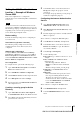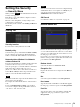User's Guide
Table Of Contents
- Table of Contents
- Overview
- Preparation
- Operating the Camera
- Administrator and User
- Logging in to System
- Configuration of Main Viewer
- Main menu
- Control panel section
- Monitor image
- Plug-in free viewer
- Using SolidPTZ function
- Controlling via the control panel (Operation common to Area zoom mode and Vector dragging mode)
- Panning and tilting by clicking the monitor image (Area zoom mode only)
- Panning, tilting and zooming by specifying the area (Area zoom mode only)
- Panning and tilting by dragging the screen (Vector dragging mode only)
- Moving the camera to a preset position (Common operations in Area zoom and Vector dragging modes)
- Using pan/tilt/zoom operations with the displayed control bar (PTZ Control bar only)
- Controlling the Camera on a Full Image
- Using the Trigger Button
- Switching Transmission Mode
- Using the System Utility
- Administrating the Camera
- Basic Operations of the Administrator Menu
- Configuring the System - System Menu
- Setting the Camera Image - Camera Menu
- Configuring the Network - Network Menu
- Setting the SSL function - SSL Menu
- Using the 802.1X Authentication Function - 802.1X Menu
- Setting the User - User Menu
- Setting the Security - Security Menu
- Saving the Camera Position and Action - Preset position Menu
- Sending an Image via E-mail - e-Mail (SMTP) Menu
- Sending Images to FTP Server - FTP client Menu
- Setting the Alarm Output - Alarm output Menu (SNC-CH115/CH120/CH160/CH220/CH260/DH120T/DH160/DH220T/DH260/EB520/EM521/ZB550/ZM551)
- Setting the Operations from the Viewer - Trigger Menu
- Setting the Schedule - Schedule Menu
- Setting the Sensor input/Camera tampering detection/Motion detection - Event detection Menu
- Configuring the Viewer - Viewer Menu
- Others
SNC CH115/CH120/CH160/CH220/CH260
Administrating the Camera
Setting the User — User Menu
58
Setting the User
— User Menu
When you click in the Administrator menu, the
User menu appears.
Use this menu to set the user names and passwords of
Administrator and up to 9 kinds of users (User 1 to User
9), and the access right of each user.
Administrator
Specify User name, Password and Re-type password.
User 1 to 9
Specify User name, Password, Re-type password and
Viewer mode for each user ID.
User name
Type a user name between 5 and 16 characters.
Password
Type a password between 5 and 16 characters.
Re-type password
To confirm the password, retype the password that you
typed in the Password box.
Viewer mode
When the user is authenticated for logging in the main
viewer, select the viewer mode to be displayed after
authentication.
Full: The user can operate all functions in this mode.
Pan/Tilt: In addition to the Light mode, the user can
operate pan/tilt/zoom.
Preset position: In addition to the Light mode, the user
can perform the camera’s preset position settings.
Light: In addition to the View mode, the user can select
the image size of the main viewer, select codec and
capture a still image.
View: The user can only monitor the camera image.
For the functions available for each viewer mode, see
“Administrator and User” on page 12.
Viewer authentication
Set whether the user is authenticated or not when the
main viewer is displayed.
On: The main viewer is displayed in accordance with
the viewer mode of the authenticated user.
Off: Select the viewer mode of the main viewer which is
displayed without authentication from Full,
Pan/Tilt, Preset position, Light or View.
OK/Cancel
See “Buttons common to every menu” on page 25.
User