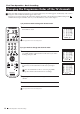Operation Manual
12
PROG SYS CHAN LABEL
PROGRAMME SORTING
B/G
B/G
B/G
B/G
B/G
B/G
B/G
B/G
B/G
B/G
0
1
2
3
4
5
6
7
8
9
BBC-W
MV-CH
TVE-1
TVE-2
ANT-3
TELE 5
C PLUS
- - - - -
- - - - -
CNN -
C 28
C 40
C 41
C 31
C 34
C 27
C 47
C 44
C 23
C 35
Select PROG: + OK
Exit: MENU
a) If you do not wish to change the channel order:
1 Press the MENU button on the remote control to exit and return to
the normal TV screen.
Your projection TV is now ready for use.
b) If you wish to change the channel order:
1 Push the joystick on the remote control to $ or 4 to select the
programme number with the channel (TV Broadcast) you wish to
rearrange, then press OK.
2 Push the joystick to $ or 4 to select the new programme number
position for your selected channel (TV Broadcast), then press
OK.
The selected channel now moves to its new programme
position and the other channels move accordingly.
3 Repeat steps 1 and 2 if you wish to change the order of the other
channels.
4 Press the MENU button to exit and return to the normal TV screen.
Your projection TV is now ready for use.
First Time Operation - Basic Presetting
First Time Operation - Basic Presetting
Changing the Programme Order of the TV channels
After all available channels (TV Broadcast) are captioned and stored, a new menu appears automatically on the screen to
change the order in which the channels appear on the screen.
However, if you wish to rearrange the order of the channels afterwards, select the menu Programme Sorting in the
(PRESET) menu and proceed in the same way as described in the b) section of this chapter.
B/G
B/G
B/G
B/G
B/G
B/G
B/G
B/G
B/G
B/G
0
1
2
3
4
5
6
7
8
9
MV-CH
TVE-1
TVE-2
ANT-3
TELE 5
C PLUS
- - - - -
- - - - -
CNN -
BBC-W
C 40
C 41
C 31
C 34
C 27
C 47
C 44
C 23
C 35
C 28
PROGRAMME SORTING
Select Position:
Confirm: OK
SYS CHAN LABELPROG
PROG SYS CHAN LABEL
PROGRAMME SORTING
B/G
B/G
B/G
B/G
B/G
B/G
B/G
B/G
B/G
B/G
0
1
2
3
4
5
6
7
8
9
BBC-W
MV-CH
TVE-1
TVE-2
ANT-3
TELE 5
C PLUS
- - - - -
- - - - -
CNN -
C 28
C 40
C 41
C 31
C 34
C 27
C 47
C 44
C 23
C 35
Select PROG: + OK
Exit: MENU
S
RM
892
PROGR
MENU
1
4
7
2
5
8
0
3
6
9
VIDEO TV