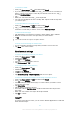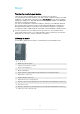User Manual
Table Of Contents
- Contents
- Getting started
- Device security
- Learning the basics
- Battery and maintenance
- Downloading applications
- Internet and networks
- Synchronising data on your device
- Basic settings
- Typing text
- Calling
- Contacts
- Messaging and chat
- Music
- Camera
- Photos and videos in Album
- Videos
- Connectivity
- Smart apps and features that save you time
- Travel and maps
- Clock and Calendar
- Accessibility
- Support and legal
To search for emails
1
From your Home screen, tap , then find and tap Email.
2
If you are using several email accounts, tap and select the account that you
want to search. If you want to search all your email accounts at once, tap ,
then tap Combined inbox.
3
Tap .
4
Enter your search text, then tap on the keyboard.
5
The search result appears in a list sorted by date. Tap the email message that
you want to open.
To view all folders for one email account
1
From your Home screen, tap
, then find and tap Email.
2
Tap , then select the account that you want to check.
3
Under the account that you want to check, select Show all folders.
To delete email messages
1
Tap and hold the message that you want to delete until the device vibrates.
2
Mark the checkboxes for the messages that you want to delete.
3
Tap
You can also flick the message to the right to delete it.
To move an email message to another folder
1
In your email inbox, flick the message that you want to move to the left.
2
Tap Move, then select a folder.
Email account settings
To remove an email account from your device
1
From your Home screen, tap .
2
Find and tap Email.
3
Press , then tap Settings.
4
Select the account you want to remove.
5
Tap Delete account > OK.
To change the inbox check frequency
1
From your Home screen, tap .
2
Find and tap Email.
3
Tap , then tap Settings.
4
Select the desired account.
5
Tap Check frequency > Check frequency and select an option.
To set an Out of Office auto-reply in an Exchange ActiveSync account
1
From your Home screen, tap , then find and tap Email.
2
Press , then tap Settings.
3
Select the EAS (Exchange ActiveSync) account for which you want to set an
Out of Office auto-reply.
4
Tap Out of office.
5
Tap the slider to enable the function.
6
If needed, mark the Set time range checkbox and set the time range for the
auto-reply.
7
Enter your Out of Office message in the body text field.
8
Tap OK to confirm.
Gmail™
If you have a Google™ account, you can use the Gmail™ application to read and
write email messages.
86
This is an internet version of this publication. © Print only for private use.