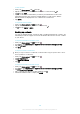User Manual
Table Of Contents
- Contents
- Getting started
- Device security
- Learning the basics
- Battery and maintenance
- Downloading applications
- Internet and networks
- Synchronising data on your device
- Basic settings
- Typing text
- Calling
- Contacts
- Messaging and chat
- Music
- Camera
- Photos and videos in Album
- Videos
- Connectivity
- Smart apps and features that save you time
- Travel and maps
- Clock and Calendar
- Accessibility
- Support and legal
Adding and editing contacts
To add a contact
1
From your Home screen, tap , then tap .
2
Tap .
3
If you have synchronised your contacts with one or more accounts and you are
adding a contact for the first time, you must select the account that you want
to add the contact to. Alternatively, tap Phone contact if you only want to use
and save this contact on your device.
4
Enter or select the desired information for the contact.
5
When you are finished, tap SAVE.
Once you save a contact to an account, that account will show as the default account to save
to the next time you add a contact. If you want to change which account a contact is saved to,
you need to create the contact again and save it to the correct account.
If you add a plus sign and the country code before a contact's phone number, you do not
have to edit the number again when you make calls from abroad.
To edit a contact
1
From your Home screen, tap
, then tap .
2
Tap the contact that you want to edit, then tap .
3
Edit the desired information.
4
When you are finished, tap SAVE.
Some synchronisation services do not allow you to edit contact details.
To add a picture to a contact
1
From your Home screen, tap , then tap .
2
Tap the contact that you want to edit, then tap .
3
Tap
, then select a method for adding the contact picture and edit it as
desired.
4
After you add the picture, tap SAVE.
You can also add a picture to a contact directly from the
Album application. If you want to add
a picture that is saved to an online account, you must download the picture first.
To personalise the ringtone for a contact
1
From your Home screen, tap , then tap .
2
Tap the contact that you want to edit, then tap .
3
Tap > Set ringtone.
4
Select an option from the list or tap to select a music file saved on your
device, then tap Done.
5
Tap SAVE.
To send all calls to voicemail for a contact
1
From your Home screen, tap
, then tap .
2
Tap the contact that you want to edit, then tap .
3
Tap
, then mark the All calls to voicemail checkbox.
4
When you are finished, tap SAVE.
To block a phone number
1
From your Home screen, tap
, then tap .
2
Tap , then tap Block numbers.
3
Tap Add a number, then enter the phone number you want to block calls and
texts from.
4
Tap Block.
76
This is an internet version of this publication. © Print only for private use.