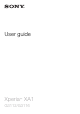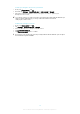User Guide
Table Of Contents
- Contents
- Getting started
- Device security
- Learning the basics
- Battery and Maintenance
- Downloading applications
- Internet and networks
- Synchronizing data on your device
- Basic settings
- Typing text
- Calling
- Contacts
- Messaging and chat
- Music and FM Radio
- Camera
- Photos and videos in Album
- Videos
- Connectivity
- Smart Apps and Features That Save You Time
- Travel and maps
- Clock and Calendar
- Accessibility
- Support and Legal
To insert two nano SIM cards and a memory card
Do not cut your SIM cards, for example, using a blade or scissors, as this may damage your
device.
1
Using your fingernail, drag out the nano SIM card tray.
2
Firmly place the primary SIM card (SIM 1) in the correct orientation in position (1)
as shown in the illustration.
3
Firmly place the additional SIM card (SIM 2) in the correct orientation in position (2)
as shown in the illustration.
4
Insert the memory card in the correct orientation into the memory card slot as
shown in the illustration.
5
Gently push the tray back into the slot until it fits into place.
To remove the nano SIM card
1
With the screen facing down, open and drag out the nano SIM card tray using
your fingernail.
2
Remove the nano SIM card, then gently push the tray back into the slot until it fits
into place.
To remove a memory card
1
Turn off your device.
2
With the device facing down, drag out the cover for the nano SIM card tray.
3
Gently push and remove the memory card, then gently push the tray back into the
slot until it fits into place.
Screen Protection
Before using your device, remove the protective
film by pulling up on the protruding tab.
It is recommended to protect your device with a Sony-branded screen cover or a
protector intended for your Xperia™ model. The use of third-party screen protection
8
This is an internet version of this publication. © Print only for private use.