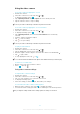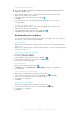User's Manual
Table Of Contents
- Contents
- Important information
- Android™ – what and why?
- Getting started
- Getting to know your phone
- Phone overview
- Using the keys
- Battery
- Using the touchscreen
- Home screen
- Accessing and using applications
- Status and notifications
- Phone settings menu
- Typing text
- Keyboard and Phonepad settings
- Customising your phone
- Memory
- Using a headset with your phone
- Internet and messaging settings
- Turning off data traffic
- Data roaming
- Network settings
- Calling
- Contacts
- Messaging
- Google Talk™
- Getting started with Google Play™
- PlayNow™ service
- Getting organised
- Scanning with the NeoReader™ application
- Synchronising data on your phone
- Connecting to wireless networks
- Web browser
- Music
- Identifying music using TrackID technology
- Using the FM radio
- Taking photos and recording videos
- Viewing photos and videos in Gallery
- Bluetooth™ wireless technology
- Connecting your phone to a computer
- Using location services to find your position
- Backing up and restoring
- Locking and protecting your phone
- Updating your phone
- Phone settings overview
- Status and notification icons overview
- Application overview
- User support
- Troubleshooting
- My phone is not working as expected
- Resetting the phone
- I cannot charge the phone
- No battery charging icon appears when phone starts charging
- The battery performance is low
- I cannot transfer content between my phone and the computer, when using a USB cable
- I cannot use Internet-based services
- Error messages
- Recycling your phone
- Legal information
- Index

Video camera settings overview
Scenes
The Scenes feature helps you to quickly set up the camera for common situations using
pre-programmed scenes. The camera determines a number of settings for you to fit the
selected scene, ensuring the best possible video.
Off
The Scenes feature is off and you can shoot videos manually.
Night scene
When turned on, light sensitivity is increased. Use in poorly lit environments. Videos of fast-moving
objects may get blurred. Hold your hand steady, or use a support. Turn off night mode when lighting
conditions are good, to improve the video quality.
Beach and snow
Use in bright environments to avoid underexposed videos.
Sports
Use for videos of fast-moving objects. Short exposure time minimises motion blurring.
Exposure value
This setting allows you to determine the amount of light in the image you capture. A higher value
indicates an increased amount of light.
Metering
This function automatically determines a well-balanced exposure by measuring the
amount of light striking the image you want to capture.
Center
Adjust the exposure to the centre of the image.
Average
Calculate the exposure based on the amount of light striking the whole image.
Spot
Adjust the exposure in a very small part of image you want to capture.
White balance
The white balance setting adjusts the colour balance according to the lighting conditions.
Auto
Adjust the colour balance automatically to the lighting conditions.
Incandescent
Adjusts the colour balance for warm lighting conditions, such as under light bulbs.
Fluorescent
Adjust the colour balance for fluorescent lighting.
Daylight
Adjust the colour balance for sunny outdoor conditions.
Cloudy
Adjust the colour balance for a cloudy sky.
Self-timer
With the self-timer you can record a video without holding the phone. Use it to record
group videos where everyone can be in the video. You can also use the self-timer to
avoid shaking the camera when recording videos.
On (10 sec.)
Set a 10-second delay from when you tap the camera screen until the video begins to record.
86
This is an Internet version of this publication. © Print only for private use.