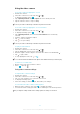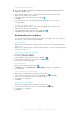User's Manual
Table Of Contents
- Contents
- Important information
- Android™ – what and why?
- Getting started
- Getting to know your phone
- Phone overview
- Using the keys
- Battery
- Using the touchscreen
- Home screen
- Accessing and using applications
- Status and notifications
- Phone settings menu
- Typing text
- Keyboard and Phonepad settings
- Customising your phone
- Memory
- Using a headset with your phone
- Internet and messaging settings
- Turning off data traffic
- Data roaming
- Network settings
- Calling
- Contacts
- Messaging
- Google Talk™
- Getting started with Google Play™
- PlayNow™ service
- Getting organised
- Scanning with the NeoReader™ application
- Synchronising data on your phone
- Connecting to wireless networks
- Web browser
- Music
- Identifying music using TrackID technology
- Using the FM radio
- Taking photos and recording videos
- Viewing photos and videos in Gallery
- Bluetooth™ wireless technology
- Connecting your phone to a computer
- Using location services to find your position
- Backing up and restoring
- Locking and protecting your phone
- Updating your phone
- Phone settings overview
- Status and notification icons overview
- Application overview
- User support
- Troubleshooting
- My phone is not working as expected
- Resetting the phone
- I cannot charge the phone
- No battery charging icon appears when phone starts charging
- The battery performance is low
- I cannot transfer content between my phone and the computer, when using a USB cable
- I cannot use Internet-based services
- Error messages
- Recycling your phone
- Legal information
- Index

Taking photos and recording videos
Take a photo or record a video with the camera in your phone. You can hold the camera
horizontally or vertically. All photos and videos are saved automatically on the memory
card. Share a photo or a video with friends, or upload your photos and videos to a web
service.
Camera controls overview
7
2
6
1
3
4
8
5
1 Switch between still and video camera
2 Display all settings
3 Take photos or record video clips
4 Go back a step or exit the camera
5 View photos and videos
6 Camera setting icons
7 Zoom in or out
8 Main camera screen
To open the camera
•
From your Home screen, tap
, then find and tap .
To close the camera
•
Press
from the main camera screen.
Using the still camera
There are two ways to take photos with the still camera. You can tap the on-screen
camera button, or touch a spot on the screen.
To take a photo by touching the screen
1
Activate the camera.
2
If the still camera is not selected, drag to .
3
To display all settings, press .
4
Tap Capturing method and select Touch capture if it is not already selected.
5
Point the camera towards the subject.
6
To activate auto focus, touch and hold a spot on the screen. When the focus
frame turns green, lift your finger to take the photo.
Be careful not to touch
, or other icons when touching the screen to take a photo.
81
This is an Internet version of this publication. © Print only for private use.