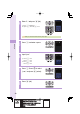User's Guide Part 2
38
Text input
Inputting text
To input alphanumerics
In the text input screen, press the keys as described in the table below.
→
2222222
→→→→→
ABC
!
"#
%XAMPLE
◆
Character key assignment table (single byte alphanumerics)
Key
Number of times to press the key
123456789
1
.@- _ / :
~
1
2
abcABC2
3
de fDEF3
4
gh iGHI 4
5
jklJKL5
6
mn oMNO6
7
pqrsPQRS7
8
tuvTUV8
9
wxyzWXYZ9
0
Space
0 !"#$
%&
’()
%
+, -. /:;<=>?@[¥]^ _ `{|}
~
*
※1
.,-!?
#
Break lines
Back space function when entering characters
※2
※
1
*
is also used to switch between uppercase and lowercase of current displayed
characters.
※
2 When you enter the characters by pressing keys,
#
is used to reverse the order of
characters to be appeared (Back Space function).
Example:
2→2→#
a
→
b
→
a
You can input your e-mail address using up to 30 single bytes alphanumeric in lowercase
including "-" (hyphen), "." (dot), and "_" (underscore). Note, however, "." (dot) and "0"
cannot be used at the beginning of your e-mail address. Characters and symbols with blue
background in the above table cannot be used before @ of "
△△△
@ezweb.ne.jp."