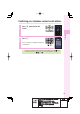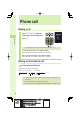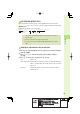EZ Service menu You can access the information sites on EZweb and use EZ Navi, EZ Channel-Plus/ EZ Channel, etc. )N THE IDLE SCREEN 3ELECT FROM THE %: 3ERVICE MENU Before use 0RESS e %: TO DISPLAY THE %: 3ERVICE MENU 0RESS s TO SELECT A CATEGORY %:WEB 3HOPPING !UCTIONS ,)3-/ %: "OOK %:NAVI %:APPS 0RESS j TO SELECT AN ITEM %: #HANNEL PLUS 0RESS p SELECT TO SELECT THE ITEM The default menu screen design depends on the color of the main unit.
Initial settings for e-mail and EZweb If you subscribed to the EZweb service, make the following initial settings. 2 Press p (OK). Before use 1 Press q (mail) in the idle screen, and press p (ok). Without EZ News Flash settings, EZ News Flash setting screen appears. Initial settings cannot be made in Overseas (GSM) mode. You can also initialize the settings by pressing (EZ) or (EZapps) in the idle screen. Your e-mail address is automatically determined when you initialize the settings.
Confirming your cellphone number/e-mail address 2 Press 0. Before use 1 Press p (menu) in the idle screen. You can confirm your cellphone number and e-mail address. You can also confirm your cellphone number and e-mail address by pressing (menu) in the idle screen, and use / and to select "Func/Settings" → "Profile.
Changing your e-mail address E MAIL ADDRESS %XAMPLE △△△ EZWEB NE JP #HANGEABLE PART $OMAIN Before use 1 Press q (mail) in the idle screen. Press j to select "Settings," and press p (select). 2 Press j to select "Other," and press p (select). Press j to select "Yes," and press p (select). 3 Press j to select "Eメール アドレスの変更," and press p (Select). 4 Press j to select the input field, and press p (Edit). Enter your security code, and press p (ok).
6 Press j to select the input field, and press p (Edit). Enter the text before @, and press p (ok). Before use 5 Press j to select "送信," and press p (Select). Press j to select "承諾する," and press p (Select). For details on how to input e-mail addresses, see page 38. 7 Press j to select "送信," and press p (Select). When the e-mail address cannot be changed The e-mail address that you entered is already used. Enter a different e-mail address. 8 Press j to select "OK," and press p (Select).
Using W62S overseas You can use your W62S overseas just by changing the Area Setting to "Overseas (GSM)". Before use 1 Press p (menu) in the idle screen. Press o to select "GlobalAssort Menu," and press p (select). 2 Press j to select "Overseas Settings," and press p (select). 3 Press j to select "Area Setting," and press p (select). 4 Press j to select "Overseas 仮 (GSM)," and press p (select).
Changing network from abroad Select the network to connect when using W62S overseas. 2 仮 Before use 1 Press p (menu) in the idle screen. Press o to select "GlobalAssort Menu," and press p (select). Press j to select "Overseas Settings," and press p (select). 仮 3 Press j to select "Network Search Set," and press p (select). 4 Press j to select "NW re-search," and press p (select).
Phone call Making a call 1 Phone call Press 0 to 9 to enter the other party's phone number, and press T. To call a regular phone, enter the phone number starting with the area code. To notify the other party of your cellphone number Enter "186" before the cellphone number of the other party. Not to notify the other party of your cellphone number Enter "184" before the cellphone number of the other party.
001 KOKUSAI MOBILE TALK Application required. For inquiries, please contact the KDDI Customer Service Center. フリーコール 0077-7160 (toll-free; open 9:00 to 20:00 on everyday including weekends and national holiday) Example: To call 212-123-△△△ in the USA 001 → 010 → 1 → 212 → 123→ △△△△ → 0RESS T +$$) )NTERNATIONAL ACCESS CODE !REA CODE #OUNTRY CODE 53! 0HONE NUMBER Charges for 001 KOKUSAI MOBILE TALK are charged separately from monthly au telephone charges.
Receiving a call 1 Press T or p (call) to answer the call. When you have finished the call, press .
Redialing the number (Dialed/Received) 1 Press s in the idle screen. l( r( ):Display Received calls. ):Display Dialed calls. 2 Phone call Icons of Received calls :The call that you did not answer (missed call) :The call within three seconds of incoming time (one-ring call) :The message stored at the Voice Mail center Press j to select the phone number you want to call, and press T. The call is connected to the phone number you selected. In each memory, the phone numbers of last 30 calls can be saved.
Setting the manner mode The W62S vibrates to notify you of incoming calls. 1 Hold down m for at least one second in the idle screen. Phone call The manner mode is set, and and appear in the display. At the same time, record message is set, and appears in the display. To cancel the manner mode Hold down m for at least one second in the idle screen. There are four types of manner settings: "Manner," "Silent," "Drive" and "Original.
Changing the volume and tone of the ringtone Example: When setting a "preset" ringtone 2 Press o to select "Func/Settings," and press p (select). 3 Press j to select "Sound/Vibrator," and press p (select). 4 Press j to select "Incoming set," and press p (select). 5 Press j to select "Incom. call," and press p (select). Phone call 1 Press p (menu) in the idle screen.
Phone call 6 Press j to select "Volume," and press p (select). 7 Press j to adjust the volume, and press p (ok). "OFF" :The ringtone does not sound. "1" to "5" :The ringtone sounds at the level you set. "Step down" :The volume of the ringtone decreases. "Step up" :The volume of the ringtone increases. "Step down" and "Step up" can be selected by pressing 8 over "5." Press j to select "Melody," and press p (select). "Hold Up" is set by default.
10 Press j to select a ringtone, and press A (save). Setting the record message Record message is set, and the display. appears in Phone call 1 Hold down M for at least one second in the idle screen. You can also use the record message to record a message from the other party by pressing (memo) while receiving a call. You can record up to ten messages within 60 seconds each. To cancel record message Hold down M for at least one second in the idle screen.
Playing back recorded messages When a message is recorded A message and the idle screen. (number of recorded messages) appear in Phone call 1 Press M in the idle screen. 2 Press j to select "Record msg," and press p (select). 3 Press j to select "Play msg," and press p (select). 4 Press j to select the recorded message to play back, and press p (play).
Text input Changing the input mode Input text by changing the input modes below. 漢 カナ / カ aA / A 12 / 1 :Kanji/Hiragana mode :Kana mode (single/double byte) :English mode (single/double byte) :Number mode (single/double byte) Text input )NPUT MODE 1 Press A (mode) in the text input screen. Each time you press A (mode), the input mode changes in following order: English → Number → Kanji/Hiragana → Kana → English...
Inputting text To input alphanumerics In the text input screen, press the keys as described in the table below. %XAMPLE 2 A → 2 2 2 2 2 2 → → → → → B C " # ! ◆ Character key assignment table (single byte alphanumerics) Number of times to press the key Text input Key 1 2 3 4 5 6 1 .
Example: To input "Meeting at 1 p.m." in the mail subject 2 Press d, Press o to select "Meeting," and press p (select). M: Press 6 once. e : Press 3 twice. e : Press 3 twice. t : Press 8 once. i : Press 4 three times. n : Press 6 twice. g : Press 4 once. Prediction candidate appears. You do not have to enter "Meeting" entirely if the word you want to enter appears in the Prediction candidate. Text input 1 Input "Meeting" in the text input screen. "Meeting (space)" is entered, and Phrase Item appears.
4 Enter "1," and press p (fix). 1: Press 1 eight times. Or, press 1 once and # once. When you selected from the Phrase Item, jump to step 6. Text input 40 5 Press r, and enter a space. 6 Input "p.m." 7 Press d, Press o to select "p.m.," and press p (select). 8 Press p (ok). p : Press 7 once. . : Press 1 once. m: Press 6 once. . : Press 1 once.
To consecutively input characters assigned to the same key Input the first character, press r and press the next character key. After inputting the first character, no operation for about four seconds automatically moves entering position. Example: To input "ab" Press r . Press 2 once. Press 2 twice.
To input pictorial characters, symbols and emoticons 1 Press e ( /smb) in the text input screen. Each time you press e ( /smb), the character group changes in following order: Pictorial characters→Symbols (double byte)→Symbols (single byte)→Emoticons→Pictorial characters... 3YMBOLS DOUBLE BYTE 0ICTORIAL CHARACTERS e 3YMBOLS SINGLE BYTE e %MOTICONS e Text input e You can switch categories of pictorial characters or emoticons by pressing on each selection screen.
To input useful sentences You can enter your frequently used sentences using our useful sentence list. Example: To input "@ezweb.ne.jp" in the mail address 2 Press j to select "useful sentence," and press p (select). 3 Press j to select "Internet," and press p (select). 4 Press j to select "@ezweb. ne.jp," and press p (select). Text input 1 Press B (option) in the text input screen.
Phone book You can save up to 1,000 phone numbers or e-mail addresses. Saving to the phone book Phone book 1 Hold down B (phone book) for at least one second in the idle screen. 2 Press j to select 3 Enter the name, and press p (ok). (Name), and press p (select). (JP reading) is automatically entered. For details on how to enter text, see page 37. 4 44 Press j to select (Phone no.1), and press p (select).
5 Enter the phone number, and press p (ok). " Mobile" is automatically entered to (phone type). When saving a regular phone number, start with the area code. To end saving to the phone book, jump to step 8. 7 (Mail address1), and press p (select). Phone book 6 Press j to select Enter the e-mail address, and press p (ok). " Mobile" is automatically entered to (e-mail address type). For details on how to enter e-mail addresses, see page 38. 8 Press A (cmplt).
Editing the phone book Example: To edit phone numbers 1 Press B (phone book) in the idle screen. To switch from the " あ " to "ETC" display lines Press s. Phone book 46 2 Press o to select the entry to edit, and press p (select). 3 Press A (edit). 4 Press j to select the item you want to edit (in this case, and press p (select).
5 Edit the information, and press p (ok). 6 Press A (cmplt). Example: To delete one entry Press B (phone book) in the idle screen. Press o to select the entry to delete, and press p (select). Phone book Deleting the phone book Press B (option). Press j to select "delete," and press p (select). Press j to select "Yes," and press p (select).
Making a call from the phone book 1 Press B (phone book) in the idle screen. To switch from the " あ " to "ETC" display lines Press s. Phone book 48 2 Press o to select the person to call, and press p (select). 3 Press j to select the phone number, and press T.
Saving from Dialed/Received calls 1 Press s in the idle screen. 2 Press j to select the phone number to save in the phone book, and press A (save). l( r( ):Display Received calls. ):Display Dialed calls. 3 Press j to select "New," and press p (select). Phone book "New":Create and save a new address. "Add" :Add and save newly added information. The phone book edit screen appears. The phone number you selected is automatically entered.
Pair Function Saving to the Pair Function You can save up to five phone numbers (like frequently used ones) from the phone book, and make calls or send mails with a simple operation. You need to save Pair Partners to the phone book beforehand. For details on how to save numbers in the phone book, see pages 44 and 45. Pair Function 1 Press T in the idle screen, press s to display the tab you want to save a partner to. 2 Press A (set). 3 Press o to select the person to save, and press A (save).
Making a call by using Pair Function 2 Press s to select the person to call. 3 Press j to select (Call), and press p (select). Pair Function 1 Press T in the idle screen. To send mail Press j to select p (select) in step 3. (E-mail) or (C-mail), and press For details on how to create or send e-mail, see steps 7 to 11 on pages 54 and 55. For details on how to create or send C-mail, see steps 3 to 4 on page 62.
Mail Using e-mail EZweb subscription required About e-mail E-mail allows you to exchange mail with PCs or cellphones that supports e-mail. You can send mail comprising up to 5,000 double/10,000 single byte characters, also photos and movies. Before using e-mail Mail ・ You need to subscribe to the EZweb service to use the e-mail service. Contact an au shop or Customer Service Center if you did not subscribe to the service at the time of purchase.
Creating and sending e-mail 1 Press q (mail) in the idle screen. 2 Press j to select "Create new," and press p (select). Icons 3 Mail (E-mail address): The e-mail address of the recipient (Subject) : The subject of the e-mail (Attached data) : The data attached to e-mail (Text) : The main text of the e-mail Press j to select (E-mail address), and press p (select). There are three types of destinations: To, Cc and Bcc. You can send e-mail to several destinations at a time.
6 Press j to select an e-mail address, and press p (select). 7 Press j to select (Subject), and press p (select). 8 Enter the subject, and press p (ok). 9 Press j to select press p (select). Mail 5 Press o to select a person you want to send an e-mail to, and press p (select).
10 Enter the main text, and press p (ok). 11 Press A (send). The e-mail is sent.
Opening a received e-mail When you receive an e-mail A message and appear in the idle screen. Mail 1 Press p (select). 2 Press j to select the folder containing new mail, and press p (select). Icon :The folder containing new mail Icons :The "read mail" that has already been read :The "unread mail" that has not yet been read 3 Press j to select the new mail, and press p (viewer).
To open an e-mail in the Inbox 1 Press q (mail) in the idle screen. Icon :The "unread mail" that has not yet been read The number on the right side is the number of unread mails. 3 Press j to select the folder containing the mail you want to read, and press p (select). 4 Press j to select the mail you want to read, and press p (viewer). Mail 2 Press j to select "Inbox," and press p (select).
Replying to a received e-mail 1 See steps 1 to 4 in "To open an e-mail in the Inbox" (page 57) to display the e-mail to reply. 2 Press A (reply). (Subject) is prefixed with "Re:," and the main text of the e-mail is quoted. Mail 58 3 Press j to select p (select). 4 Input the main text, and press p (ok). 5 Press A (send). The e-mail is sent.
Reading e-mails with photo or movie attached Example: To read an e-mail with photo and movie attached 1 See steps 1 to 3 in "Opening a received e-mail" (page 56) to view a mail. The photo is displayed. 2 Press j to select Attached data field, and press p (select). The Attachment list screen appears. Mail 3 Press j to select a file name, and press p (recv). The movie is received. Press p (play) to view the movie. Press screen.
Filtering spam We recommend that you set our mail filter function to block spam. Using Supportive setting, you can set mail filter function with simple operations answering onscreen questions. Setting the mail filter Example: To access the Supportive setting Press q (mail) in the idle screen. Press j to select "Settings" → "Mail filter," and press p (select). Press j to select "Yes," and press p (select). Press j to select "次へ," and press p (Select). Enter your security code.