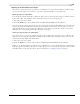User Guide
4
CHP. 4 ADVANCED EDITING TECHNIQUES
CHAPTER
87
Advanced Editing
Te ch n i q u es
This chapter builds on the techniques that were introduced in the last chapter. Ripple editing, pitch shifting,
and takes are just three of the more advanced editing topics that are covered in this chapter.
Snapping events
Vegas is preset to snap events into place as you drag them. Events can snap
to another event’s edges, to the cursor position, or to a time selection.
Vegas also allows events to snap to grid lines and markers. As you move an
event along the timeline, its edge automatically aligns to designated snap
points. At the highest level, all features in Vegas can quantize to individual
frames.
Turning snapping on and off
You can quickly turn snapping on and off by clicking the Enable Snapping button ( ). Vegas also allows you
to selectively turn snapping options on and off in the
Options menu:
•
Enable Snapping controls all snapping behavior except quantizing to
frames.
•
Snap To Grid controls snapping to grid markers. Vegas provides a
variety of grid measurements. For more information, see Changing grid
spacing on page 263.
•
Snap To Markers controls snapping to markers. This command
applies to markers, regions, command markers, and CD layout
markers. For more information, see Adding project markers and regions
on page 77.
Quantizing to frames
The Quantize To Frames command in the Options menu takes snapping one step further. With this feature
enabled, everything snaps to the starting edge of individual project frames. Quantizing affects how you can
move events, place markers, make selections, and position the cursor.
Snap points
All enabled
Track zoomed
in so that one
thumbnail = one frame
Quantizing to frames means that
the position of markers, regions,
events, and the cursor are limited
to the start of an individual video frame.
4