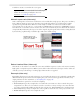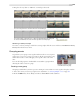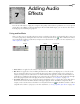User Guide
CHP. 6 WORKING WITH EVENTS
125
3.
Drag the velocity down to -100% for a normal speed reversal.
Removing a velocity envelope
To remove a velocity envelope and all of its settings, right-click the event and choose Insert/Remove Velocity
Envelope
from the shortcut menu.
Grouping events
Vegas allows you to group events together within tracks or across separate
tracks. Once you create a group, you can move all the events in the group
within their tracks as a unit and apply event-specific edits at the same
time.
You can still edit properties of individual events within a group without
affecting the other events in a group.
Creating a new group
Grouping is useful when you want to preserve timing of events and move events together along the timeline.
1.
Select the events you want to group. For more information, see Selecting multiple events on page 58.
2.
From the Edit menu, choose Group, and choose Create New from the submenu.
This is the original, untrimmed, event. The horses run from left to right.
The event is edge trimmed to the frame where the reversal will begin.
The velocity envelope is added and set to -100%. The thumbnails reflect the change and
the horses run backwards. The event can now be repositioned to fit the project.
Dragging one event in a group
moves all events in the group.