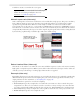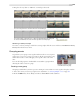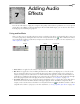User Guide
122
WORKING WITH EVENTS CHP. 6
Setting an event’s fade in and out
The event handles allow you to change an audio event’s fade in and out volume. You can also change the
type of curve that the event uses to control the volume’s fade in or out.
1.
Place the mouse pointer on a handle (upper corners of the event). The pointer changes to the envelope
cursor ( ).
2.
As you drag, the volume envelope appears. Vegas displays both the time in the event and the decibel
level.
Changing an event’s fade curve
You can set the shape of the fade curve (fast, linear, slow, sharp, or smooth) that an event uses to raise or
lower the volume over time. To access the different fade curves, right-click anywhere in the event’s fade-in
or fade-out region and choose
Fade Type from the shortcut menu.
Tip:
If you use the same fade curve frequently, you can set it
as a default for all new audio event envelopes. For more
information, see Editing tab on page 275.
Using video event envelopes
Video envelopes allow you to control an event’s opacity or velocity over time. Envelopes appear as lines on
an event. With a velocity envelope, you have the added control of being able to create and edit envelope
points.
Note:
Event envelopes only affect an event. Track envelopes
affect the entire track. For more information, see Working
with track envelopes on page 107.
Fade in Fade out
Fast
Linear
Slow
Smooth
Sharp
Right-click to select
the fade curve type