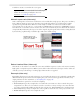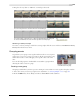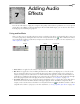User Guide
CHP. 6 WORKING WITH EVENTS
121
Copying and pasting event attributes
You’ve set up one event exactly the way you want it, and now you want to apply the same attributes to
another event. Vegas provides a quick way to copy the attributes of one event and paste them onto another.
You can copy and paste multiple event attributes, including:
• Properties (pg. 120), including audio pitch shift (pg. 89) and video playback rate (pg. 90)
• Switches (pg. 117)
• Video event plug-ins (pg. 181)
• Cropping (pg. 165)
1.
Click the event with the attributes you wish to copy and click the Copy button ( ).
2.
To paste the event attributes to multiple events, select the events. For more information, see Selecting
multiple events on page 58.
3.
Right-click an event and choose Paste Event Attributes from the shortcut menu. Vegas pastes the attributes
onto the selected event(s).
Using audio event envelopes (ASR)
You may apply envelopes to individual events. Envelopes, also known as ASRs (attack, sustain, and release),
give you the ability to control an audio event’s fade-in, fade-out, and overall volume level.
Note:
Event envelopes only affect an event. Track envelopes
affect the entire track. For more information, see Working
with track envelopes on page 107.
When you add an event to your project, Vegas adds handles that are used to set the envelope. As you use
these handles on audio events, a volume envelope appears indicating how the event is being affected.
Setting an audio event’s volume
When you place the mouse pointer at the top of the event, the pointer changes to a hand cursor ( ) that
you can use to lower the event’s overall volume.
1.
Place the mouse pointer at the top of the event.
2.
When you see the envelope cursor ( ), drag the volume envelope
to the desired level. As you drag, Vegas displays the event’s decibel
level.
Audio eventEnvelope
handles
envelope
Volume line
Decibel level