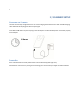User's Manual
5 | SETUP FOR ANDROID
This CHS can be used with the Android Samsung Galaxy S4
Before you begin, make sure the CHS is fully charged (see Chapter 2 | SCANNER SETUP).
C
ONNECTION
O
PTIONS
The CHS offers two connection options for Android: HID and SPP. For more information, see About
Bluetooth HID and SPP Modes.
Bluetooth mode Pros Cons
HID
• No SocketScan 10 software
installation needed
• Limited configuration options
• Limited to printable ASCII and some
non-printable characters
• Less efficient data communications
for barcodes containing lots of data
• Compatible only with Android 2.2 and
later devices with support for HID
Peripheral devices
SPP
• Many configuration options
• Broad character set, including
non-printable ASCII, international
keyboards
• More efficient data
communications for barcodes
containing lots of data
• Compatible with Android 2.1 and
later
• Requires installation of SocketScan 10
Keyboard wedge software or an
application developed with
SocketScan 10 SDK
Socket highly recommends that you use the CHS in SPP mode. Learn more:
http://www.socketmobile.com/pdf/techbrief/socketscan-10-sdk_white-paper.pdf.
The instructions in this chapter are based on the Asus Nexus 7 running Android 4.2.
Menus will appear differently on different devices.
When SocketScan 10 is running, you can only use the keyboard provided by
SocketScan 10. You cannot use SWYPE or any custom keyboards. To enable use of
another keyboard, you can use the SocketScan 10 SDK (available separately).
http://www.socketmobile.com/products/bluetooth-barcode-scanners/software-
development-kit/