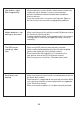Operating Instructions and Installation Instructions
Table Of Contents

27
TROUBLE SHOOTING
IF…
SOLUTION
The APP cannot
found the camera
•
Make sure your network supports the DHCP protocol.
•
Make sure the camera and your mobile device connect
to the same Wi-Fi router for the fi rst setting.
•
Make sure the Wi-Fi router is activated.
•
Make sure the camera is properly powered on.
•
Use the “ADD CAMERA” function to manually add the
camera.
Wi-Fi router is not shown
in the drop down list
•
Make sure SSID broadcasting function is enabled in the Wi-
Fi router. Consult your Wi-Fi router manufacturer for the
settings if
necessary.
•
Change the wireless security protocol of your Wi-Fi router into
WPA/WPA2/WPA2-PSK. Due to security concerns, WEP
protocol
is not suggested for some Wi-Fi routers.
Note:
WPA/WPA2/WPA2-PSK encryption protocols are newer
and more effective security standards for wireless
networks than the older and less-secure WEP protocol.
No image appears
•
Make sure the power adaptor is not damaged or defective
and plugged into an electrical outlet with power.
•
Relocate the camera to obtain the best reception of wireless
signals.
•
Make sure the camera is properly confi in App.
•
Make sure the mobile device is connected to 3G/4G/Wi-Fi
properly.