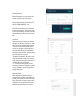User Manual
Account Location
This section is a map of where the account is located. The infor
-
mation for this will be pulled from Google Maps using the address
inputted as the account’s address.
Service History
This section provides the detailed information of the service history
of the account.
For each service visit it will show the day/time it was serviced, the
technician, the duration of the service, how many devices were ser-
viced, the event totals for all devices and any notes recorded during
the service visit.
In this section you can click the blue dates to pull up a specific ser-
vice date
You can also click a technician name to pull up that user’s dashboard.
Device List
This section is a listing of all devices currently deployed at the ac-
count.
Each device will show the device name, type, location, day/time it
was last service, lifetime events and its current battery level.
In this section you can click any of the blue device names to navigate
to that specific device’s dashboard.
Editing Accounts
To edit the account details when you are on the account dashboard
click the red “Edit Details” icon on the right-hand side.
Make any changes that are needed.
Click the blue “SAVE CHANGES” icon on the bottom of the page.
Disabling Accounts
On the homepage of your portal click “Accounts” across the top of
the screen. This will show you a list of all active accounts. To disable
an account click the red “DISABLE” icon under the actions column
for the account you would like to disable.
Enabling Accounts
On the homepage of your portal click “Accounts” across the top of
the screen. This will show you a list of all active accounts. In order to
see inactive accounts, uncheck the “Active Accounts Only”.
On the right-hand side click the blue “Enable” icon next to the ac-
count you would like to enable.