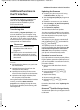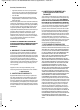User manual
63
Additional functions in the PC interface
Gigaset SL785 / USA en / A31008-M2009-R301-4-6019 / appendix.fm / 14.02.2011
Version 4, 16.09.2005
Additional functions in
the PC interface
To enable your handset to communicate
with the PC the "Gigaset QuickSync"
program must be installed on your PC
(free to download at
www.gigaset.com/gigaset
sl780).
Transferring data
After installing "Gigaset QuickSync", con -
nect the handset to your computer using
Bluetooth (
¢ page 48) or a USB data cable
(
¢ page 17). If you want to use the Blue-
tooth connection, your computer must be
equipped with an suitable driver.
You can
u Synchronize the directory on your hand-
set with Outlook.
u Upload CID pictures (.bmp) from the
computer to the handset.
u Upload pictures (.bmp) for the screen-
saver from the computer to the handset.
u Upload sounds (ringer melodies) from
the computer to the handset.
During the transfer of data between handset
and PC, you will see Data transfer in
progress on the display. During this time,
the keypad is disabled, and incoming calls
will be ignored.
Updating the firmware
¤ Connect your phone to your PC using
a USB data cable (
¢ page 17).
¤ Start the Gigaset QuickSync program on
your PC.
¤ Establish a connection to your handset.
¤ Select [Settings] ¢ [Device Properties]
to open the [Device] tab
¤ Click [Firmware Update]
This launches the firmware update.
The data is initially loaded from the update
server over the Internet. The amount of time
this takes depends on the speed of your
Internet connection.
The display on your phone is switched off,
and the Message key f and Handsfree
key d start flashing.
The update process can take up to 10 min-
utes (not including the download time). Do
not interrupt the process or remove the
USB cable. Once the update is complete,
your phone will automatically restart.
Procedure in case of an error
If your phone does not work properly follow-
ing the update, repeat the update process. If
you cannot establish a connection to the PC,
proceed as follows:
¤ Remove the USB cable from the tele-
phone
¤ Remove the battery (¢ page 12)
¤ Press and hold keys 4 and L
simultaneously
¤ Replace the battery
¤ Reconnect the USB cable
¤ Release keys 4 and L simulta-
neously
Proceed as described under "Updating the
firmware".
Bluetooth
ò
Qualified Design Identity
The Bluetooth QD ID for your Gigaset SL78H
is: B013322.
Please note
u No Bluetooth connection can be
established if the USB cable is
plugged in.
u If Bluetooth is activated and the USB
data cable is inserted in the connec-
tion socket, Bluetooth is automatically
deactivated.