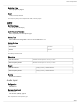User's Manual
Shure Incorporated
31/51
1.
2.
3.
4.
5.
1.
2.
3.
•
•
•
•
Updating the Receiver
CAUTION! Ensure that receiver power and network connections are maintained during a firmware update. Do not turn off the
receiver until the update is complete.
Once the download is complete, the receiver automatically begins the firmware update, which overwrites the existing firmware.
From Shure Wireless Workbench software, open the Shure Update Utility: Tools > Shure Update Utility.
Click the update button (for example, 5 Updates Available) to view new firmware versions available to download.
Select the updates and click Download. The new downloads are added to the Firmware tab, making them available to
install on the device hardware.
Connect the receiver and computer to the same network.
From the Update Devices tab, download the latest firmware to the receiver.
For more information on the Shure Update Utility, visit the Shure Update Utility user guide.
Updating the Transmitter
To upload the firmware to the transmitter, go to DEVICE UTILITIES > TX FW UPDATE on the receiver.
Place the transmitter on its side and align the IR ports.
Press ENTER on the receiver to begin the download to the transmitter. IR ports must be aligned for the entire down
load, which can take 50 seconds or longer.
Managing Your System with Shure Software
Wireless Workbench
Manage every facet of wireless system performance, from preshow planning to live channel monitoring, with Wireless Work
bench.
Visit the Wireless Workbench page to download Workbench.
Visit the Workbench help page to learn how to use Workbench with your system.
ShurePlus Channels Application
Monitor the key elements of your wireless operation on a mobile device over Wi-Fi with ShurePlus Channels. Use alongside
Wireless Workbench or as a stand-alone application for less complex coordination needs.
Visit the Channels page to download ShurePlus Channels.
Visit the Channels user guide to learn how to use Channels with your system.
Troubleshooting
Issue See Solution...
No Sound Power, Cables, or RF
Faint sound or distortion Gain
Lack of range, unwanted noise bursts, or dropouts RF
®
™