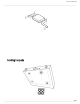User Guide
Table Of Contents
- Table of Contents
- SLX-D Wireless System
- IMPORTANT SAFETY INSTRUCTIONS
- WARNING
- Important Product Information
- Overview
- Set Up the Receiver
- Wearing the Bodypack Transmitter
- Hardware Interface
- Batteries and Chargers
- Sound Check and Gain Adjustment
- Sound Check and Gain Adjustment
- System Set Up
- Radio Frequency (RF) Settings
- Networking
- Firmware Updates
- Firmware Updates
- Mount the SLX-D Receiver in a Rack
- Accessories
- Specifications
- System
- RF
- RF Carrier Frequency Range
- Working Range
- RF Tuning Step Size
- Image Rejection
- RF Sensitivity
- Audio
- Latency
- Audio Frequency Response
- Audio Dynamic Range
- Total Harmonic Distortion
- System Audio Polarity
- Mic Offset Range
- Temperature Range
- Operating Temperature Range
- Storage Temperature Range
- SLXD4 / SLXD4D
- Dimensions
- Weight
- Housing
- Power Requirements
- RF Input
- Spurious Rejection
- Connector Type
- Impedance
- Phantom Power Protection
- Audio Output
- Gain Adjustment Range
- Configuration
- Impedance
- Full Scale Output
- Mic/Line Switch
- Networking
- Network Interface
- Network Addressing Capability
- Maximum Cable Length
- SLXD1
- Battery Type
- Dimensions
- Weight
- Housing
- Audio Input
- Connector
- Configuration
- Impedance
- Maximum Input Level
- Preamplifier Equivalent Input Noise (EIN)
- RF Output
- Antenna Type
- Occupied Bandwidth
- Modulation Type
- Power
- SLXD2
- Battery Type
- Dimensions
- Weight
- Housing
- Audio Input
- Configuration
- Maximum Input Level
- RF Output
- Antenna Type
- Occupied Bandwidth
- Modulation Type
- Power
- SB903
- Charge Voltage
- Charge Current
- Nominal Voltage
- Nominal Capacity
- Housing
- Charging Temperature Range
- Dimensions
- Weight
- SBC10-903
- Battery Charger
- DC Input Voltage Range
- Charge Current
- Charge Time
- Charge Voltage
- Operating Temperature Range
- Dimensions
- Weight
- Housing
- Power Supply
- Input Voltage Range
- Operating Frequency
- Maximum Input Power
- Output Voltage
- Maximum Output Power
- Operating Temperature Range
- SBC203
- Charge Current
- Charge Time
- External Power Supply
- Power Requirements
- Charging Temperature Range for Battery
- Dimensions
- Weight
- Housing
- Power Supply
- Input Voltage Range
- Operating Frequency
- Maximum Input Power
- Output Voltage
- Maximum Output Power
- Operating Temperature Range
- Receiver Output Connectors
- Transmitter Input
- Frequency Range and Transmitter Output Power
- Frequencies for European Countries
- Certifications
Shure Incorporated
25/43
•
•
1.
2.
1.
2.
3.
4.
5.
6.
Firmware Updates
Firmwareisembeddedsoftwareineachcomponentthatcontrolsfunctionality.Periodically,newversionsoffirmwarearedevel
oped to incorporate additional features and enhancements. To take advantage of design improvements, new versions of the
firmware can be uploaded and installed directly through Designer.
Important:
Designer checks for new firmware updates every time you open it as long as there is an internet connection.
You can turn on automatic downloads at Main menu > Settings. Devices are not automatically updated, the firmware
files are only automatically downloaded to your Designer PC.
Designer alerts you to available updates for Designer-supported devices at the bottom tool bar in the application.
Navigate to Online devices to download new firmware files and to update firmware. You can update devices that are on
the same subnet and cross-subnet.
Note: You cannot update IntelliMix Room from Designer 4.2.
Shure Update Utility
For those devices unsupported by Designer, use the Shure Update Utility (SUU) to update the firmware. Download the SUU
from https://www.shure.com/en-US/products/software/shure_update_utility.
Perform the following steps to update the firmware:
CAUTION! Ensure the device has a stable network connection during the update. Do not turn off the device until the update is complete.
Connect the device and computer to the same network (set to the same subnet).
Open the SUU application.
Click the Updates button at the top of the window to open the Download Manager.
Note: This button will be labeled either "Check for updates..." or "[#] updates available"
From the Download Manager, select the desired firmware versions.
Tip: The dropdown in the upper right allows you to quickly Select: All or Select: None.
Note: After updating, you may need to clear your browser's cache to display updates to the device's web application.
Click Download, and then Close the Download Manager.Downloadedfirmwareislistedandcanbeviewedandman
aged in the Firmware tab.
From the Update Devices tab, select the new firmware and press Send Updates to begin the firmware update, which
overwrites the existing firmware on the device.
Firmware Release Requirements
The recommended best practice is that all devices are on the most current release of their respective firmware. To view the
firmware version of each device on the network, navigate to Online devices.
Mount the SLX-D Receiver in a Rack
All accessories are supplied:
™