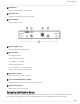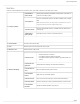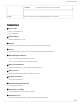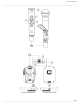User's Manual
Table Of Contents
- Table of Contents
- SLX-D Wireless System
- IMPORTANT SAFETY INSTRUCTIONS
- WARNING
- Important Product Information
- Overview
- Set Up the Receiver
- Wearing the Bodypack Transmitter
- Hardware Interface
- Batteries and Chargers
- Sound Check and Gain Adjustment
- Sound Check and Gain Adjustment
- System Set Up
- Radio Frequency (RF) Settings
- Networking
- Firmware Updates
- Firmware Updates
- Mount the SLX-D Receiver in a Rack
- Accessories
- Specifications
- System
- RF
- RF Carrier Frequency Range
- Working Range
- RF Tuning Step Size
- Image Rejection
- RF Sensitivity
- Audio
- Latency
- Audio Frequency Response
- Audio Dynamic Range
- Total Harmonic Distortion
- System Audio Polarity
- Mic Offset Range
- Temperature Range
- Operating Temperature Range
- Storage Temperature Range
- SLXD4 / SLXD4D
- Dimensions
- Weight
- Housing
- Power Requirements
- RF Input
- Spurious Rejection
- Connector Type
- Impedance
- Phantom Power Protection
- Audio Output
- Gain Adjustment Range
- Configuration
- Impedance
- Full Scale Output
- Mic/Line Switch
- Networking
- Network Interface
- Network Addressing Capability
- Maximum Cable Length
- SLXD1
- Battery Type
- Dimensions
- Weight
- Housing
- Audio Input
- Connector
- Configuration
- Impedance
- Maximum Input Level
- Preamplifier Equivalent Input Noise (EIN)
- RF Output
- Antenna Type
- Occupied Bandwidth
- Modulation Type
- Power
- SLXD2
- Battery Type
- Dimensions
- Weight
- Housing
- Audio Input
- Configuration
- Maximum Input Level
- RF Output
- Antenna Type
- Occupied Bandwidth
- Modulation Type
- Power
- SB903
- Charge Voltage
- Charge Current
- Nominal Voltage
- Nominal Capacity
- Housing
- Charging Temperature Range
- Dimensions
- Weight
- SBC10-903
- Battery Charger
- DC Input Voltage Range
- Charge Current
- Charge Time
- Charge Voltage
- Operating Temperature Range
- Dimensions
- Weight
- Housing
- Power Supply
- Input Voltage Range
- Operating Frequency
- Maximum Input Power
- Output Voltage
- Maximum Output Power
- Operating Temperature Range
- SBC203
- Charge Current
- Charge Time
- External Power Supply
- Power Requirements
- Charging Temperature Range for Battery
- Dimensions
- Weight
- Housing
- Power Supply
- Input Voltage Range
- Operating Frequency
- Maximum Input Power
- Output Voltage
- Maximum Output Power
- Operating Temperature Range
- Receiver Output Connectors
- Transmitter Input
- Frequency Range and Transmitter Output Power
- Frequencies for European Countries
- Certifications
Shure Incorporated
20/43
•
•
•
•
•
•
•
Sound Check and Gain Adjustment
Navigate to the receiver's Gain screen to test the transmitter at performance levels. Adjust the gain to keep the audio indicator
within the optimal range. Reduce the gain if there is audible distortion of the audio.
System Set Up
Creating Audio Channels
Awirelessaudiochannelisformedwhenareceiverandtransmitteraretunedtothesamefrequency.TheSLXDsystempro
vides 3 methods for tuning the receiver and transmitter to the same frequency:
Guided Frequency Setup: A step-by-step guide to walk you through the process
Scan and IR Sync: The receiver scans the RF spectrum for the best available frequency and an IR sync automatically
tunes the transmitter to the receiver frequency
Manual Group, Channel, or Frequency Assignment: Manually set the receiver and transmitter to the same group and
channel number, or frequency
What are Groups and Channels?
To minimize interference, Shure wireless systems organize RF bands into predefined groups and channels. A group is a set
ofcompatiblefrequencieswithinafrequencyband.Asinglefrequencywithinagroupisachannel.Tuneareceiverandtrans
mitter to the best available channel within its group to set up your system.
Note: Becausegroupsarebanddependent,somesystemsdon'thavemultiplegroups.SinglegroupbandshavethesameRFperformanceasthosewithmul
tiple groups.
All receivers in the same band should be set to the same group. You can set them manually, or use the Guided Frequency Set
up to walk you through the process.
Connect all the receivers in your system using Ethernet cables. For best results, use a network switch when connecting 3 or
more receiver units.
Important! To avoid interference, before you begin:
Turn off all transmitters for the systems you are setting up. This prevents them from interfering with the frequency scan.
Turn on the following devices so they are operating as they would be during the presentation or performance. This will allow
the scan to detect and avoid any interference from these devices:
Configured wireless systems or devices
Computers
Large LED panels
Effects processors