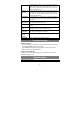User's Manual
21
When you are viewing a photo, you can tap the screen to show a floating toolbar at
the bottom of the screen.
y To start/pause a slideshow, tap the Slideshow icon .
y To display the previous/next picture, tap the Left icon / Right icon .
y To rotate the picture 90° counterclockwise, tap the Rotate Left icon . To rotate
the picture 90° clockwise, tap the Rotate Right icon .
y To magnify the current picture, tap the Zoom In icon . When the picture is
enlarged, you can drag the picture vertically or horizontally to move the picture.
To decrease the picture size, tap the Zoom Out icon .
y To set the brightness of the screen, tap .
y To go back to the photo browser, tap the Back icon .
File Explorer
The file browser gives you the ability to navigate the file system of the device’s
internal memory and memory card. Tap the Application Tab to display all
applications, and then select “Explorer” to enter the file explorer mode.
Navigate through Files and Folders
y You can drag your finger up and down to scroll the file
list up and down.
y To open a file or folder, tap the file/folder.
y Tap the menu icon , you can manage the
applications (see details in the “Manage Application”
section).
y You can go back or forward one level in the interface by
tapping on the Back icon or Next icon .