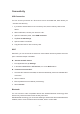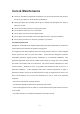User's Manual
- 21 -
Activate Bluetooth
1. From application list, tap Settings.
2. In the field of WIRELESS & NETWORKS, turn on the Bluetooth feature.
Find and pair with other Bluetooth-enabled devices
1. Select Settings¬WIRELESS & NETWORKS¬Bluetooth¬Search for devices.
2. Select a device.
3. Enter a PIN and select OK. When the owner of the other device enters the same
PIN or accepts the connection, pairing is complete. If the pairing is successful, the
device will automatically search for available services.
Note: Some devices, especially headsets may have a fixed Bluetooth PIN, such as
0000. If the other device has a PIN, you must enter it.
Send data via Bluetooth
1. Select a file, such as a contact or a media file.
2. Select an option of sending data via Bluetooth.
3. Search for and pair with a Bluetooth-enabled device.
Receive data via Bluetooth
1. Select Settings¬WIRELESS & NETWORKS¬Bluetooth, tap BlueZ to set your
device is visible to other Bluetooth devices.
2. When prompted, enter the PIN for the Bluetooth wireless feature and select OK.
3. Tap
at the task bar and then select Accept to confirm and receive data from
the device.
VPN
You can create virtual private networks and connect to your private network securely
through a public network, such as the internet.
Note˖You need to set a lock screen PIN or password before you can use VPN.
Set up VPN connections
1. Open the application list and select Settings
¬
More
¬
VPN.
2. Select Add VPN profile and customize the connection information. (Available options
may vary depending on the VPN type.)
3. Tap Save when you are finished.
Connect to a private network
1. Select Settings
¬
More
¬
VPN.
2. Select a private network to connect.