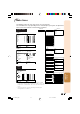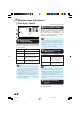XV-Z3000 Operation-Manual GB
Table Of Contents
- Introduction
- Quick Start
- Setup
- Connections
- Basic Operation
- Useful Features
- Operating with the Remote Control
- Menu Items
- Using the Menu Screen
- Picture Adjustment (“Picture” menu)
- Computer Image Adjustment (“Fine Sync” menu)
- Using the “Options” Menu
- Adjusting the Image Position
- Adjusting the Overscan
- Adjusting the Vertical Size of the Display (Subtitle Setting)
- Setting On-screen Display
- Setting the Video System
- Signal Type Setting
- Selecting the HDMI Setting
- Selecting the Background Image
- Auto Power Off Function
- Checking the Lamp Life Status
- Reversing/Inverting Projected Images
- Selecting the Transmission Speed (RS-232C)
- Reducing the Power Consumption When the Power Is in Standby Mode
- Fan Mode Setting
- Returning to the Default Settings
- Selecting the On-screen Display Language
- Appendix
Useful
Features
41
Using the Menu Screen
Menu Selections (Adjustments)
Example: Adjusting “Bright”.
• This operation can also be performed by using the buttons on the projector.
Press dMENU.
• The “Picture” menu screen for the se-
lected input mode is displayed.
Adjustment buttons
(P/R/O/Q)
Example: “Picture” screen menu for INPUT 1
mode
Press Q or O to select the menu
icon to adjust.
• The selected icon is highlighted.
1
2
ENTER button
RETURN button
Menu icons
Picture INPUT 1
Picture Mode
Contrast 0
0
0
0
Bright
Color
Tint
0
0
Sharp
0
Red
Blue
Standard
SEL./ADJ.
RETURN
ENTER
END
MENU button
Adjustment buttons (P/R/O/Q)
MENU button
ENTER button
• Press eRETURN to re-
turn to the previous
screen when the menu
is displayed.
Selected input mode
Menu icon Menu screen
Picture
Fine Sync
Options1
Options2
• The “Fine Sync” menu is not available
for INPUT 3 or INPUT 4.
Note
XV-Z3000_EN_i 06.1.10, 3:18 PM41