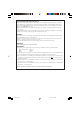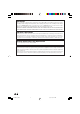FRANÇAIS OPERATION MANUAL BEDIENUNGSANLEITUNG MODE D’EMPLOI BRUKSANVISNING MANUAL DE MANEJO MANUALE DI ISTRUZIONI GEBRUIKSAANWIJZING DEUTSCH XV-Z3100 PROJECTOR PROJEKTOR PROJECTEUR PROJEKTOR PROYECTOR PROIETTORE PROJECTOR ENGLISH XV-Z3100 SVENSKA ESPAÑOL ITALIANO XV-Z3100_EN__cover 1 NEDERLANDS Printed in China Gedruckt in China Imprimé en Chine Triykt i Kina Impreso en China Stampato in Cina Gedrukt in China TINS-C777WJZZ 06P11-CH-NG 06.10.
SPECIAL NOTE FOR USERS IN THE U.K. The mains lead of this product is fitted with a non-rewireable (moulded) plug incorporating a 10A fuse. Should the fuse need to be replaced, a BSI or ASTA approved BS 1362 and of the same rating as above, which is also indicated on the pin fuse marked or face of the plug, must be used. Always refit the fuse cover after replacing the fuse. Never use the plug without the fuse cover fitted.
Before using the projector, please read this operation manual carefully. ENGLISH Introduction IMPORTANT • For your assistance in reporting the loss or theft of your Projector, please record the Serial Number located on the bottom of the projector and retain this information. • Before recycling the packaging, please ensure that you have checked the contents of the carton thoroughly against the list of “Supplied accessories” on page 10. WARNING: Model No.: XV-Z3100 Serial No.
WARNING: The cooling fan in this projector continues to run for about 90 seconds after the projector enters standby mode. During normal operation, when putting the projector into standby mode always use the STANDBY/ON button on the projector or the STANDBY button on the remote control. Ensure the cooling fan has stopped before disconnecting the power cord. DURING NORMAL OPERATION, NEVER TURN THE PROJECTOR OFF BY DISCONNECTING THE POWER CORD. FAILURE TO OBSERVE THIS WILL RESULT IN PREMATURE LAMP FAILURE.
■ The specifications are slightly different, depending on the model. However, you can connect and operate all models in the same manner. • In this operation manual, the illustration and the screen display are simplified for explanation, and may differ slightly from the actual display.
Contents Preparing Introduction Setup How to Read this Operation Manual .... 3 Contents ............................................... 4 IMPORTANT SAFEGUARDS ............... 6 Accessories ........................................ 10 Part Names and Functions ................. 11 Setting up the Projector ...................... 18 Inserting the Batteries .......................... 14 Usable Range ...................................... 15 Setting up the Projector .......................
Appendix Maintenance ....................................... 51 Cleaning and Replacing the Dust Filters ................................. 52 Maintenance Indicators ...................... 54 Regarding the Lamp ........................... 56 Lamp ..................................................... 56 Caution Concerning the Lamp ............ 56 Replacing the Lamp ............................. 56 Removing and Installing the Lamp Unit .................................... 57 Resetting the Lamp Timer ...........
IMPORTANT SAFEGUARDS CAUTION: Please read all of these instructions before you operate this product and save these instructions for later use. Electrical energy can perform many useful functions. This product has been engineered and manufactured to assure your personal safety. BUT IMPROPER USE CAN RESULT IN POTENTIAL ELECTRICAL SHOCK OR FIRE HAZARDS. In order not to defeat the safeguards incorporated in this product, observe the following basic rules for its installation, use and servicing. 1.
19. Replacement Parts Do not overload wall outlets, extension cords, or integral convenience receptacles as this can result in a risk of fire or electric shock. 16. Object and Liquid Entry Never push objects of any kind into this product through openings as they may touch dangerous voltage points or short-out parts that could result in a fire or electric shock. Never spill liquid of any kind on the product. 17.
Observe the following safeguards when setting up your projector. Caution concerning the lamp unit ■ Potential hazard of glass particles if lamp ruptures. In case of lamp rupture, contact your nearest Sharp Authorized Projector Dealer or Service Center for replacement. See “Replacing the Lamp” on page 56.
Caution regarding usage of the projector ■ When using the projector, take care not to subject it to hard impact and/or vibration, as this can result in damage. Take extra care with the lens. Before moving the projector, make certain you unplug the power cord from the wall outlet, and disconnect any other cables connected to it. ■ Do not carry the projector by holding the lens. ■ When storing the projector, ensure you attach the lens cap. (See page 11).
Accessories Supplied accessories Two R-03 batteries (“AAA” size, UM/SUM-4, HP-16 or similar) Remote control RRMCGA543WJSB 21 pin RCA conversion adaptor QSOCZ0361CEZZ Video cable QCNWGA001WJZZ Power cord* (1) Lens cap (attached) CCAPHA024WJSA • Operation manual (2) For Europe, except U.K. (6' (1.8 m)) QACCVA011WJPZ (3) For U.K. and Singapore (6' (1.8 m)) QACCBA036WJPZ For Australia, New Zealand and Oceania (6' (1.
Numbers in Z refer to the main pages in this operation manual where the topic is explained. Projector Introduction Part Names and Functions Top View Power indicator 28, 54 STANDBY/ON button For turning the power on and putting the projector into standby mode. 28 ENTER button For setting items selected or adjusted on the menu. 41 RESIZE button For switching the screen size.
Part Names and Functions (Continued) Numbers in Z refer to the main pages in this operation manual where the topic is explained. Rear View 51 Exhaust vent 51 15 Remote control sensor (rear) AC socket 28 Connect the supplied Power cord.
Introduction Numbers in Z refer to the main pages in this operation manual where the topic is explained. 28 ON button For turning the power on. STANDBY button For putting the projector into the standby mode. 29 29 INPUT 1, 2, 3, 4, 5 and 6 KEYSTONE button For entering the Keystone Correction mode. 32 41 MENU button buttons For switching to the respective input modes. For displaying adjustment and setting screens.
Part Names and Functions (Continued) Inserting the Batteries 1 Press the P mark on the cover and slide it in the direction of the arrow. 2 Insert the batteries. 3 Attach the cover and slide it until it clicks into place. • Insert the batteries making sure the polarities correctly match the m and n marks inside the battery compartment. Incorrect use of the batteries may cause them to leak or explode. Please follow the precautions below.
The remote control can be used to control the projector within the ranges shown in the illustration. Remote control sensor (front) Introduction Usable Range 30° Remote control signal transmitters Remote control sensor (rear) 30° 23n (7 m) 30° Remote control 23n (7 m) 30° Remote control signal transmitters Remote control Note • The signal from the remote control can be reflected off a screen for easy operation.
Quick Start This section shows the basic operation (projector connecting with the video equipment). For details, see the page described below for each step. Setup and Projection In this section, connection of the projector and the video equipment is explained using one example. 3 8 5 8 STANDBY button STANDBY/ON button 3 ON button INPUT buttons 5 INPUT 4 button 7 KEYSTONE button 7 Adjustment buttons (P/R/O/Q) 6 6 6 7 ENTER button Focus ring Zoom ring HEIGHT ADJUST lever 1.
4. Turn the video equipment on and start playback _P. 29 5. Select the INPUT mode INPUT 4 Quick Start Select the “INPUT 4” using the INPUT buttons on the projector or the INPUT 4 button on the remote control. On the On the remote On-screen display control projector • When pressing the INPUT buttons on the projector, input mode switches in the following order: INPUT1 INPUT2 INPUT3 INPUT4 INPUT5 INPUT6 • Pressing the INPUT buttons on the remote control also allows you to switch the input mode. 6.
Setting up the Projector Setting up the Projector For optimal image quality, position the projector perpendicular to the screen with the projector’s feet flat and level. Doing so will eliminate the need for Keystone correction and provide the best image quality. Standard Setup (Front Projection) ■ Place the projector at the required distance from the screen according to the desired picture size. (See page 20.
Projection (PRJ) Mode The projector can use any of the 4 projection modes shown in the diagram below. Select the mode most appropriate for the projection setting in use. (You can set the PRJ Mode in “Options2” menu. See page 49.
Setting up the Projector (Continued) Picture (Screen) Size and Projection Distance The projection screen size varies according to the distance from the lens of the projector to the screen. Install the projector so that projected images are projected onto the screen at the optimum size by referring to the table below. Use the values in the table as a reference when installing the projector. When using a wide screen (16:9) and projecting 16:9 image Picture (Screen) size Diag.
When using a normal screen (4:3) and projecting 16:9 image Picture (Screen) size Diag. [χ] Height Width Projection distance [L] Distance from the lens center to the bottom of the image [H] Minimum [L1] Maximum [L2] 19 5/16 (49 cm) 300 (762 cm) 240 (610 cm) 180 (457 cm) 27 3 (8.3 m) 31 7 (9.6 m) 270 (686 cm) 216 (549 cm) 162 (411 cm) 24 7 (7.5 m) 28 5 (8.7 m) 17 3/8 (44 cm) 250 (635 cm) 200 (508 cm) 150 (381 cm) 22 9 (6.9 m) 26 4 (8.
Samples of Cables for Connection • For more details of connection and cables, refer to the operation manual of the connecting equipment. • You may need other cables or connectors not listed below.
Connecting to Video Equipment Before connecting, ensure that the power cord of the projector is unplugged from the AC outlet and turn off the devices to be connected. After making all connections, turn on the projector first and then the other devices. When connecting the component video equipment to the component input terminal on the projector (INPUT1 or INPUT2) To component output (Y, CB/PB, CR/PR) terminal DVD, etc.
Connecting to Video Equipment (Continued) When connecting to equipment with S-video output terminal (INPUT3) To S-video output terminal DVD, etc. To INPUT3 terminal S-video cable (commercially available) When connecting to equipment with video output terminal (INPUT4) Supplied accessory To video output terminal Video cable DVD, etc. To INPUT4 terminal Video cable 24 XV-Z3100_EN_g 24 06.10.
When connecting the component video equipment to the computer-RGB/ component input terminal on the projector (INPUT5) To component output (Y, CB/PB, CR/PR) terminal DVD, etc. To INPUT5 terminal 3 RCA to 15-pin D-sub cable (optional accessory: AN-C3CP2) When connecting to equipment with HDMI output teminal (INPUT6) To HDMI output terminal Connections HDMI is a new specialized interface capable of delivering a video and audio signal to the terminal using just one cable.
Connecting to a Computer When connecting a computer, ensure that it is the last device to be turned on after all the connections are made. Ensure that you have read the operation manuals of the devices to be connected before making connections. Computer To RGB output terminal Supplied accessory To INPUT5 terminal RGB cable (commercially available) Note • See page 61 “Computer Compatibility Chart” for a list of computer signals compatible with the projector.
Controlling the Projector by a Computer When the RS-232C terminal on the projector is connected to a computer with a DIN-D-sub RS232C adaptor (optional accessory: AN-A1RS) and an RS-232C serial control cable (cross type, commercially available), the computer can be used to control the projector and check the status of the projector. See page 60 for detail.
Turning the Projector On/Off Connecting the Power Cord Supplied accessory Power cord Plug the supplied power cord into the AC socket on the rear of the projector. Then plug into AC outlet. AC socket To AC outlet Info Turning the Projector on Note that the connections to external equipment and power outlet should be done before performing the operations written below. (See pages 23 to 28.) Remove the lens cap and press S STANDBY/ON on the projector or bON on the remote control.
STANDBY button Turning the Power off (Putting the Projector into Standby Mode) 1 2 Press SSTANDBY/ON on the projector or aSTANDBY on the remote control, then press that button again while the confirmation message is displayed, to put the projector into standby mode. Unplug the power cord from the AC outlet after the cooling fan stops. On-screen Display (confirmation message) • The power indicator on the projector blinks in green while cooling.
Image Projection (Continued) Adjusting the Projected Image Zoom ring 1 Adjusting the Focus You can adjust the focus with the focus ring on the projector. Rotate the focus ring to adjust the focus while watching the projected image. 2 Adjusting the Picture Size Focus ring You can adjust the picture size using the zoom ring on the projector. Rotate the zoom ring to enlarge or shrink the picture size.
3 Use the rear adjustment foot to make the projector level. • The projector is adjustable ±1 degree from the standard position. Note • When adjusting the height of the projector, trapezoidal distortion occurs. Follow the procedures in Keystone Correction to correct the distortion. (See page 32.) Rear adjustment foot Info • Do not apply too much pressure on the projector when the front adjustment foot comes out.
Image Projection (Continued) KEYSTONE button Correcting Trapezoidal Distortion When the image is projected either from the top or from the bottom towards the screen at an angle, the image becomes distorted trapezoidally. The function for correcting trapezoidal distortion is called Keystone Correction. There are the two types of the Keystone Correction. 1) The “GEOMETRIC ADJUSTMENT” method corrects trapezoidal distortion by specifying 4 marks on the screen.
Selecting the Type of Correction Select the Keystone correction method. Press c KEYSTONE on the remote control. • “GEOMETRIC ADJUSTMENT” will be displayed. • Each time c KEYSTONE is pressed, the display toggles as follows: GEOMETRIC ADJUSTMENT H & V KEYSTONE The display disappears. Note • When corrections are made with Keystone correction, the changes are saved even if the power cord is unplugged. • Since Keystone correction digitally corrects the signal, resolution may slightly decrease when it is used.
Image Projection (Continued) GEOMETRIC ADJUSTMENT R On-screen display Info • When adjusting a 4:3-aspect-ratio input signal to a 4:3-aspect-ratio screen, correct the trapezoidal distortion by setting “RESIZE” to “STRETCH” (16:9). Adjust upper left corner GEOMETRIC ADJUSTMENT ADJUST RESET NEXT END 1 Press c KEYSTONE on the remote control repeatedly until “GEOMETRIC ADJUSTMENT” is displayed. 2 Adjust the focus, size, and projection angle so that the screen edges line up into the blue area.
H & V KEYSTONE 1 2 Project the image and adjust the focus, image size, and projection angle. Press c KEYSTONE on the remote control repeatedly until “H & V KEYSTONE” is displayed. R On-screen display H&V KEYSTONE END ADJUST ENTER RESET • When the “GEOMETRIC ADJUSTMENT” mode has been used to adjust the image, a confirmation screen displays before the “H & V KEYSTONE” screen, asking if you want to reset the adjustments or not. Then select RESET.
Image Projection (Continued) Resize Mode This function allows you to modify or customize the resize mode to enhance the input image. Depending on the input signal, you can choose “STRETCH”, “SIDE BAR”, “CINEMA ZOOM” or “DOT BY DOT (Computer input only)” image. Press m RESIZE on the projector or jRESIZE on the remote control. On the projector On the remote control RESIZE button RESIZE button VIDEO • “STRETCH” is fixed when 540P, 720P or 1080I signals are entered.
Computer Input Signal Computer Output screen image Image type STRETCH SIDE BAR CINEMA ZOOM DOT BY DOT VGA, SVGA 4:3 aspect ratio XGA (1024K768) 4:3 aspect ratio 1280K720 16:9 aspect ratio : Cutout area on which images cannot be projected. Note • You can select “CINEMA ZOOM” when with a “VGA/SVGA” signal with a vertical frequency 60 Hz and less. However, when a “VGA/SVGA” signal with a vertical frequency of more than 60 Hz is used, “CINEMA ZOOM” is not available.
Operating with the Remote Control Selecting the Picture Mode You can select the appropriate picture mode to best match the projected image you are watching. Press kPICTURE MODE. • When pressing kPICTURE MODE, the picture mode changes in the following order: Standard Natural Dynamic Memory Movie2 Movie1 PICTURE MODE button IRIS button Note • See page 43 for details on the picture mode.
Menu Items The following shows the items that can be set in the projector. The selectable items vary depending on the selected input, input signals, or adjustment values. Items that cannot be selected will be greyed out. Main menu “Picture” menu Sub menu Picture Page 43 PAGE 1 Picture Page 43 INPUT 1 Standard Picture Mode Contrast Bright Color Tint Sharp Red Blue 0 0 0 0 0 0 0 SEL./ADJ.
Menu Items (Continued) Main menu “Fine Sync” menu Fine Sync Page 46 Fine Sync INPUT 5 Clock Phase H-Pos V-Pos Reset Special Modes Auto Sync Sub menu Clock -150 Page 46 Phase -30 +30 Page 46 0 0 0 0 H-Pos -150 +150 Page 46 V-Pos 1080I On -60 +60 Page 46 Reset Cur. sig. freq : H 33.8 kHz / V 60 Hz SEL./ADJ. RETURN +150 Special Modes 1035I 1080I The resolution changes depending on the input signal.
Using the Menu Screen ENTER button Adjustment buttons (P/R/O/Q) Adjustment buttons (P/R/O/Q) MENU button MENU button ENTER button RETURN button • Press eRETURN to return to the previous screen when the menu is displayed. Menu Selections (Adjustments) Example: Adjusting “Bright”. • This operation can also be performed by using the buttons on the projector. Press dMENU. 2 Press Q or O to select the menu icon to adjust. • The “Picture” menu screen for the selected input mode is displayed.
Using the Menu Screen (Continued) 3 Press P or R to select the item to adjust. • The selected item is highlighted. Picture INPUT 1 Standard Picture Mode Contrast Bright Color Tint Sharp Red Blue 0 0 0 0 0 0 0 SEL./ADJ. RETURN Single ADJ END Items to be adjusted To adjust the projected image while watching it Press iENTER. • The selected item (e.g. “Bright”) is displayed by itself at the bottom of the screen. • When pressing P or R, the following item (“Color” after “Bright”) will be displayed.
Picture Adjustment (“Picture” menu) Menu operation n Page 41 Q PAGE 1 Q PAGE 2 Picture Picture INPUT 1 Picture Mode Contrast Bright Color Tint Sharp Red Blue INPUT 1 Picture Mode Standard 0 0 0 0 0 0 0 CLR Temp BrilliantColor™ C. M. S.
Picture Adjustment (“Picture” menu) (Continued) 3 Adjusting the Color Temperature Selectable items 5500K 6500K 7500K 8500K 9300K 10500K Description For lower color temperature for warmer, reddish incandescent-like images. P R For higher color temperature for cooler, bluish, fluorescent-like images. Note • Values on “CLR Temp” are only for general standard purposes. 4 Adjusting the Colors Select “C.M.S.” (Color Management System) in the “Picture” menu and then press i ENTER.
Menu operation n Page 41 6 Reducing Image Noise (DNR) Video digital noise reduction (DNR) provides high quality images with minimal dot crawl and cross color noise. Selectable items Description OFF DNR does not function. Level 1-3 Sets the DNR level for viewing a clearer picture. Note Set “DNR” to “OFF” in the following cases: • When the image is blurry. • When the contours and colors of moving images drag. • When TV broadcasts with weak signals are projected.
Computer Image Adjustment (“Fine Sync” menu) Menu operation n Page 41 Fine Sync INPUT 5 Clock Phase H-Pos V-Pos Reset Special Modes Auto Sync 0 0 0 0 1080I On 2 Special Modes Setting Ordinarily, the type of input signal is detected and the correct resolution mode is automatically selected. However, for some signals, the optimal resolution mode in “Special Modes” in the “Fine Sync” menu may need to be selected to match the computer display mode. Cur. sig. freq : H 33.
Using the “Options” Menu Menu operation n Page 41 Options 1 1 1 2 3 4 5 6 7 8 INPUT 1 Overscan H Overscan V Subtitle OSD Display Video System Signal Type HDMI Setting Background Auto Power Off 9 Lamp Timer(Life) SEL./ADJ. RETURN 0 0 0 On Auto Auto Standard Blue On 0 h ENTER END With this function, you can adjust the vertical size of the display to allow for subtitles.
Using the “Options” Menu (Continued) Menu operation n Page 41 3 Setting the On-screen Display Selectable items Description 5 Signal Type Setting This function allows you to select the input signal type (RGB or Component) for INPUT 5 or INPUT 6. On All On-screen Displays are displayed. Selectable items Off INPUT/FREEZE/AUTO SYNC/RESIZE/ PICTURE MODE/IRIS are not displayed. Auto Automatically selects the appropriate input signal between RGB and Component. RGB Set when RGB signals are received.
Menu operation n Page 41 Options 2 8 Auto Power Off Function Selectable items 1 2 3 4 5 6 Description On When no input signal is detected for more than 15 minutes, the projector will automatically enter standby mode. Off The Auto Power Off function will be disabled.
Using the “Options” Menu (Continued) Menu operation n Page 41 2 Selecting the Transmission Speed (RS-232C) Make sure that both the projector and computer are set for the same baud rate. Selectable items 9600bps Description 115200bps Transmission speed is rapid. 3 Reducing the Power Consumption When the Power Is in Standby Mode When “STANDBY Mode” has been set to “Standard”, the RS-232C function is activated and power is consumed even in standby mode.
Maintenance Cleaning the projector ■ Ensure that you have unplugged the power cord before cleaning the projector. ■ The cabinet as well as the operation panel is made of plastic. Avoid using benzene or thinner, as these can damage the finish on the cabinet. ■ Do not use volatile agents such as insecticides on the projector. Do not attach rubber or plastic items to the projector for long periods. The effects of some of the agents in the plastic may cause damage to the quality or finish of the projector.
Cleaning and Replacing the Dust Filters Cleaning the Dust Filters Info • The dust filters should be cleaned every 100 hours of use. Clean the filters more often when the projector is used in a dusty or smoky location. 1 Press SSTANDBY/ON on the projector to put the projector into standby mode. STANDBY/ON button • Wait until the cooling fan stops. • Disconnect the power cord and unplug the power cord from the AC socket. AC socket 2 Remove the filter holders.
4 Replace the filter holders. • Align the tabs on the filter holders while replacing them, and then press down on the tabs to lock them in place. Note • Be sure the filter holders are securely installed. The power will not turn on unless it is correctly installed. Replacing the Dust Filters Info Reinforcement seal • If the filters become too dirty to clean effectively, purchase new ones (PFILDA025WJZZ) from your nearest Sharp Authorized Projector Dealer or Service Center.
Maintenance Indicators ■ The warning lights (power indicator, lamp indicator and temperature warning indicator) on the projector indicate problems inside the projector. ■ If a problem occurs, either the temperature warning indicator or the lamp indicator will illuminate red, and the projector will enter standby mode. After the projector has entered standby mode, follow the procedures given below.
Maintenance indicator Temperature warning indicator Lamp indicator Power indicator Problem Normal Abnormal Off Red on (Standby) The internal temperature is abnormally high. Cause • Blocked air intake • Relocate the projector to an area with proper ventilation. (See page 8.) • Cooling fan breakdown • Internal circuit failure • Clogged air intake • Take the projector to your nearest Sharp Authorized Projector Dealer or Service Center for repair. The lamp does not illuminate.
Regarding the Lamp Lamp ■ It is recommended that the lamp (sold separately) be replaced when the remaining lamp life becomes 5% or less, or when you notice a significant deterioration in the picture and color quality. The lamp life (percentage) can be checked with the on-screen display. (See page 49.) ■ Purchase a replacement lamp of type AN-XR10L2 from your place of purchase, nearest Sharp Authorized Projector Dealer or Service Center.
Removing and Installing the Lamp Unit Warning! • The lamp unit becomes very hot while the projector is operating. Do not remove the lamp unit from the projector right after use. The lamp and parts around the lamp will be very hot and may cause burns or injury. Optional accessory Lamp unit AN-XR10L2 Info • Make sure that you remove the lamp unit by the handle. Do not touch the glass surface of the lamp unit or the inside of the projector.
Regarding the Lamp (Continued) 4 Remove the lamp unit. 5 Insert the new lamp unit. 6 Handle • Loosen the securing screws from the lamp unit. Hold the lamp unit by the handle and pull it in the direction of the arrow. At this time, keep the lamp unit horizontal and do not tilt it. • Press the lamp unit firmly into the lamp unit compartment. Fasten the securing screws. Securing screws Replace the lamp unit cover.
Connecting Pin Assignments COMPUTER-RGB/COMPONENT INPUT5 Terminal: 15-pin Mini D-sub female connector 11 15 1 6 5 10 COMPUTER-RGB Input 1. Video input (red) 2. Video input (green/sync on green) 3. Video input (blue) 4. Not connected 5. Not connected 6. Earth (red) 7. Earth (green/sync on green) 8. Earth (blue) 9. Not connected 10. GND 11. Not connected 12. Bi-directional data 13. Horizontal sync signal: TTL level 14. Vertical sync signal: TTL level 15. Data clock Component Input 1. PR (CR) 2. Y 3.
Connecting Pin Assignments (Continued) Pin No. 1. 2. 3. 4. 5. 6. 7. HDMI Terminal 1 19 2 18 Name TMDS Data2+ TMDS Data2 Shield TMDS Data2TMDS Data1+ TMDS Data1 Shield TMDS Data1TMDS Data0+ Pin No. 8. 9. 10. 11. 12. 13. Name TMDS Data0 Shield TMDS Data0TMDS Clock+ TMDS Clock Shield TMDS ClockCEC Pin No. 14. 15. 16. 17. 18. 19.
Computer Compatibility Chart Computer • Multiple signal support • Compatible with sync on green signal Horizontal Frequency: 15-70 kHz, • Expansion System resizing technology Vertical Frequency: 45-85 Hz, Pixel Clock: 12-85 MHz Sync signal: Compatible with TTL level The following is a list of modes that conform to VESA. However, this projector supports other signals that are not VESA standards. Resolution PC/MAC Horizontal Frequency (kHz) Vertical Frequency (Hz) 27.0 31.5 37.5 27.0 31.5 37.9 27.0 31.
Troubleshooting Problem Picure does not appear or projector does not start. Page Check • Projector power cord is not plugged into the wall outlet. 28 • Power to the external connected devices is off. – • The selected input mode is wrong. 29 • Cables incorrectly connected to the projector. 23–27 • Remote control battery has run out. 14 • External output has not been set when connecting notebook computer. 26 • The lamp unit cover is not installed correctly.
Problem Page Check Picture is too bright and whitish. • Image adjustments are incorrectly set. 43 The black levels of the image show banding or appear faded when INPUT 6 is selected. • Select the HDMI Setting (“Standard” or “Enhanced”) that results in the best picture quality. 48 The cooling fan becomes • When temperature inside the projector increases, the cooling fan noisy. runs faster. The lamp does not light up even after the projector turns on.
Specifications Product type Projector Model XV-Z3100 Video system NTSC3.58/NTSC4.43/PAL/PAL-M/PAL-N/PAL-60/SECAM/DTV480I/DTV480P/ DTV540P/DTV576I/DTV576P/DTV720P/DTV1035I/DTV1080I/DTV1080I-50 Display method DLP® chip Panel size: 0.62" Drive method: Digital Light Processing (DLP®) No. of dots: 921,600 dots (1280 [H] × 720 [V]) Lens 1–1.15 × zoom lens, F2.4–2.6, f = 19.0–21.9 mm Projection lamp 220 W DC lamp Component input signal RCA connector (INPUT1/2) Y: 1.
Dimensions 23 64 / (9) 11 1/32 (280) 13 64 / (5) Units: inches (mm) 7 16 / (11) 4 19/64 (109) 2 7/8 (73) 1 55/64 (47) ø9 7/64 (69.2) 3 5/32 (80) 3 1/16 (77.5) 12 / (315) 2 61/64 (75) /16 (11) 7 1 11/32 (33.8) 1 53/64 (46.2) Appendix 1 7/8 (47.5) 4 7/64 (104) 13 32 2 19/32 (65.5) 65 XV-Z3100_EN_m 65 06.10.
Index AC socket ....................................................... 28 Accessories ................................................... 10 Adjustment buttons ........................................ 41 Aspect ratio .................................................... 36 Auto Power Off ............................................... 49 Auto Sync (Auto Sync adjustment) .............................. 46 AUTO SYNC button ....................................... 46 Background ..................................
FRANÇAIS OPERATION MANUAL BEDIENUNGSANLEITUNG MODE D’EMPLOI BRUKSANVISNING MANUAL DE MANEJO MANUALE DI ISTRUZIONI GEBRUIKSAANWIJZING DEUTSCH XV-Z3100 PROJECTOR PROJEKTOR PROJECTEUR PROJEKTOR PROYECTOR PROIETTORE PROJECTOR ENGLISH XV-Z3100 SVENSKA ESPAÑOL ITALIANO XV-Z3100_EN__cover 1 NEDERLANDS Printed in China Gedruckt in China Imprimé en Chine Triykt i Kina Impreso en China Stampato in Cina Gedrukt in China TINS-C777WJZZ 06P11-CH-NG 06.10.