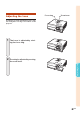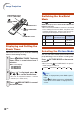XG-C430X/C335X/C330X Operation-Manual GB
Table Of Contents
- Introduction
- Quick Start
- Setup
- Connections
- Basic Operation
- Turning the Projector On/Off
- Image Projection
- Using the Adjustment Feet
- Correcting Trapezoidal Distortion
- Adjusting the Lens
- Switching the INPUT Mode
- Adjusting the Volume
- Displaying the Black Screen and Turning Off the Sound Temporarily
- Displaying an Enlarged Portion of an Image
- Freezing an Image
- Displaying and Setting the Break Timer
- Switching the Eco/Quiet Mode
- Selecting the Picture Mode
- Resize Mode
- Using the Remote Control as the Wireless Computer Mouse
- Useful Features
- Menu Items
- Using the Menu Screen
- Picture Adjustment (“Picture” menu)
- Computer Image Adjustment (“Fine Sync” menu)
- Using the “Options1” Menu
- Checking the Lamp Life Status
- Setting the Resize Mode
- Adjusting the Image Position
- Keystone Correction
- Setting On-screen Display
- Selecting a Startup and Background Image
- Eco/Quiet Mode Setting
- Auto Power Off Function
- Setting the System Sound
- Selecting the Menu Screen Position
- System Lock Function
- Keylock Function
- Direct Power On Function
- Helpful Functions Set during Installation (“Options2” menu)
- Setting a Password
- If You Forget Your Password
- Speaker Setting
- Audio Output Type Setting
- Reversing/Inverting Projected Images
- Fan Mode Setting
- Monitor Output
- LAN/RS232C
- DHCP Client Setting
- Selecting the Transmission Speed (RS-232C)
- TCP/IP Setting
- Confirming the Network Information for the Projector
- Returning to the Default Settings
- Selecting the On-screen Display Language
- Appendix
-32
Image Projection
"On-screen Display (Keystone Correction mode)
KEYSTONE
button
MOUSE/Adjustment
buttons ('/"/\/|)
RETURN button
Compresses
lower side.
Compresses
upper side.
Note
• The Manual Keystone Correction can be ad-
justed up to an angle of approximately ±40
degrees and the screen can also be set up
to an angle of approximately ±40 degrees
(when the resize mode is set to “Normal”
(see page 47)).
Correcting Trapezoidal
Distortion
Auto Keystone Correction
When the image is projected either from the top
or from the bottom towards the screen at an angle,
the image becomes distorted trapezoidally.
The function for correcting trapezoidal distortion
is called Keystone Correction.
This projector is equipped with an “Auto Keystone
Correction” function that automatically corrects
any trapezoidal distortion within the projected im-
age. The correction is made automatically provided
the vertical incline or decline is within
±
12 degrees.
Note
• When not using the Auto Keystone Correc-
tion function, set “Auto Keystone” on the
“Options1” menu to “Off”.
Manual Keystone Correction
When you want to make fine adjustments after the
Auto Keystone Correction function has been activated,
or when you want to make corrections without using
the Auto Keystone Correction function, you can make
corrections manually using the following procedure.
1
Press
KEYSTONE on the remote
control to enter the Keystone Correc-
tion mode.
• You can also use KEYSTONE on the
projector.
2 Press ', | or ", \ on the re-
mote control to adjust the Key-
stone Correction.
• You can also adjust the Keystone Cor-
rection using the
''
''
',
||
||
| or
""
""
",
\\
\\
\ buttons
on the projector.
Note
• Press RETURN to return to the de-
fault setting.
•
Straight lines or the edges of images may
appear jagged while adjusting the image.
3 Press
KEYSTONE
.
• The on-screen display of the Keystone
Correction mode will disappear.
• You can also use
KEYSTONE on the
projector.