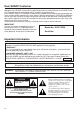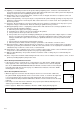Dear SHARP Customer Welcome to the SHARP Family. We are pleased that you are now the owner of a SHARP Color LCD Projector built for outstanding quality, reliability and performance. Every SHARP Color LCD Projector is adjusted for a proper picture and has passed through the most stringent quality control tests at the factory. We have prepared this OPERATION MANUAL so that you have the ability to adjust the picture and color to your personal viewing preference.
WARNING: FCC Regulations state that any unauthorized changes or modifications to this equipment not expressly approved by the manufacturer could void the user’s authority to operate this equipment. U.S.A. ONLY INFORMATION This equipment has been tested and found to comply with the limits for a Class A digital device, pursuant to Part 15 of the FCC Rules. These limits are designed to provide reasonable protection against harmful interference when the equipment is operated in a commercial environment.
14) Lightning – For added protection for this product during a lightning storm, or when it is left unattended and unused for long periods of time, unplug it from the wall outlet and disconnect the cable system. This will prevent damage to the product due to lightning and power-line surges. 15) Overloading – Do not overload wall outlets, extension cords, or integral convenience receptacles as this can result in a risk of fire or electric shock.
Cautions Concerning the Laser Pointer CAUTION LASER RADIATIONDO NOT STARE INTO BEAM WAVE LENGTH : 670nm MAX. OUTPUT : 1mW CLASS II LASER PRODUCT "COMPLIES WITH 21 CFR SUBCHAPTER J" SHARP ELECTRONICS CORPORATION SHARP PLAZA, MAHWAH, NEW JERSEY 07430 U.S.A. ONLY TEL : 1-800-BE-SHARP REMOTE CONTROL MODEL NO. : RRMCG1354CESA DC6V (1.5VX4PCS.) MADE IN JAPAN FABRIQUÉ AU JAPON AVOID EXPOSURE-LASER RADIATION IS EMITTED FROM THIS APERTURE.
Location of Controls FRONT VIEW ON/OFF POWER ON/OFF button Speakers Remote sensor POWER indicator POWER LAMP REPLACEMENT indicator LAMP Cooling fan (Exhaust vent) TEMPERATURE WARNING indicator TEMP. Carrying handle Cautions: Lamp cage cover • The exhaust vent, the lamp cage cover and adjacent areas may be extremely hot during (Natural ventilation) projector operation. To prevent injury, do not touch these areas until they have sufficiently cooled.
Operating the Wireless Mouse Remote Control The functions of your personal computer’s mouse have been built into the remote control enabling you to operate your projector and personal computer with only the remote control. 1. Slide the MAIN POWER switch on the side of the unit on. 2. Press the POWER ON button on the front panel of the remote control to turn the projector power on. 3. When using the remote control as a wireless mouse, move the MOUSE/ADJUSTMENT sliding switch to the MOUSE position.
TOP VIEW Using the optional cable with the remote control • When the remote control cannot be used due to the range or positioning of the projector (rear projection, etc.), connect the optional cable from the Wired Remote Control Input jack on the remote control to the Wired Remote Input on the side of the projector. REMOTE CONTROL SIGNAL TRANSMITTER Note: • The signal transmitter does not function when the optional cable is connected to the remote control. WIRED REMOTE CONTROL INPUT (3.
Wireless Mouse Functions m The wireless mouse functions and laser pointer on the remote control can help you create a more professional presentation. • By attaching the provided mouse cable to both the mouse terminal on your projector and the mouse terminal on your personal computer, you can use the wireless mouse built into the remote control, instead of the mouse equipped with your personal computer, to operate your personal computer.
Setting Up the Projector Using the Focus, Zoom and Lens Shift • Lens Shift, Zoom, Focus and Reversed/Inverted Image mode functions broaden your options for projector placement. • See pages 10, 12 and 13 for details on projector setup. SIDE VIEW Zoom Ceiling setting EN MN ENTER MENU ADJ. LN LENS IN E-Z E-ZOOM MUTE VOLUME MN MENU INPUT SELECT EN ENTER ADJ. LN LENS IN E-Z E-ZOOM MUTE VOLUME INPUT SELECT Invert Image Lens Shift Table setting Zoom 1. Turn on the MAIN POWER.
Projector Distance and Picture Size Relationship m The motorized zoom lens allows adjustment to the image size within the projector’s range. m The picture can be focused from a minimum of approximately 4.6 ft (1.4 m) to a maximum of 97.5 ft (29.7 m) from the screen. Please set up the projector within this range. Picture size: 100 inches (254 cm) Zoom adjustment range: 19.3 ft–11.9 ft 90° Projection distance (L) Picture size (diag.
Using the Image Invert/Reverse Function ■ This projector is equipped with an image invert/reverse function. The projected image can be inverted or reversed by using the MENU button and the ADJUSTMENT / and / buttons. 1 1. Press the MENU button. IMAGE ADJ. BLACK SCREEN INPUT DISPLAY E-ZOOM REVERSE INVERT :SEL. :ADJ. [OFF] [OFF] [OFF] [OFF] [OFF] MENU : E N D 2 2. Reversed Image Mode .JDA ]FFO[ ]FFO[ ]FFO[ ]NO[ ]FFO[ EGAMI NEERCS KCALB YALPSID TUPNI MOOZ-E ESREVER TREVNI D N E : UNEM 3.
How to set up the projector and screen Cautions: When setting up the projector • Do not place it in humid or dusty places, or places where the air is sooty or full of cigarette smoke. If the lens, mirror, or other optical components become dirty, the picture will blur or darken, making viewing difficult. • Do not expose to extreme heat or cold. Operating temperature: 41°F to 104°F (5°C to 40°C) Storage temperature: 14°F to 140°F (120°C to 60°C) • Do not tilt the projector more than 5°.
Example of a high-mount setup • A high-mount setup makes projection from an elevated location possible, without ceiling modifications. TOP VIEW © SIDE VIEW Lens center Lens center Example of a ceiling-mount setup Before mounting the projector, be sure to contact your nearest Authorized Sharp Industrial LCD Products Dealer to obtain the manufacturer recommended ceiling mount bracket (sold separately). (AN-XGCM20 Ceiling Mount Bracket, AN-EP101AP Extension Tube).
Adjusting the Height of the Picture ■ When adjustments for the projector position cannot be made using the Lens Shift alone, or when the projector stand is on an angle, use the adjuster release to adjust the vertical angle of the projector. Minor adjustments can be made with the adjusters. Adjuster release Adjusters 1. Press the adjuster release and lift the projector to the desired angle with both hands. 1 • The adjuster legs will extend to the surface of the table. 2.
Connecting the Projector (VIDEO) ■ To watch video playback with the projector connected to audio/video output equipment, such as a VCR or Laser Disc Player, or to view on a separate monitor, make the following connections. • Always turn off the LCD Projector while connecting to video equipment, in order to protect both the projector and the equipment being connected. Used when the AV equipment to be connected has an SVIDEO output terminal.
Connecting the Projector (RGB 1, 2: Computer) • Please carefully read the manual of the computer you will be connecting. • Before connecting, be sure to turn both the projector and the computer off. After making all connections, turn the projector on first. The computer should always be turned on last.
Connecting to the Computer RGB Input (RGB 1)/Output (RGB 1, 2) Terminals ■ You can connect your projector to a computer for easy projection of full-color computer images, and an external monitor for simultaneous viewing. 1 Side view of the projector INPUT1 COMPUTER OUTPUT RGB RGB Signal Input Socket 1.
3. Connecting to other compatible computers When connecting the projector to a compatible computer other than an IBM-PC (VGA/SVGA/XGA) or Macintosh series, a separate cable is needed. Please contact your dealer for ordering information. Notes: • Connecting computers other than the recommended types may result in damage to the projector, the computer, or both. • Connect the audio from the computer to the COMPUTER AUDIO INPUT terminal.
Connecting the Projector (RGB 2) Connecting to the Computer RGB Input 2 Terminals ■ Prevents a deterioration of picture quality to enable 5 BNC computer input. • Before connecting, be sure to turn both the projector and the equipment off.
Input Signals (Recommended Timing) For IBM and compatibles For Apple Macintosh Series Input signals: The video output signal timing of different types of video signals are shown below for reference.
RGB Adjustment Controls ■ When displaying computer patterns which repeat every other dot (tiling, vertical stripes, etc.), interference may occur between the LCD pixels, causing flickering, vertical stripes, or contrast irregularities in portions of the screen. Should this occur, use the ADJUSTMENT / buttons for HORIZONTAL (LEFT/RIGHT) and VERTICAL (UP/DOWN) position adjustments to adjust for the optimum picture. RGB Input Adjustments (CLOCK, PHASE, V-POS and H-POS) 1.
Basic Operation of the Projector 1 1. Connect the AC cord. A.C.120V C.A.120V Connect the supplied AC cord to the AC inlet on the side of the projector . ON OFF 1 2 AC cord MAIN POWER switch 2. Turn on the MAIN POWER. 2 ON/OFF ON POWER OFF LAMP When the MAIN POWER is on, the POWER indicator lights red. Press the MAIN POWER switch on the side of the projector. The POWER indicator lights red and the projector enters STANDBY mode. TEMP.
5. Select one of eight ON-SCREEN DISPLAY languages. On-Screen Display LANGUAGE You can return to the previous screen by selecting the uppermost item (turquoise) with the ADJUSTMENT / buttons (in this case, LANGUAGE) and then pressing the ENTER button. ENGLISH DEUTSCH ESPAÑOL NEDERLANDS FRANÇAIS ITALIANO SVENSKA :SEL. The on-screen display is set to English at the factory. The language for the unit’s ON-SCREEN DISPLAY can be set to English, German, Spanish, Dutch, French, Italian, Swedish or Japanese.
8. Press INPUT CHECK. When the INPUT CHECK button on the remote control is pressed, the current input mode is displayed for about 4 seconds. Note: • The INPUT CHECK button will not function if the INPUT DISPLAY is turned off, as described on page 31. Mac 9. Adjust the volume. The number of displayed segments (0~60) increases or decreases as the volume is raised or lowered. VOLUME 38 Press the VOLUME UP-DOWN buttons on the projector or on the remote control to adjust the volume.
Adjusting the Picture • This projector’s picture is factory preset to standard settings. However, you can adjust it to suit your own preferences with the ADJUSTMENT buttons on the projector and the remote control. • The adjustments can be memorized in RGB 1, RGB 2 or VIDEO separately. • Four picture modes can be adjusted: “PICTURE,” “BRIGHT,” “RED,” and “BLUE.” 1 Adjusting the Picture On-Screen Display 1. Use the MENU button to select the mode to be adjusted. RGB1 ADJ. RGB INPUT ADJ. IMAGE ADJ.
Computer Mode Memory Adjustments • The projector has been preset with different modes for use with SVGA and other compatible computers. However, 7 memory positions are provided to store mode adjustments. • Each memory position can be used to store mode adjustments to match the computer. 1. Press the ENTER button to select the Memory Adjustment mode. 1 When RGB 1 or 2 is selected. RGB1 RGB1 ADJ. RGB INPUT ADJ. IMAGE ADJ. AUDIO SYSTEM SETUP LANGUAGE :SEL. ADJ.
Adjusting the Audio • The projector’s audio is factory preset to the standard setting. However, you can adjust it to suit your own preference with the ADJUSTMENT buttons on the projector or the remote control. • You can adjust the BALANCE, TREBLE and BASS. • To return to the factory preset mode, press the ADJUSTMENT / buttons to select “RESET”, then press the ENTER button. • Press the MENU button to select the normal screen mode. Adjusting the Audio On-Screen Display AUDIO BALANCE TREBLE BASS RESET :SEL.
E-ZOOM Function E-ZOOM Function ■ This projector has an E-ZOOM (640 × 480 dots, etc.) mode which enlarges the display when inputting an image of less than 800 × 600 dots in resolution. In the XGA (1,024 × 768 dots) mode, compression enables full-mode display. 1 On-Screen Display IMAGE ADJ. BLACK SCREEN INPUT DISPLAY E-ZOOM REVERSE INVERT :SEL. :ADJ. [OFF] [OFF] [ON] [OFF] [OFF] MENU : E N D 1. Press the MENU button to select E-ZOOM mode. Press the MENU button.
Functions on the Projector Setting Up the System ■ Using this function, you can check the input signal, select the remote mouse, and select DC 5V output. Checking the system On-Screen Display SYSTEM • Press the MENU button. Select “SYSTEM SETUP” with the ADJUSTMENT / buttons. Then press the ENTER button to change to the picture indicated on the left. • The current system conditions will be displayed on the screen. • Press the MENU button to select the normal screen mode.
On-Screen Display IMAGE ADJ. BLACK SCREEN INPUT DISPLAY E-ZOOM REVERSE INVERT :SEL. :ADJ. [ON] [OFF] [OFF] [OFF] [OFF] MENU : E N D LCD Projector Using the Black Screen Function ■ This projector is equipped with a Black Screen Function. This function can be used to black out the presentation image. • Press the MENU button. While the MENU screen is displayed, press the ADJUSTMENT / buttons to select “IMAGE ADJ.” Then press the ENTER button to display the IMAGE ADJ. screen shown.
On-Screen Display IMAGE ADJ. BLUE SCREEN BLACK SCREEN INPUT DISPLAY SYSTEM REVERSE INVERT :SEL. :ADJ. [ON] [OFF] [OFF] [OFF] [OFF] MENU : E N D On-Screen Display REMAIN 5M Notes: • The Blue Screen Function does not operate in RGB mode. • When the power is turned off, the POWER indicator will light red. • To turn the power on again, press the POWER button to set it to OFF, then press it again to set it to ON. REMAIN 1M On-Screen Display ADJ. BLACK SCREEN INPUT DISPLAY E-ZOOM REVERSE INVERT :SEL.
Air Filter Maintenance ■ The air filter should be cleaned every 100 hours of use. Clean the filter more often when the projector is used in a dusty or smoky location. ■ Have your nearest Authorized Sharp Industrial LCD Products Dealer or Service Center exchange the filter (PFILD0055CEZZ) when it is no longer possible to clean it. 1. Bottom Air Filter AIR FILTER cover Cleaning and Replacing the Filter 1 Turn OFF the MAIN POWER. 2 Remove the FILTER COVER.
Lamp/Maintenance Indicators Lamp ■ The Lamp has a finite operating life of 1,500 hours. The lamp life may differ, however, depending on the usage environment. • When the lamp is nearing the end of its operating life, the picture and color quality will deteriorate. When the projector is turned on after the lamp has been in use for more than 1,400 hours, the LAMP REPLACEMENT indicator will light red and “LAMP” will flash in yellow on the screen to alert you that it is time to replace the lamp.
Connection Pin Assignments Analog RGB 1 Signal Input and Analog RGB 1 and 2 Output Terminal : 15-pin mini D-sub female connector 5 10 15 1 6 11 Computer Input Analog 1. Video input (red) 2. Video input (green) 3. Video input (blue) 4. Reserve input 1 5. Composite sync (Mac only) 6. Earth (red) 7. Earth (green) 8. Earth (blue) 9. GND 10. GND 11. GND 12. Reserve input 2 13. Horizontal sync signal 14. Vertical sync signal 15.
RS-232C Terminal Specifications 1. PC control The personal computer can control the projector by connecting the two via an RS-232C cable (not supplied). 2. Communication conditions Set the serial port settings of the computer to match that of the table below. Signal format: Conforms to RS-232C standard. Baud rate: 9,600 bps Data length: 8 bits Parity bit: NON Stop bit: 1 bit Flow control: None 3. Basic format Commands from the computer are sent in the following order: command, parameter, and return code.
COMMAND CONTROL ITEM VOLUME ADJUSTMENT AUDIO ADJUSTMENT RGB 1 ADJUSTMENT RGB 2 ADJUSTMENT RGB INPUT ADJUSTMENT SCREEN SETTING VIDEO CONFIRMATION MOUSE ADJUSTMENT DC 5V OUTPUT SCREEN MODE MEMORY C1 C2 PARAMETER C3 C4 P1 P2 P3 CONTROL CONTENTS P4 V O L A _ _ * * VOLUME (0 ~ 60) M U T E _ _ _ 0 MUTE OFF M U T E _ _ _ 1 MUTE ON A A B L _ * * * BALANCE (-30 ~ +30) A A T E _ * * * TREBLE (-30 ~ +30) A A B A _ * * * BASS (-30 ~ +30) A A R E
Wired Remote Control Terminal Specifications 1. Specifications of wired remote control input • 4.4ø minijack • External: +5V (1A) • Internal: GND 2. Function and transmission codes No.
Specifications Product Type Model Video system Display method LCD panel Lens Projection lamp Contrast ratio Video input signal S-video input signal Video (monitor) output signal Horizontal resolution Audio output Computer RGB input signal RS-232C input terminal Mouse input terminal (for IBM/Mac) Mouse input terminal (for PC98) Speaker system Rated voltage Rated frequency Power consumption Operating temperature Storage temperature Cabinet I/R Carrier frequency Laser Pointer of Remote Control Dimensions (W
Dimensions Rear View 14.8"(377) 20.8"(528) 13.2"(335) Top View 4.6"(118) (Lens extended) 4.2"(107.5) (Lens housed) 0.2"(4) 14.0"(355) Side View 0.2"(6) ø4.4"(ø111) ON/OFF LAMP TEMP. 4.5"(116.7) (Lens at upper shift) Front View 3.7"(93.4) (Lens at lower shift) 3.5"(89) ø1.8"(ø45) 11.7"(296) Bottom View E-39 7.7"(195) 1.8"(46) 3.