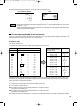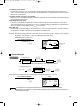Cash Register User Manual
31
PRIOR TO PROGRAMMING
Before starting sales entries, you must first program necessary items so the cash register suits your sales
needs. In this manual, there are three sections, BASIC FUNCTION PROGRAMMING where required items
must be programmed, AUXILIARY FUNCTION PROGRAMMING where you can program for more convenient
use of keys on the keyboard, and ADVANCED PROGRAMMING where various optional programming features
are provided. Find the appropriate features for your needs, and make the necessary programming changes.
You can select the text language (English or Spanish) printed on receipts and journals. For the
language selection, please refer to “Language Selection” described later in this section.
Procedure for programming
1.
Check to see whether both journal and receipt rolls are present in the machine. If there is not enough paper
on a roll, replace it with a new one (refer to MAINTENANCE section for the replacement).
2. Put the manager key in the mode switch and turn it to the PGM position.
3. Program necessary items into the cash register.
Every time you program an item, the cash register will print the setting. Please
refer to print samples in each section.
4. If necessary, issue programming reports for your reference.
• On the key operation example shown in the programming details, numbers such as “08262006”
indicates the parameter which must be entered using the corresponding numeric keys.
• Asterisks in the tables shown in the programming details indicate default settings.
BASIC FUNCTION PROGRAMMING
(For Quick Start)
Date
For setting the date, enter the date in 8 digits using the month-day-year (MM/DD/YYYY) format, then press the
s
key.
You can use the date format of day-month-year (DD/MM/YYYY) or year-month-day (YYYY/MM/DD)
format. To change the format, refer to “Various Function Selection Programming 1” section (Job
code 61).
Date
08262006
s
(Aug. 26, 2006)
PrintKey operation example
Date(MM/DD/YYYY)
s
Date and Time Programming
1
FOR THE MANAGER
REG
OPX/Z MGR
PGM
X1/Z1
X2/Z2
OFF
VOID
A404_3 FOR THE MANAGER 06.6.20 3:25 PM Page 31